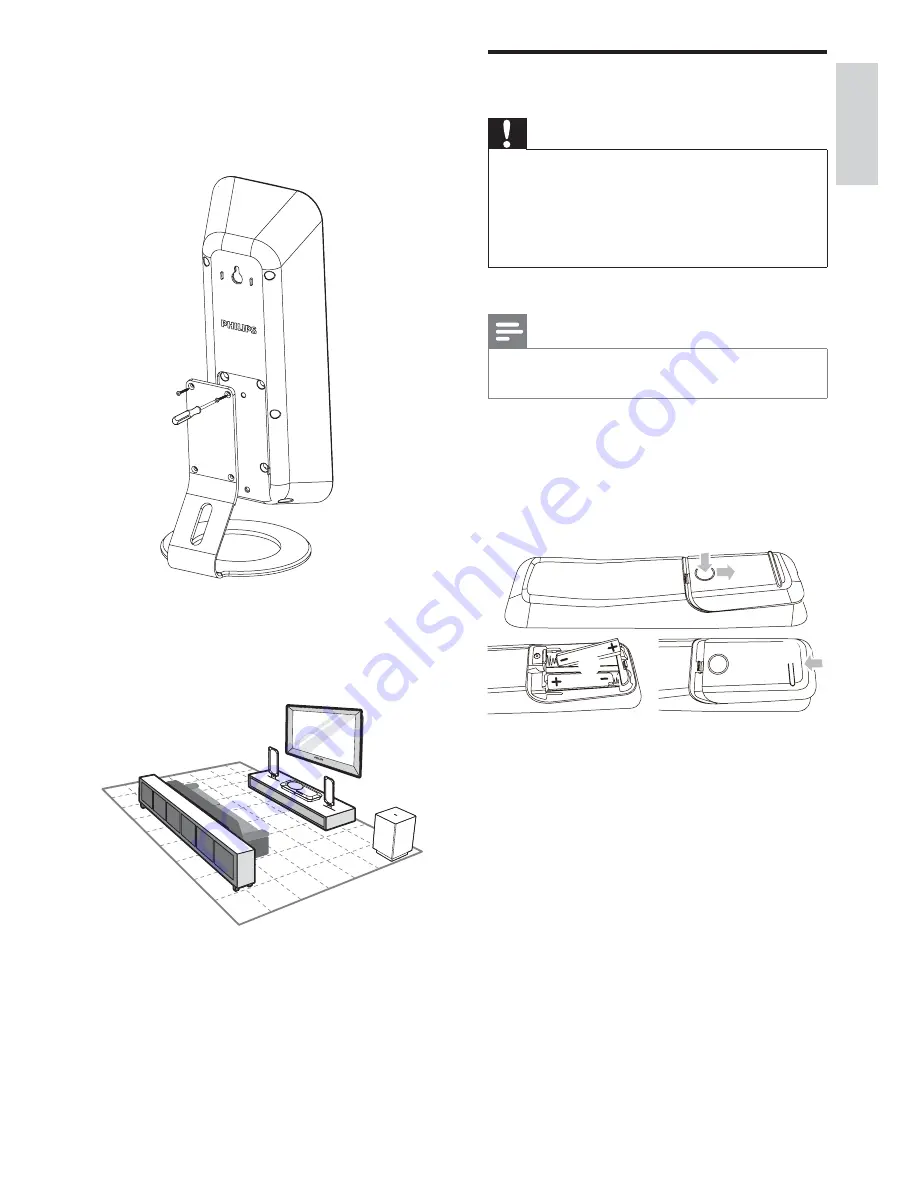
15
Prepare the remote control
Caution
Risk of explosion! Keep batteries away from heat,
•
sunshine or fi re. Never discard batteries in fi re.
Risk of decreased battery life! Never mix different
•
brands or types of batteries.
Risk of product damage! When the remote control is
•
not used for long periods, remove the batteries.
Note
Perchlorate Material - special handling may apply. See
•
www.dtsc.ca.gov/hazardouswaste/perchlorate.
1
Open the battery compartment.
2
Insert two R03 or AAA batteries with
correct polarity (+/-) as indicated.
3
Close the battery compartment.
3
1
2
3
Mount on the speaker stands and position
the speakers at the normal listening ear-
level and directly parallel to the listening
area.
4
Place the subwoofer at the corner of the
room or at least 1m (3.3ft) away from the
TV.
English
EN















































