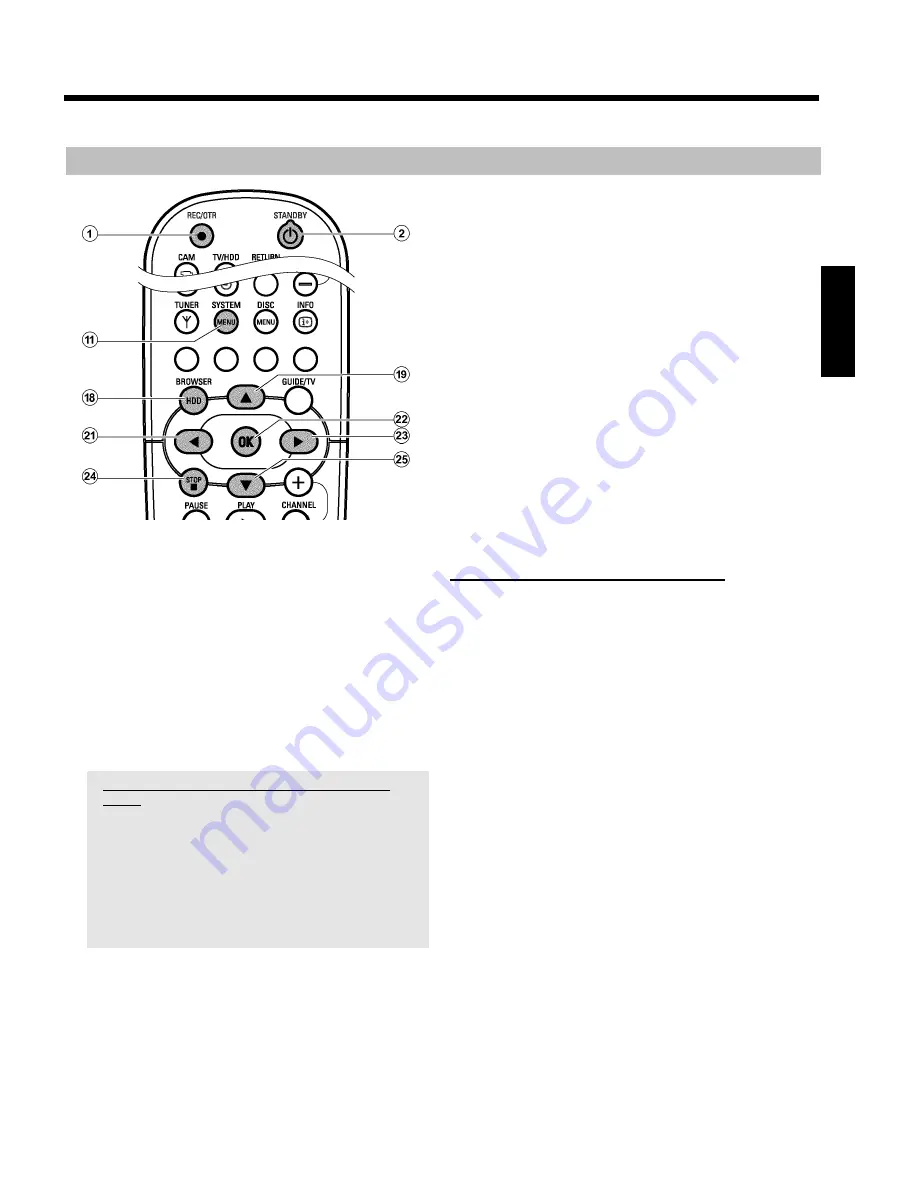
58
Direct Record
Use this function to start recording a show you just watch on the TV.
If you start a recording while the
DVD recorder is switched off
, the
TV channel currently selected on the TV will be compared with the TV
channels stored in the DVD recorder via the scart cable.
If the TV channel is found, recording will start.
1
Select the programme number on the TV from which you want to
make the recording.
2
Press
REC/OTR
n
1
while the DVD recorder is
switched off
.
P
The DVD-recorder compares its stored TV channel with
those on the TV and starts recording.
The red light around the record button
n
0
on the front is
switched on.
a
Direct record does not work or recording starts from
'
EXT1
'
b
The TV channel was not found in the memory of the DVD recorder.
Check whether all TV channels stored in the TV are available on the
DVD recorder. If necessary,store the missing TV channels. Read
section 'Manual TV channel search' in the chapter 'Installing your
DVD recorder'.
b
Check the connectors of the scart cable.
b
Consult the instruction manual of your TV to find out which scart
socket sends out video signals.
b
If all this is to no avail,you cannot use this function.
3
To stop the recording press
STANDBY
m
2
and then
STOP
h
N
.
P
A message appears on the screen, asking whether you really
want to end the recording.
O
If you want to end the recording, select '
Yes
' with
D
K
and
confirm with
OK
L
.
O
If you do not want to end the recording, confirm '
No
' using
OK
L
.
4
To get full access to the edit functions of the title, you have to
erase the Time Shift Buffer.
O
Erase the Time Shift Buffer manually ('
Flush Buffer
'function
SYSTEM MENU
A
button, '
Setup
'menu).
O
Turn off the DVD recorder with
STANDBY
m
2
.
O
The preset Time Shift Buffer period expires (the default
setting is 3 hours)
O
Switch to camcorder mode using
CAM
3
(switch back with
the same function button)
Switching 'Direct Record' on or off
1
Press
BROWSER HDD
H
and then
SYSTEM
MENU
A
button on the remote control.
P
The 'SYSTEM MENU' appears.
2
Select '
Preferences
' with
B
O
.
3
Press
C
M
to select '
Recording
'.
4
Select '
DirectRecord
'(second menu page) using
B
O
.
5
Select with
C
M
or
D
K
:
O
'
On
': function switched on.
O
'
Off
': function switched off.
6
End with
SYSTEM MENU
A
.
ENGLISH
Recording on the HDD
Summary of Contents for HDRW720/00
Page 109: ...106 ENGLISH ...






























