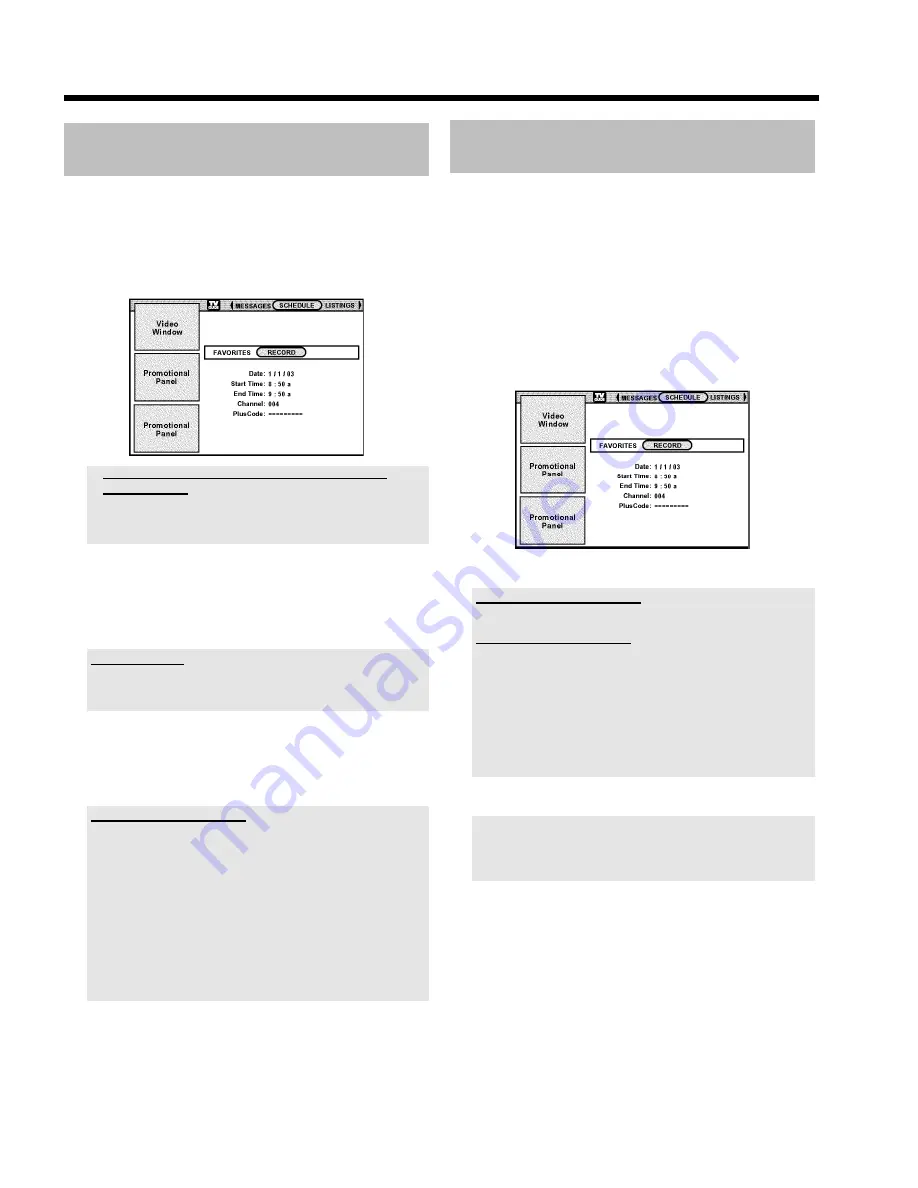
37
Programming recordings without the
VCR Plus+
®
System
Preparation:
•) Switch on the TV set, and if necessary, select the channel for the DVD
recorder (channel 3 or 4).
•) Switch on the DVD recorder.
1
Press
TIMER
s
on the remote control.
P
The current information will appear on the screen.
a
I will see some informations about the TV Guide On
Screen
™
System
b
The TV Guide On Screen
™
System was not installed yet. Read
therefore in the chapter 'The TV Guide On Screen
™
System' the
section 'Set up the TV Guide On Screen
™
System'.
2
Select the line with
B
,
A
.
Select the input field with
D
or
C
.
3
Enter information with
B
or
A
or with the number buttons
0..9
.
Change '
AM/PM
'
Use the blue function button to select '
AM
' or '
PM
' in the last input
fields of '
Start time
' and '
End time
'.
In the '
Date
' field, enter the month and then the date.
4
If all the information is correct, confirm with
OK
.
O
You can delete all the entries with the green button.
Setting up repeat recordings
If you have highlighted an entry, you can choose from the following
settings with the green function button:
Frequency
:
'
Once
'
: once recordings
'
Daily
'
: Repeated daily recordings from Monday to
Friday.
'
Regulary
'
: Repeated daily recordings when the show is
available.
'
Weekly
'
: Repeated weekly recordings (every week on
the same day).
'
Off
'
: this will stop any future occurrences of the program
from being recorded but will keep the show in the list.
P
If the data has been transferred an entry with the data will
appear in the '
SCHEDULE
' menu. To find out how you can
go back and change the data, read the section on 'How to
change or delete a programmed recording (TIMER)'.
If any of the TIMER blocks are in use, '
TIMER
' will light up on the
recorder display.
How to change or delete a
programmed recording (TIMER)
Preparation:
•) Switch on the TV set, and if necessary, select the channel for the DVD
recorder (channel 3 or 4).
•) Switch on the DVD recorder.
1
Press
TV GUIDE
on the remote.
P
The '
LISTINGS
' screen will appear.
2
Press
A
.
3
Select '
SCHEDULE
' with
D
,
C
. Confirm with
B
.
4
Select '
RECORD
' with
D
,
C
. Confirm with
B
.
5
Use
B
or
A
to select the programmed recording you want to
change or delete.
Delete programmed recording
Press the blue action button.
Setting up repeat recordings
You can choose from the following settings with the green function
button:
Frequency
:
'
Once
'
: once recordings
'
Daily
'
: Repeated daily recordings from Monday to Friday.
'
Weekly
'
: Repeated weekly recordings (every week on
the same day).
'
Off
'
: this will stop any future occurrences of the program
from being recorded but will keep the show in the list.
6
To end, press
TIMER
s
.
A message appears few minutes before the recording is about to start if
the DVD-recorder is tuned to a different TV channel as programmed. If
you confirm this message the TV channel will be changed and the
recording started.
Programming a recording (TIMER)
Summary of Contents for HDRW 720/17
Page 1: ......






























