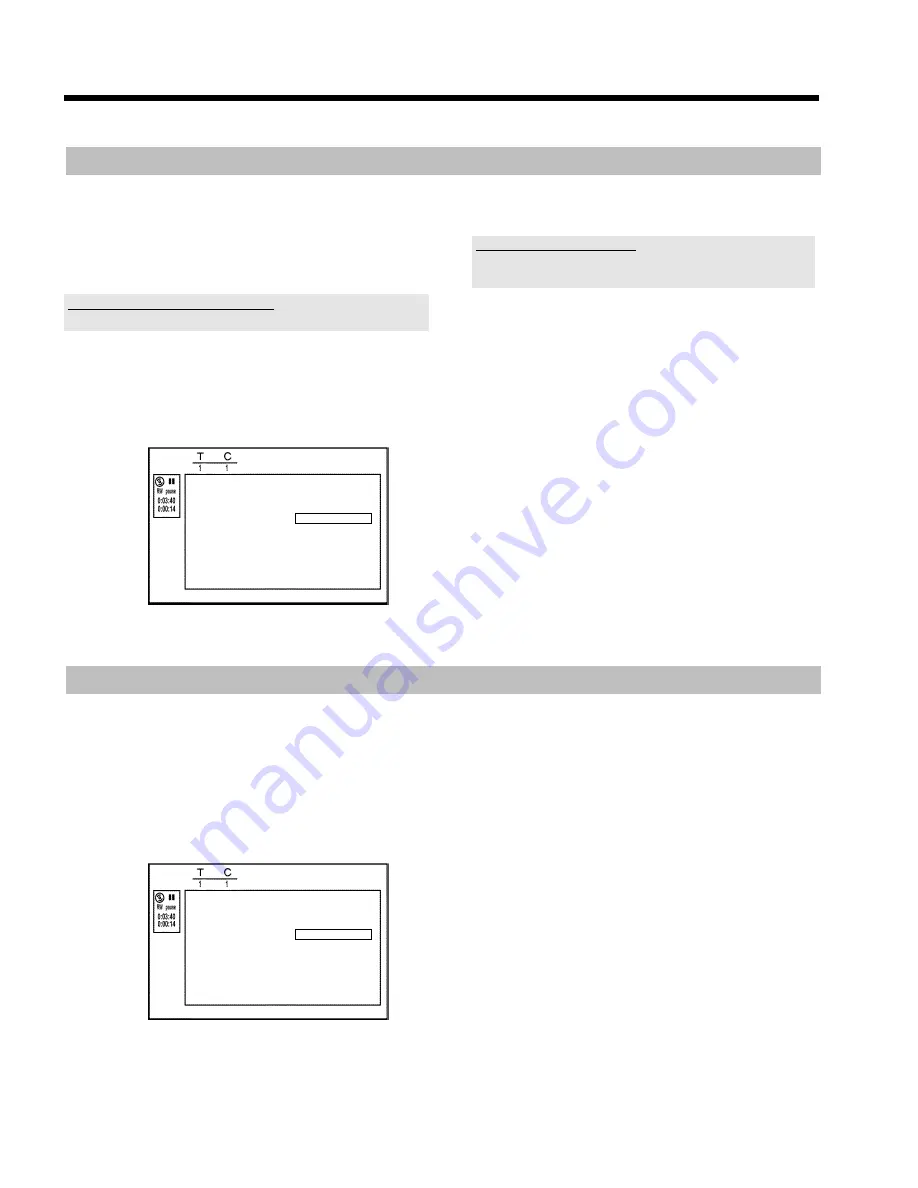
75
Insert chapter markers
During recording, you can set or delete chapter markers within a title.
The maximum number of chapters within a title is 99, on a disc 255.
(spreaded over the whole disc). If one of these limits is reached the
following message will appear on the screen: '
Chapter limit
'. You
need to delete some markers before you can insert new ones or make
recordings.
Can markers be set on a DVD+R disc?
Markers can be set on these discs if they have not been finalised.
1
During playback, press
EDIT
6
on the remote control at the
appropriate point.
P
The '
Favorite Scene Selection
' menu appears on the TV
screen.
Favorite Scene Selection
Insert marker
Press OK
Current chapter
visible
Delete marker
Delete all markers
New index picture
Divide title
Press EDIT to exit
2
Confirm '
Insert marker
' by pressing
OK
L
.
P
'
Inserting marker
' appears on the TV screen.
'X' will appear on the screen:
This DVD is write-protected or the disc is a finalised DVD-R. Subsequent
changes cannot be made.
3
To stop this function, press
EDIT
6
.
Hiding chapters
Initially, all the chapters are visible. You can hide chapters for playback
(e.g. unwanted scenes) or make them visible again. In editing mode,
hidden chapters are shown darker.
A chapter always consists of a start marker and an end marker.
To hide a certain scene, proceed as follows:
1
Search the beginning of the scene you want to hide. Press
PAUSE
9
Q
.
Favorite Scene Selection
Insert marker
Press OK
Current chapter
visible
Delete marker
Delete all markers
New index picture
Divide title
Press EDIT to exit
2
Press
EDIT
6
on the remote control to call the '
Favorite
Scene Selection
' editing menu.
3
Set the start marker using
OK
L
.
P
The number of chapters ('C') in the menu line will increase by
one.
4
Search for the end of the scene.
O
You can also use
O
V
or
N
U
to search faster for the
end of the scene.
Make sure that you do not jump into the next title (title
number 'T' must not change).
O
Only chapters within a title can be hidden.
5
Press
PAUSE
9
Q
at the corresponding position.
6
Set the end marker with
OK
L
. This will also be the start
marker of the next chapter.
P
The number of chapters ('C') in the menu line increases by
one.
Edit title DVD+RW, DVD+R






























