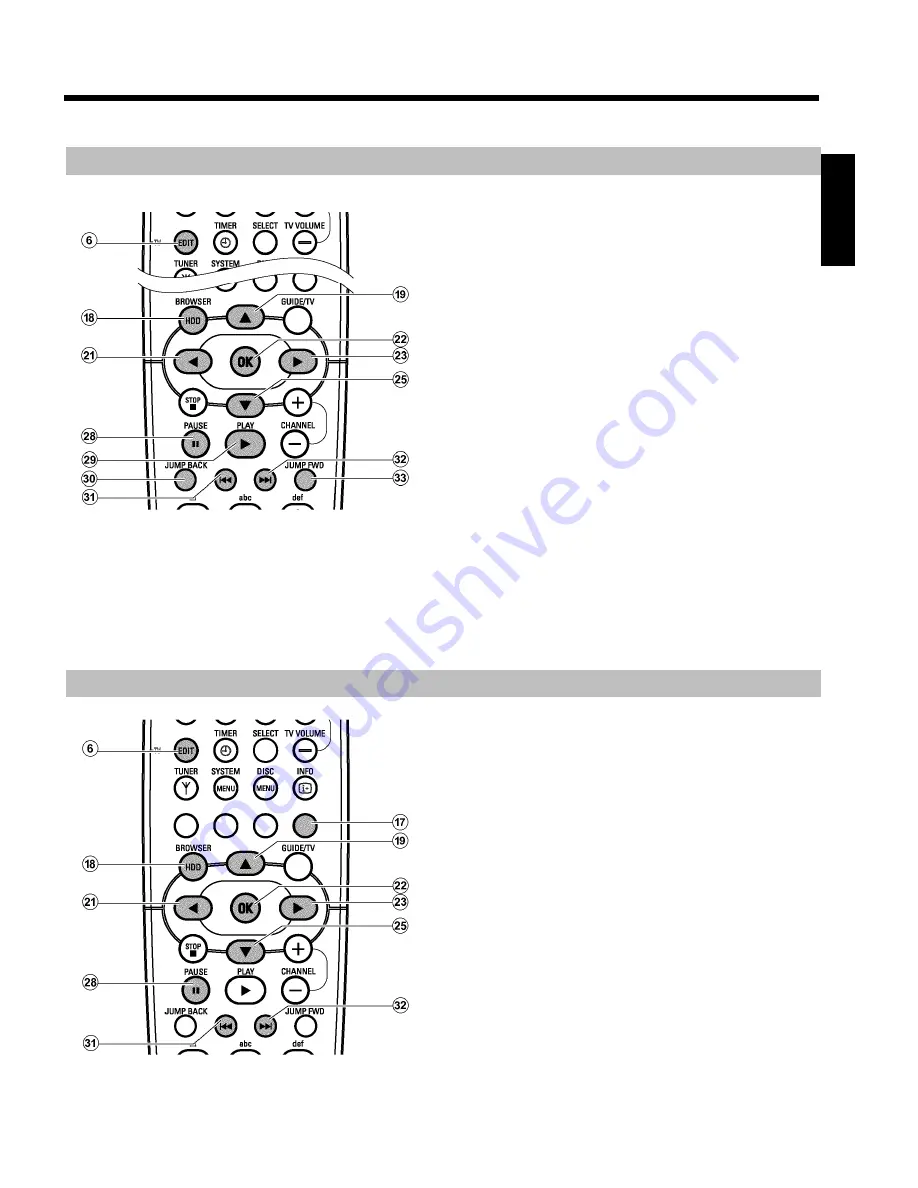
72
Insert/remove chapter markers
To find special scenes in one title faster, you can insert chapter
markers. These markers can also be deleted.
1
Press
BROWSER HDD
H
on the remote control.
P
The 'Media Browser' appears on the screen.
2
Select the title you want to modify using
B
O
,
A
I
.
3
Press
EDIT
6
on the remote control
P
The title editing menu appears on the screen.
O
If you want to remove all automatically created chapter
markers select the line '
Clear chapters
' and confirm with
C
M
.
4
Select the line '
Video edit
' and confirm with
C
M
.
P
Play back starts automatically.
O
Insert chapter markers
- Search the position where you want to insert a marker with
D
K
,
C
M
,
N
U
,
O
V
.
- Press
PAUSE
9
Q
.
- Press
OK
L
. The marker will be inserted.
O
Remove chapter marker
- Press
PAUSE
9
Q
.
- Search the chapter marker you want to remove with
N
U
,
O
V
.
- Press
OK
L
. The marker will be deleted.
5
End with
EDIT
6
.
P
You will go back to the Media Browser.
Hide chapters (sections)
By default, all chapters are visible. You can hide or unhide certain
chapters during playback (e.g. unwanted scenes).
In the editing mode, you will recognise a hidden chapter by a grey
background and the description of the blue function button
G
:
O
'
HIDE
'
:
Chapter is visible and can be hidden with the blue button
G
.
O
'
SHOW
'
:
Chapter is hidden and can be made visible with the blue
button
G
.
To hide a certain scene, proceed as follows:
ENGLISH
Edit title on HDD






























