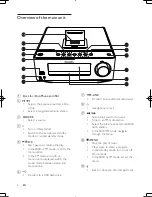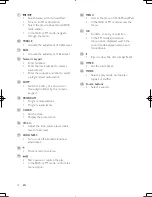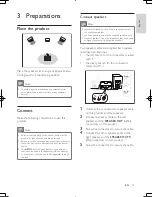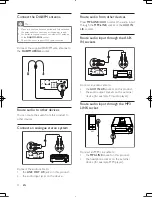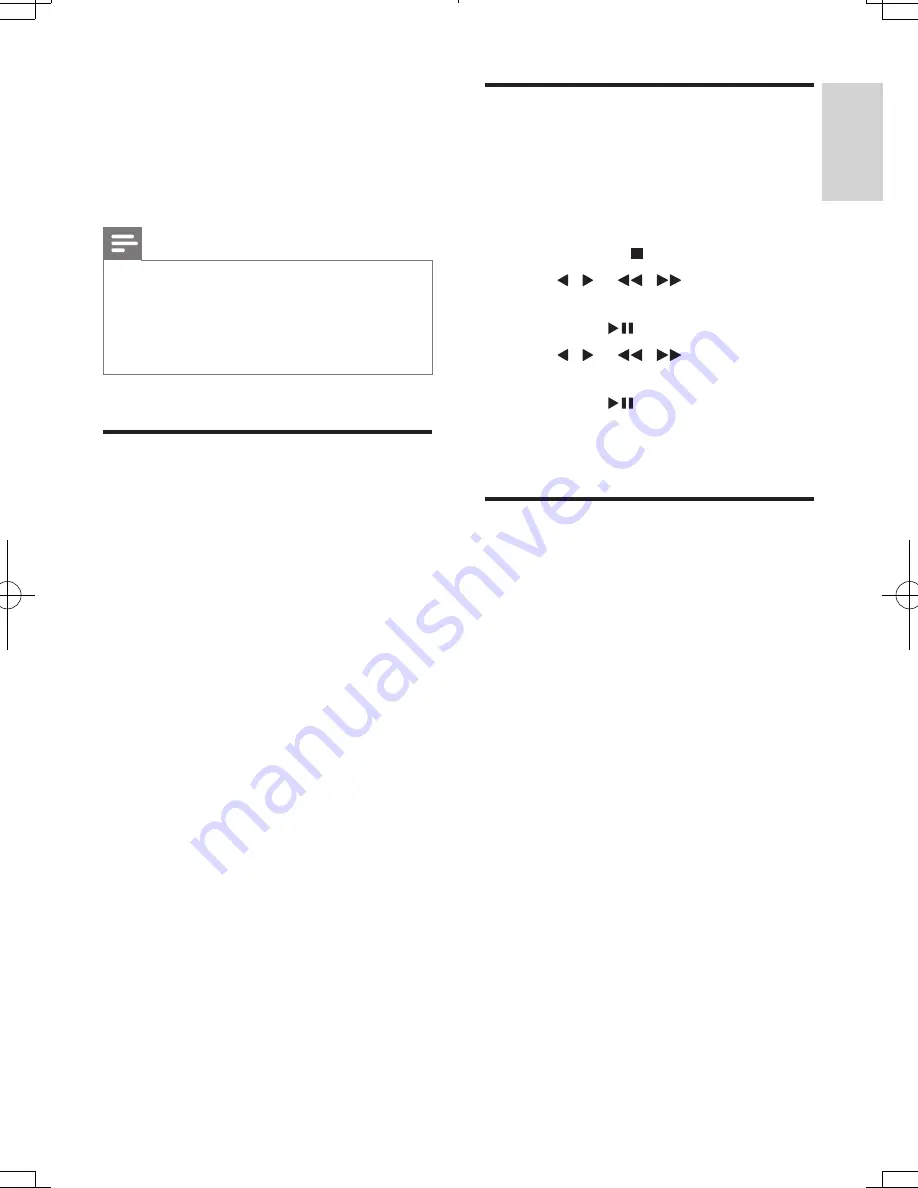
21
English
Check the current firmware
version
Follow the steps to check the current version
of firmware on your product.
1
Press
DAB/FM
to switch to radio mode.
2
Press
MENU
or to access the menu.
3
Press / or
/
to select
[SYSTEM]
.
4
Press
OK
or
.
5
Press / or
/
to select
[SW
VER]
.
6
Press
OK
or
.
»
The version of current firmware scrolls
on the display panel
Perform the update
1
Go to www.philips.com/welcome.
2
Login with your account for Club Philips.
»
Support information about your
registered product is displayed.
3
Click the link of “
Firmware Upgrade
Readme File
” (the exact wording of this
link name may vary in different languages).
4
Read and understand the instructions on
firmware upgrade.
5
Follow the instructions to download the
upgrade packet and complete the upgrade.
•
If the upgrade fails, reconnect the
power supply, turn on this product,
and perform the upgrade again.
9 Upgrade the
firmware
Note
•
Power supply must not be interrupted during the
upgrade.
•
The firmware upgrade can only be available through
the mini-USB port on the back plate.
•
When the firmware upgrade succeeds, all settings are
restored to the factory default status.
Register your product
1
Go to www.philips.com/welcome.
2
Click the link of “
Register my product
”
(the exact wording of this link name may
vary in different languages).
3
Login with your account on the prompt
Web page.
• If you have no account for Club
Philips, create one first on this Web
page.
4
Search your product with “
DCB7005/10
”
as the keywords.
5
Click the link of search result to access the
Web page for registering your product.
6
Fill in necessary information about this
product to complete the registration.
»
With the registration, you can get
information about software update and
product support at this website or via
your mailbox that is registered as the
account for Club Philips.
EN