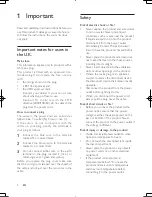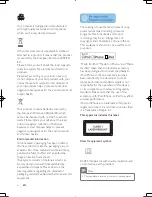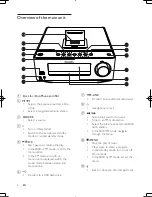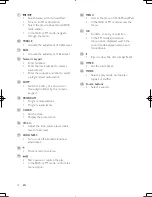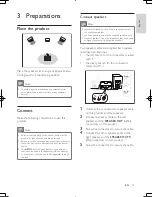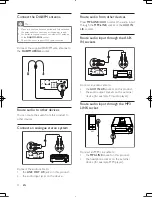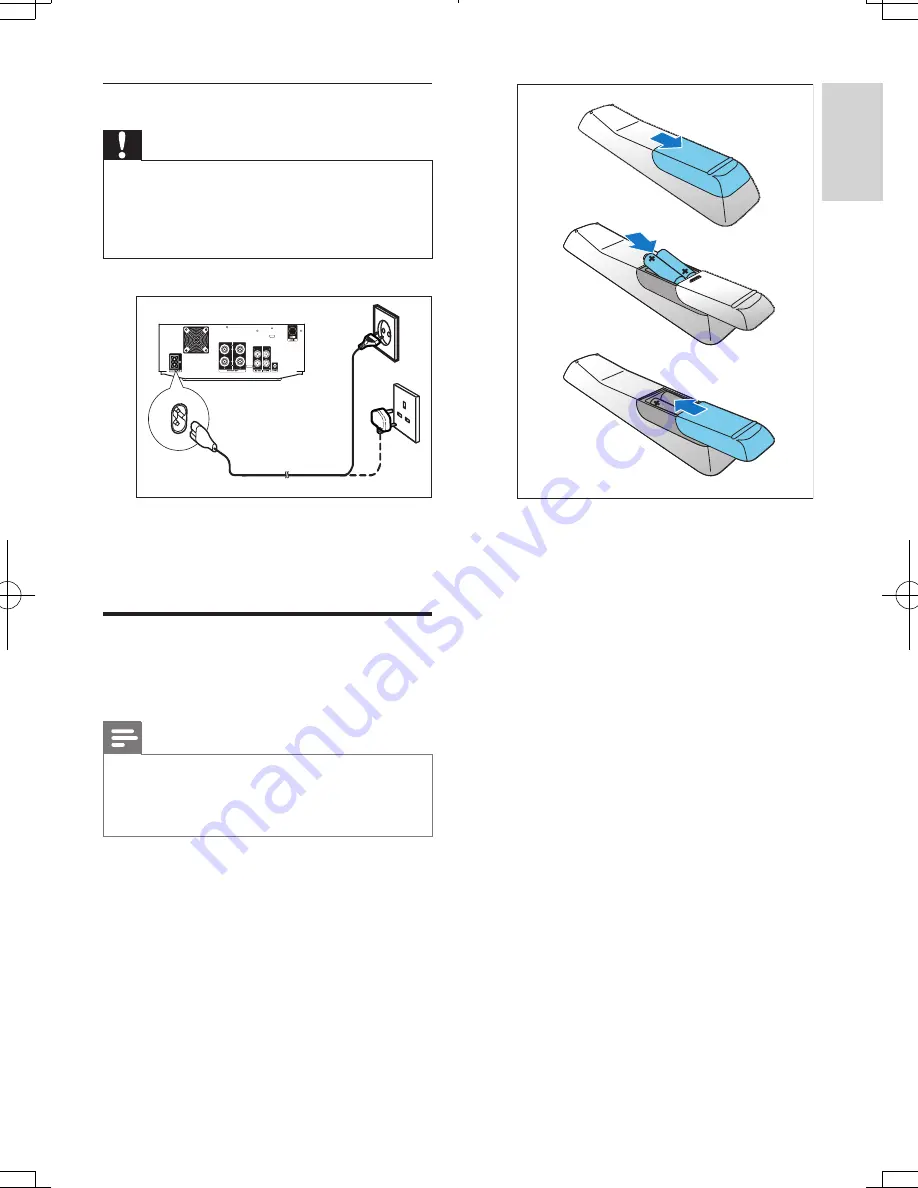
13
English
1
Press and push the battery compartment
to slide it open.
2
Insert two AAA batteries with correct
polarity (+/-) as indicated.
3
Push and slide back the battery
compartment.
a
b
c
Connect power
Caution
•
Risk of product damage! Make sure that the power
supply voltage corresponds to the voltage printed on
the back or the underside of the unit.
•
Before you connect the AC power cord, make sure that
you have completed all other connections.
Connect the AC power cord to:
•
the
AC MAINS~
socket on this product.
•
the wall power socket.
Install/replace the batteries of
remote control
Note
•
Risk of explosion! Keep batteries away from heat,
sunshine or fire. Never discard batteries in fire.
•
Remove the battery if the remote control is not to be
used for an extended period of time.
EN