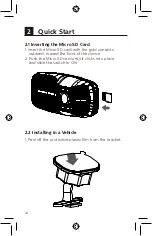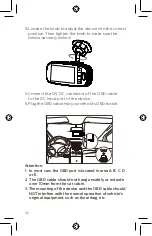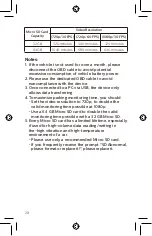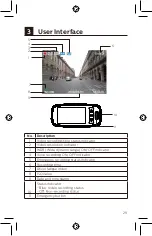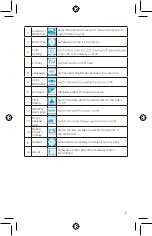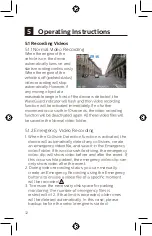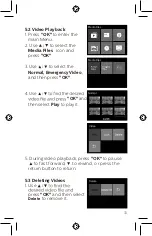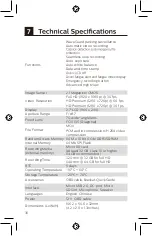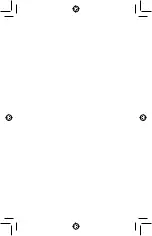Summary of Contents for GoSure ADR900s
Page 1: ...User manual English ADR900s GoSure Size 75 w x127 5 h mm ...
Page 2: ...1 微波眼全天停车监控功能 ...
Page 4: ...User manual 3 English 22 ADR900s GoSure 4 ...
Page 5: ...5 2 面 然后上推 滑动开关 1 撕去支架背面的塑料保护膜 ...
Page 6: ...6 18 38 C ...
Page 7: ...7 OBD 12V DC输出插头插接到记录仪DC输入 OBD OBD OBD A B D E C 1 9 8 16 1 9 8 16 ...
Page 8: ...8 打开滑动开关 32 ...
Page 9: ...9 720P 30FPS 720P 60FPS 1080P 30FPS ...
Page 10: ...10 1 2 3 4 5 6 7 8 9 10 11 3 5 4 7 2 1 6 8 10 3 9 11 紧急按钮 录像时间 ...
Page 11: ...11 OK OK OK OK 1 2 3 4 入日期 时间设置菜单 1 设置停车监控时的分辨率 2 打开 关闭停车监控 3 打开 关闭 WaveGuard 指示灯 日期时间 日期时间 ...
Page 12: ...12 4 5 6 7 8 9 10 11 12 13 14 15 16 屏幕设置 ...
Page 13: ...13 WaveGuard 5 会 ...
Page 14: ...14 OK OK OK 4 OK OK OK 媒体文件 媒体文件 一般录像 视频文件 删除 ...
Page 15: ...15 OK OK OK ...
Page 16: ...16 微波眼功能 全天停车监控 6 地 ...
Page 19: ...19 8008 201 201 4009 201 201 ...
Page 20: ...20 1 2 O X O GB T 26572 X GB T 26572 O O O O O O O O O O O O ...
Page 39: ......