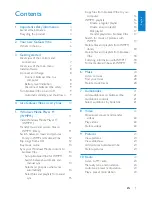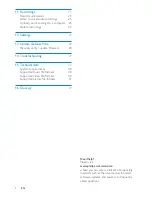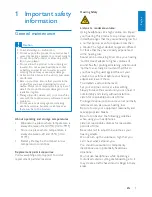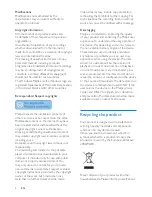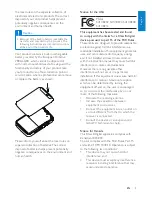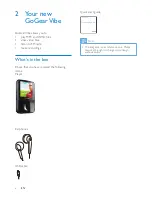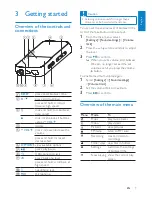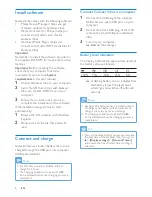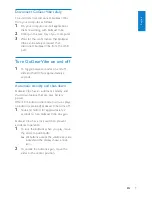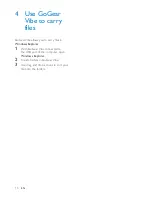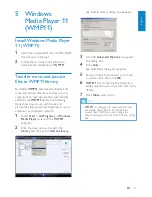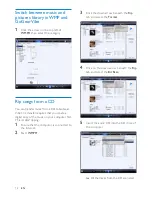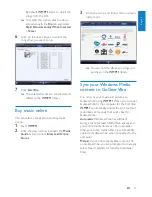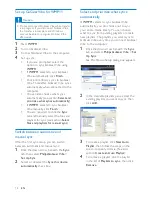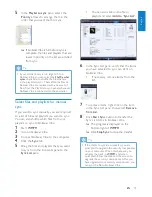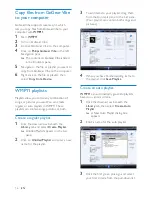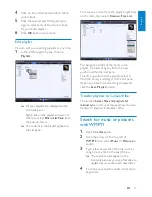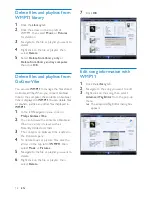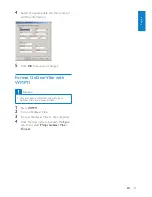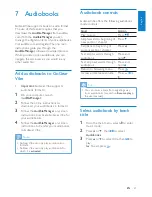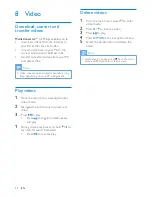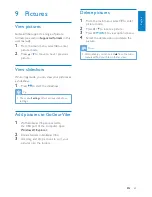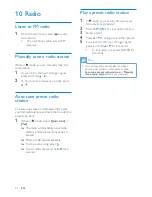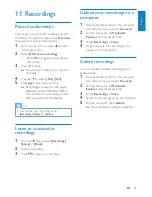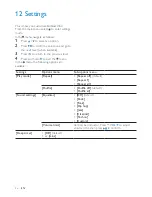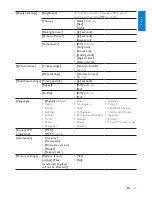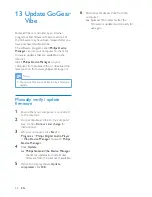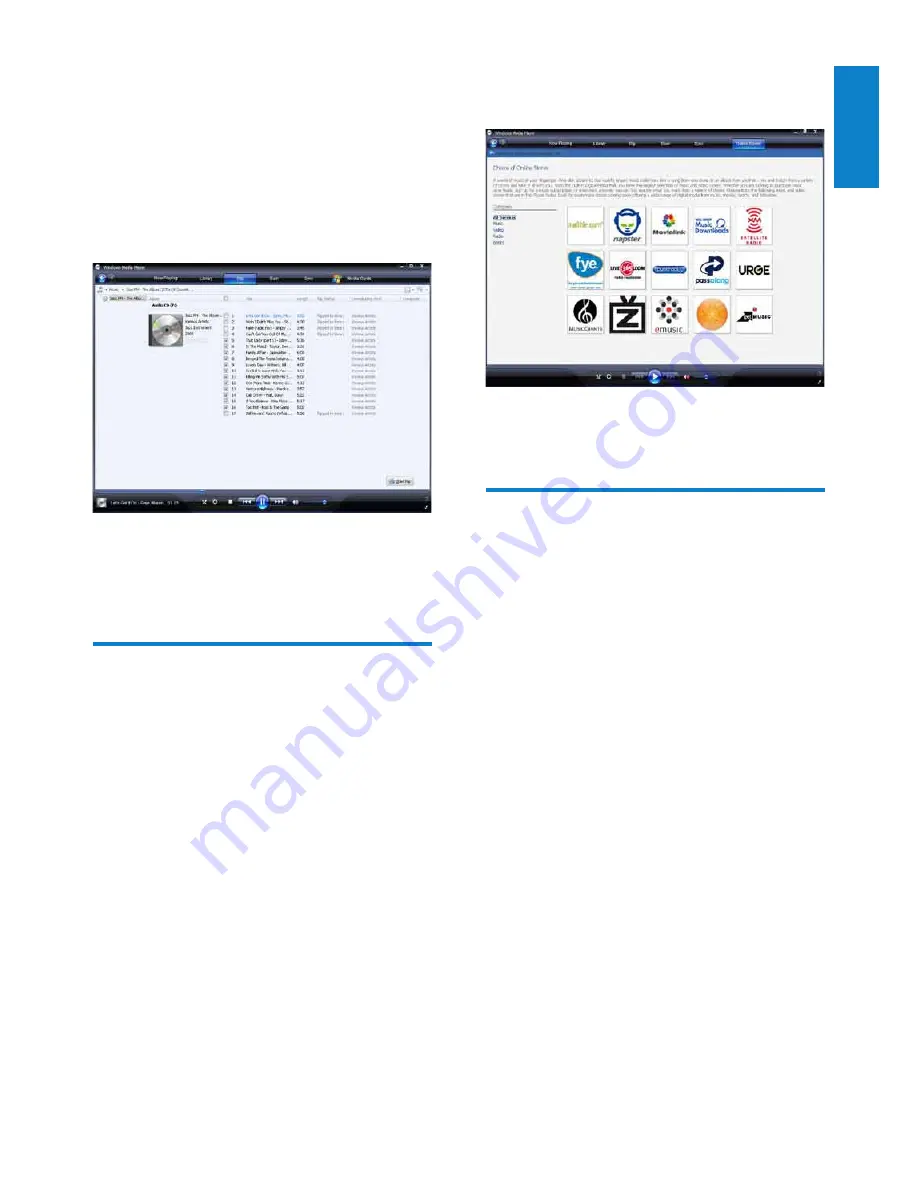
13
3
Choose a store and follow the on-screen
instructions.
You can find the albums or songs you
»
purchase in the
WMP11
library.
Sync your Windows Media
content to GoGear Vibe
You can sync your music and pictures to
GoGear Vibe using
WMP11
. When you connect
GoGear Vibe to the computer for the first time,
WMP11
automatically selects the sync method
(automatic or manual) that works best for
GoGear Vibe.
Automatic
: If GoGear Vibe has sufficient
storage space (at least 4GB of free space) and
your entire media library can fit on GoGear
Vibe, your entire media library is automatically
copied to GoGear Vibe when connected to the
computer.
Manual
: If your entire media library cannot fit
on GoGear Vibe, you are prompted to manually
select files or playlists for transfer to GoGear
Vibe.
By default,
WMP11
starts to rip all the
songs from the CD.
To modify this option, click the down
»
arrow beneath the
Rip
tab and select
Rip CD Automatically When Inserted
>
Never
.
6
Click on the check boxes to select the
songs that you want to rip.
7
Click
Start Rip
.
The selected tracks are converted and
»
added to the
WMP11
library.
Buy music online
You can select a music store and buy music
online.
1
Start
WMP11
.
2
Click the down arrow beneath the
Media
Guide
tab and select
Browse all Online
Stores
.
English
EN