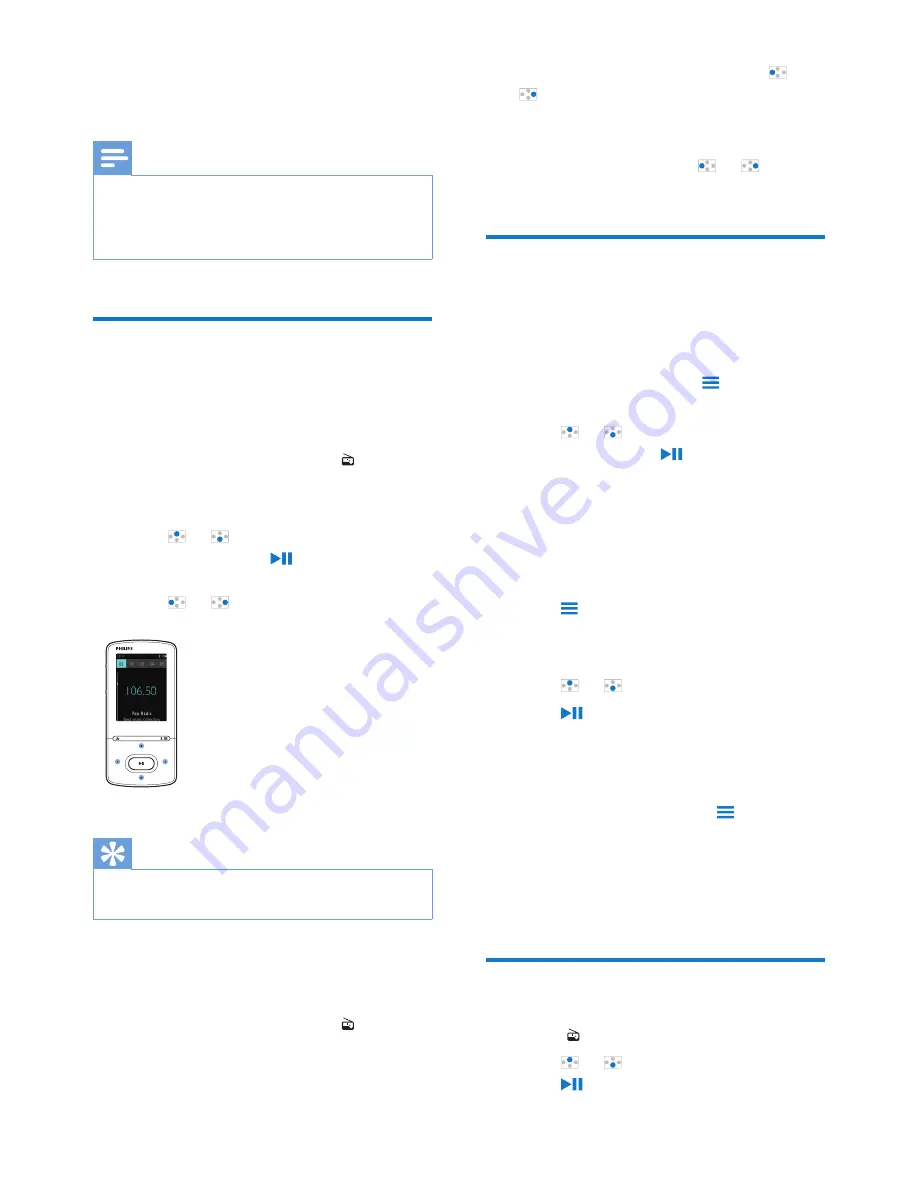
18
EN
8 FM radio
Note
•
Plug in the supplied earphones when you tune in to
radio stations. The earphones double as antenna. For
better reception, move the earphone cable in different
directions.
Tune in to radio stations
Auto tune
The first time you tune in to the radio, start
Auto tune to search for stations.
1
From the Home screen, go to >
[Auto
tune]
.
»
Up to 20 stations are stored as presets.
2
Press or repeatedly to select a
preset station. Press to start play.
To select a preset on the play screen,
•
Press or repeatedly.
Tip
•
When you move to a new place (such as a new city or
country), restart auto tune for better reception.
Manual tune
Use Manual tune to search for a frequency or
station.
1
From the Home screen, go to >
[Manual tune]
.
»
The last played station starts to play.
2
On the play screen, press and hold or
.
»
You tune in to the next station from
current frequency.
• For fine tuning, press
or
repeatedly.
Store preset stations
On
AZURE
, you can store up to 20 preset
stations.
1
Tune in to a radio station.
2
On the play screen, press and select
[Save to preset]
.
3
Press or to select a location in the
list of presets. Press .
»
A confirmation message is displayed.
4
Select
[Yes]
to confirm.
»
Current station is saved to the location.
To remove a preset station,
1
On the play screen or in the list of presets,
press and select
[Clear preset]
.
»
In the list of presets, current station is
selected.
2
Press or to select a station.
3
Press . Select
[Yes]
.
»
The selected station is removed from
the list of presets.
To remove all preset stations,
1
On the list of presets, press >
[Clear all
presets]
.
2
Select
[Yes]
.
»
All the stations are removed from the
list of presets.
Listen to the FM radio
1
Go to >
[Presets]
.
2
Press or to select a preset station.
Press to start play.















































