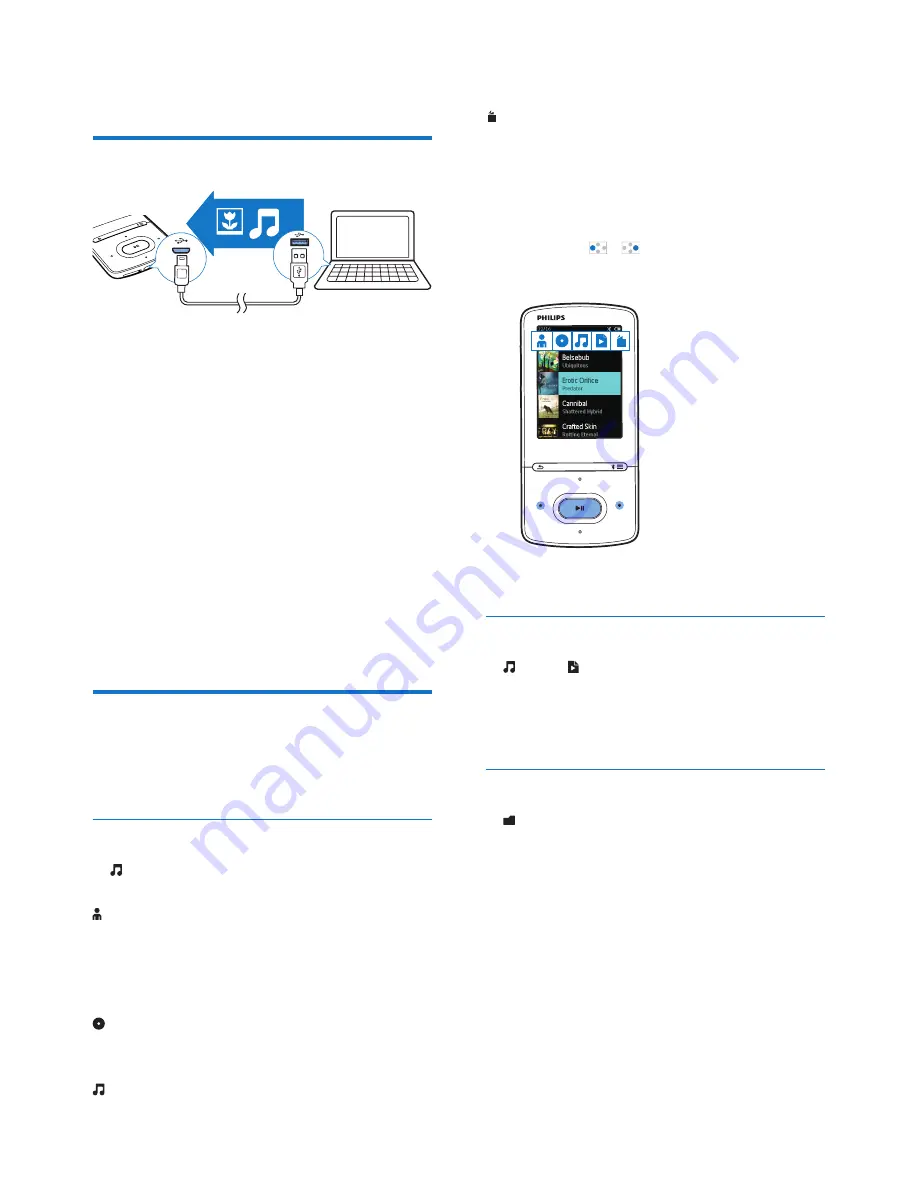
11
EN
4 Music
Transfer music to the player
You can transfer music from your PC media
library to
AZURE
in the following ways:
• Drag and drop music files in Windows
Explorer.
To drag and drop music files in Windows
Explorer,
1
Connect
AZURE
to a PC.
2
On the PC, under
My Computer
or
Computer
,
•
select
AZURE
, and create file folders.
3
On the PC, drag and drop music files to
the file folders on
AZURE
.
• Alternatively, drag and drop file folders
from the PC to
AZURE
.
Find music on the player
After you sync the player with your PC media
library, find the music on the player.
Find music by song information
In , the music library is sorted by metadata or
ID3 tag under different views:
[Artists]
•
Songs are sorted by artist in alphabetical
order;
•
Under each artist, songs are sorted by
album in alphabetical order.
[Albums]
•
Songs are sorted by album in alphabetical
order.
[All songs]
•
Songs are sorted by song title in
alphabetical order.
[Genres]
•
Songs are sorted by genre, such as pop,
rock.
Use the selector bar
Use the selector bar to switch between the
library views.
•
Press / to select a library view
on the selector bar.
Find music by playlist
In , select
on the selector bar. You can find:
•
playlists-on-the-go that you create on
the player (see 'Add songs to a playlist-
on-the-go' on page 12).
Find music by file folder
In
, find music by file folder.
To organize music files by file folder,
1
Connect
AZURE
to a PC.
2
On the PC, under
My Computer
or
Computer
,
•
select
AZURE
, and create file folders.
3
On the PC, drag and drop music files to
the file folders on the
AZURE
.
• Alternatively, drag and drop file folders
from the PC to
AZURE
.




























