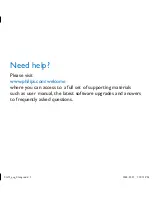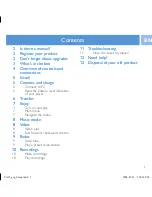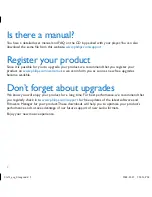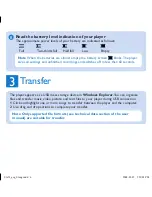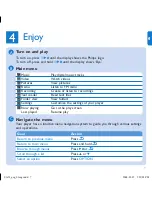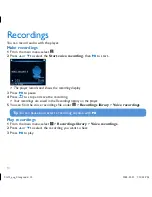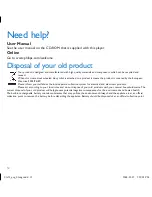Reviews:
No comments
Related manuals for GoGear SA5345

NP-H750
Brand: Teac Pages: 2

DVDP4SPZ
Brand: LEXIBOOK Pages: 116

CD-6208
Brand: Inter-m Pages: 28

iPearl
Brand: Latte Pages: 39

MP-101
Brand: T-audio Pages: 27

KiSS DP-600
Brand: Linksys Pages: 39

Co-Star LT
Brand: VISIO Pages: 40

XTL-750W
Brand: Sony Pages: 44

XTL-750W
Brand: Sony Pages: 46

GVP-5850
Brand: Go-Video Pages: 38

MPV4
Brand: Technika Pages: 40

DRC6368
Brand: RCA Pages: 2

Movie Cube Q100
Brand: Emtec Pages: 45

Movie Cube R700 500GB
Brand: Emtec Pages: 58

P10H6
Brand: HKC Pages: 46

DX-7HTV
Brand: Dynex Pages: 12

HDX - REMOTE CONTROL CODE
Brand: NAIM Pages: 12

PlayerMini
Brand: Zappiti Player Mini Pages: 32