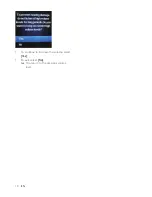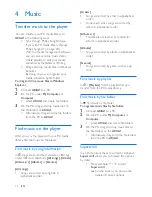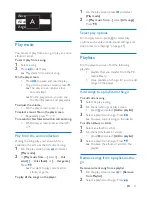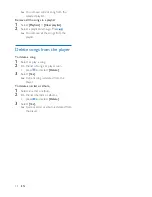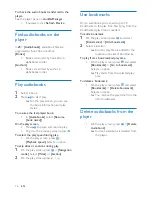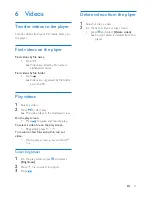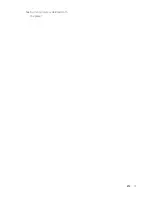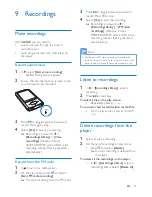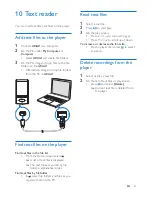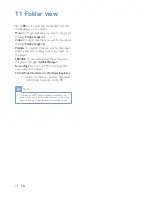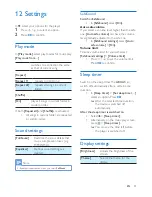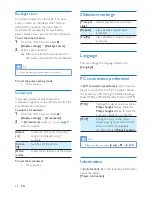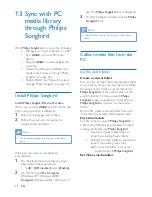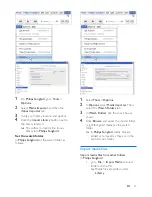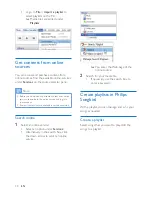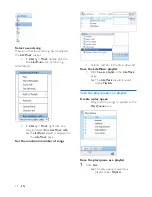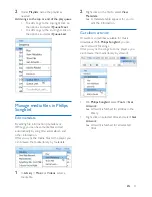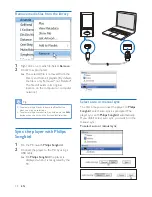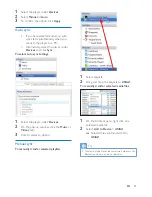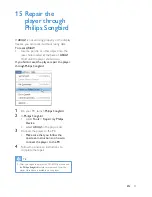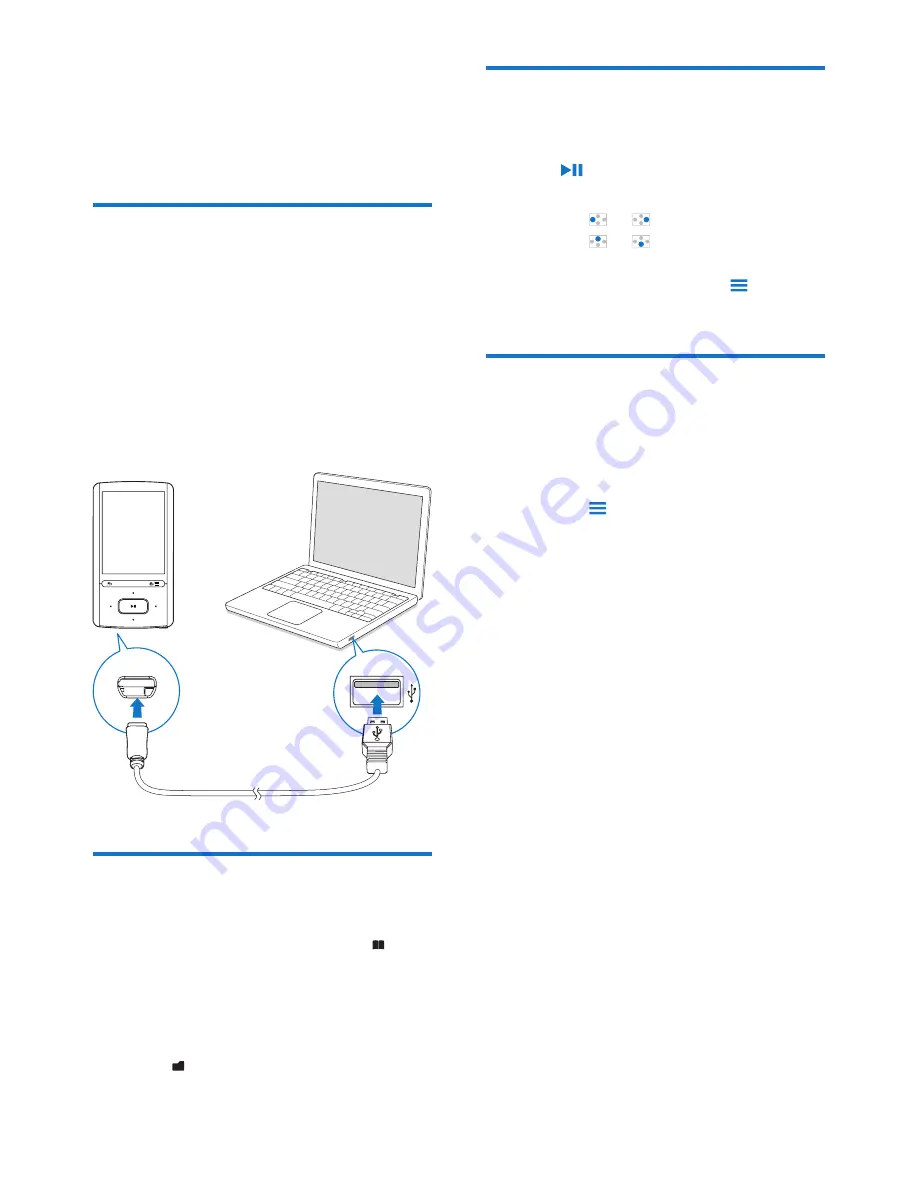
23
EN
10 Text reader
You can read text files (.txt files) on the player.
Add text files to the player
1
Connect
ARIAZ
to a computer.
2
On the PC, under
My Computer
or
Computer
,
•
select
ARIAZ
, and create file folders.
3
On the PC, drag and drop files to the file
folders on the
ARIAZ
.
• Alternatively, drag and drop file folders
from the PC to
ARIAZ
.
Find text files on the player
Find text files in the file list
•
From the Home screen, select .
»
A list of text files is displayed.
»
The text files are sorted by file
folder in alphabetical order.
Find text files by file folder
•
In
, select file folders and files as you
organize them on the PC.
Read text files
1
Select a text file.
2
Press to start play.
3
On the play screen,
•
Press or to turn over pages;
•
Press or to scroll up or down.
To increase or decrease the font size,
•
On the play screen, press to select
an option.
Delete recordings from the
player
1
Select or play a text file.
2
On the list of text files or play screen,
•
press and select
[Delete]
.
»
Current text file is deleted from
the player.