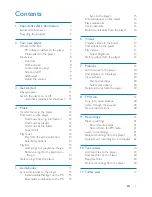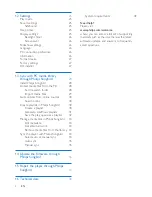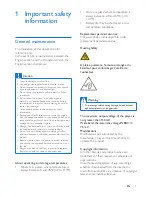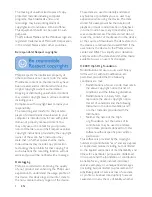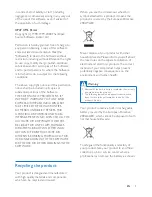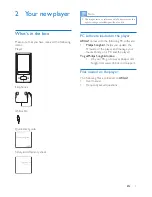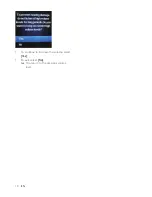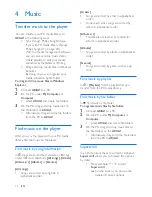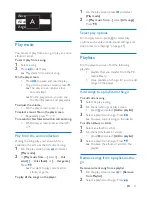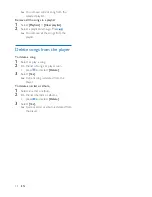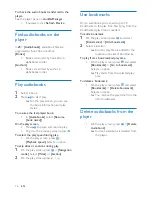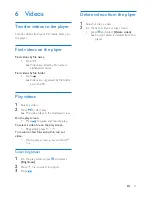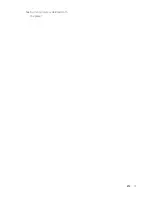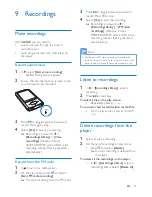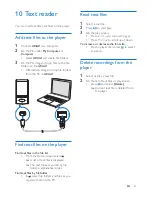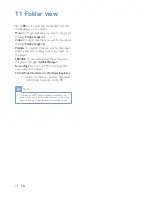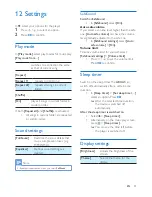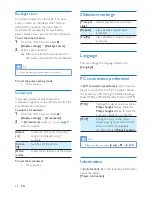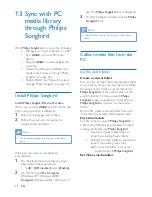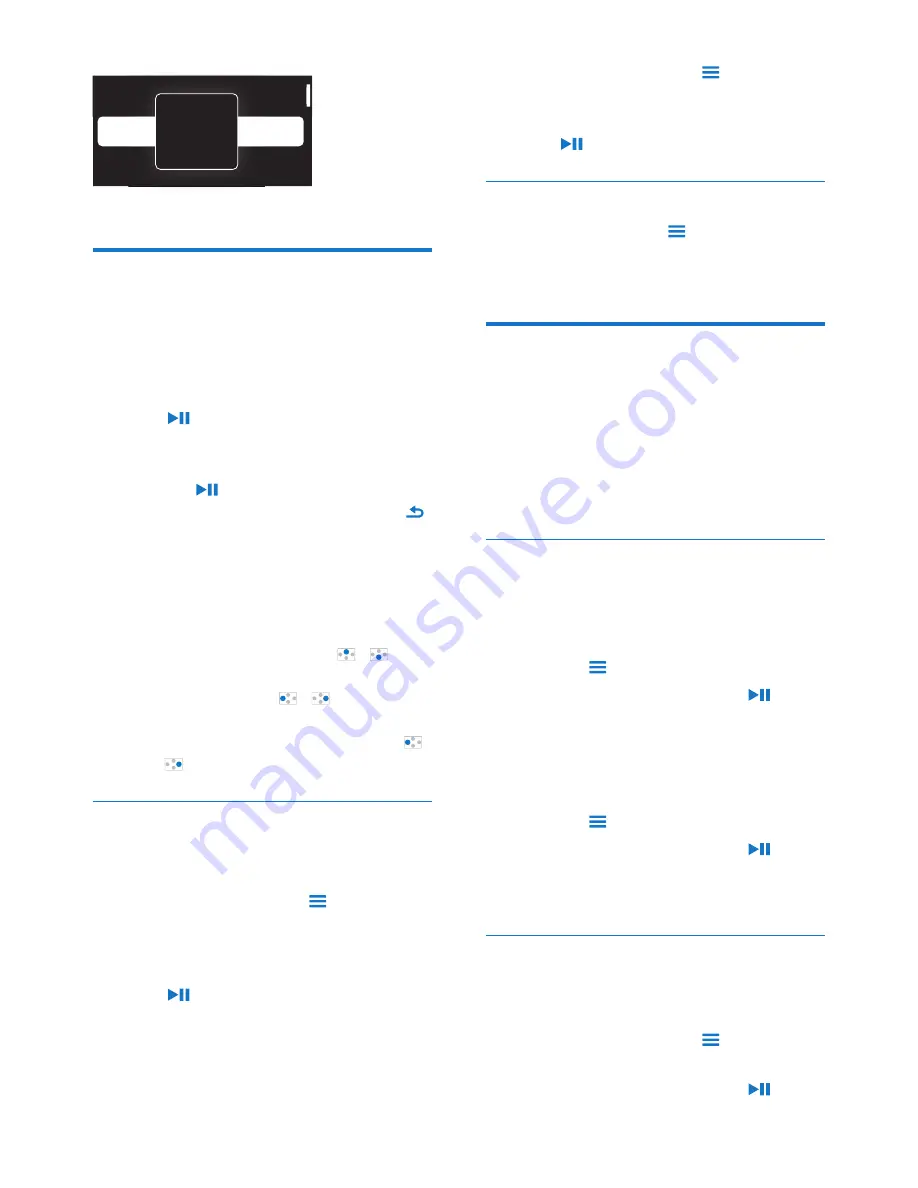
13
EN
Play music
You can start play from a song, or play an entire
album or artist.
To start play from a song,
1
Select a song.
2
Press to start play.
»
Play starts from current song.
On the play screen,
•
Press to pause and resume play.
•
To go to the previous screen, press .
»
The play screen returns a few
seconds later.
»
On the play screen, you can see
the file information and play status.
To adjust the volume,
•
On the play screen, press / .
To select a music file on the play screen,
•
Repeatedly press / .
To rewind or fast forward within current song,
•
On the play screen, press and hold
/ .
Play from the same collection
During the song play, you can switch to a
collection the same as that of current song.
1
On the play screen, press and select
[Play mode]
.
2
In
[Play music from…]
, select
[… this
artist]
,
[… this album]
, or
[… this genre]
.
Press .
»
You start to play current artist,
album, or genre.
To play all the songs on the player,
Alive
Argentina
All of Your Life
ive
rgentina
l
o
o
f
f
Y
Y
o
o
ur L
L
i
f
e
e
A
1
On the play screen, press and select
[Play mode]
.
2
In
[Play music from…]
, select
[All songs]
.
Press .
Select play options
On the play screen, press to select play
options, such as play mode, sound settings, and
sleep timer (see 'Settings' on page 25).
Playlists
On the players, you can find the following
playlists:
•
playlists that you transfer from the PC
media library;
•
three playlists-on-the-go for you to add
songs on the player.
Add songs to a playlist-on-the-go
To add current song,
1
Select or play a song.
2
On the list of songs or play screen,
•
press and select
[Add to playlist]
.
3
Select a playlist-on-the-go. Press .
»
You save current song to the playlist.
To add an album or artist,
1
Select an album or artist.
2
On the list of albums or artists,
•
press and select
[Add to playlist]
.
3
Select a playlist-on-the-go. Press .
»
You save the album or artist to the
playlist.
Remove songs from a playlist-on-the-
go
Remove current song from a playlist
1
On the play screen, press >
[Remove
from Playlist]
.
2
Select a playlist-on-the-go. Press .