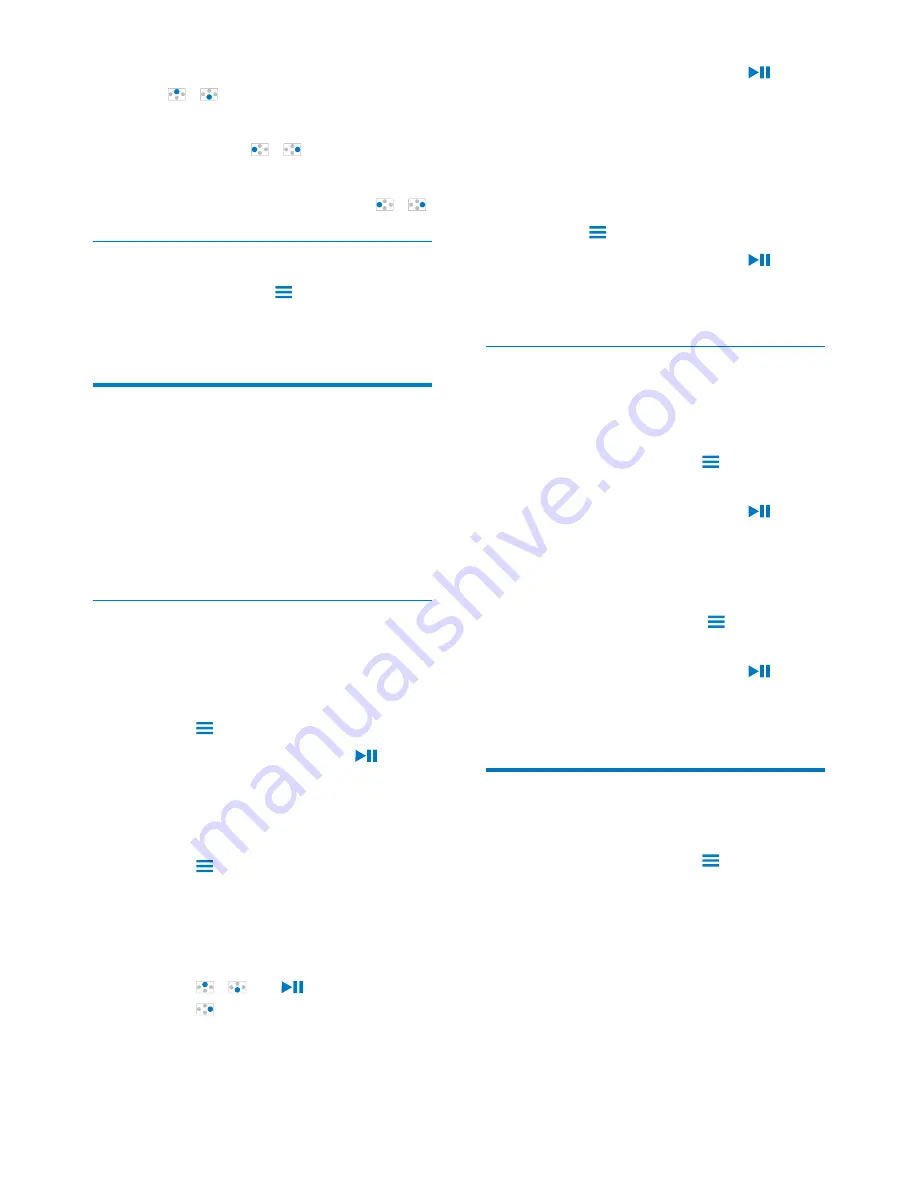
23
EN
To adjust the volume,
%
Press
/
.
) $*
%
Repeatedly press
/
.
To rewind or fast forward within current song,
%
On the play screen, press and hold
/
.
Select play options
On the play screen, press
to select play
options, such as play mode, sound settings, and
sleep timer (see 'Settings' on page 27).
Playlists
}!<!#+
playlists:
%
playlists that you transfer from the PC
media library;
%
three playlists-on-the-go for you to add
songs on the player.
Add songs to a playlist-on-the-go
To add current song,
1
Select or play a song.
2
On the list of songs or play screen,
% press
and select
[Add to playlist]
.
3
Select a playlist-on-the-go. Press
.
»
You save current song to the playlist.
To add selected songs,
1
On the list of songs,
% press
and select
[Add songs to
playlist]
.
»
Checkboxes are displayed next to
each song.
2
Select songs:
% Press
/
and
to select songs;
% Press
.
»
The list of playlists-on-the-go is
displayed.
3
Select a playlist-on-the-go. Press
.
»
You save the selected songs to the
playlist.
To add an album or artist,
1
Select an album or artist.
2
On the list of albums or artists,
% press
and select
[Add to playlist]
.
3
Select a playlist-on-the-go. Press
.
»
You save the album or artist to the
playlist.
Remove songs from a playlist-on-the-
go
Remove current song from a playlist
1
On the play screen, press
>
[Remove
from Playlist]
.
2
Select a playlist-on-the-go. Press
.
»
You remove current song from the
selected playlist.
Remove all the songs in a playlist
1
In the list of playlists, press
and select
[Clear playlist]
.
2
Select a playlist-on-the-go. Press
.
»
You remove all the songs from the
playlist.
Delete songs from the player
To delete current song during play,
%
On the play screen, press
and select
[Delete]
.
»
Current song is deleted from the
player.
























