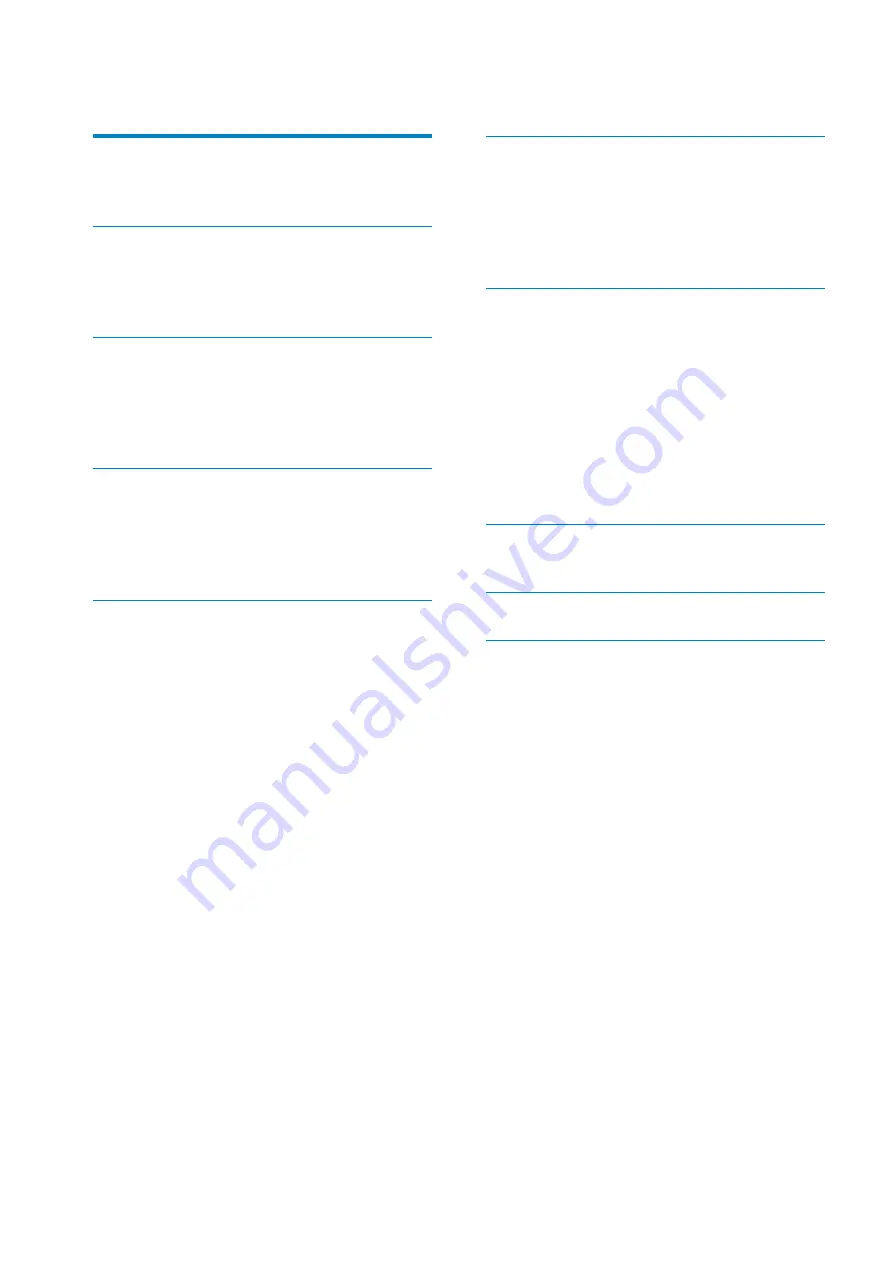
3
EN
6 Music
22
Find music on the player
22
Find music by song information
22
Superscroll 22
Play music
22
7 Settings
23
Play mode
23
Sound settings
23
Display settings
23
Theme 23
Screen off timer
23
Rotate screen
23
Language 23
Information 24
Factory settings
24
Device Manager
25
9 Troubleshooting
26
10 Technical data
27
System requirements
27
Contents
1 Important safety information
4
General maintenance
4
Recycling the product and the built-in battery 6
2 Your new player
8
What’s in the box
8
Software loaded on the player
8
Files loaded on the player
8
3 Get
started
9
Charge power
9
Install Philips Songbird
9
Switch the player on or off
10
Automatic standby and shut-down
10
4 Overview
11
Controls 11
Home screen
12
Lock/unlock the keys
12
Screen on/off
12
Set the watch folder
13
Get contents from online sources
14
Search online
15
Search in Philips Songbird
15
Search by metadata
16
Search by keyword
16
Create playlists in Philips Songbird
17
Create a playlist
17
Save the play queue as a playlist
17
Play a playlist
18
!
"
Edit metadata
18
Get album artwork
18
#$
%
Sync the player with Philips Songbird
19
Select auto or manual sync
20
Auto sync
20
Manual sync
21
Need help?
Please visit
www.philips.com/welcome
where you can access a full set of supporting
materials such as the user manual, the latest
software updates, and answers to frequently
asked questions.
Summary of Contents for GoGear SA3M 02 Series
Page 2: ......




































