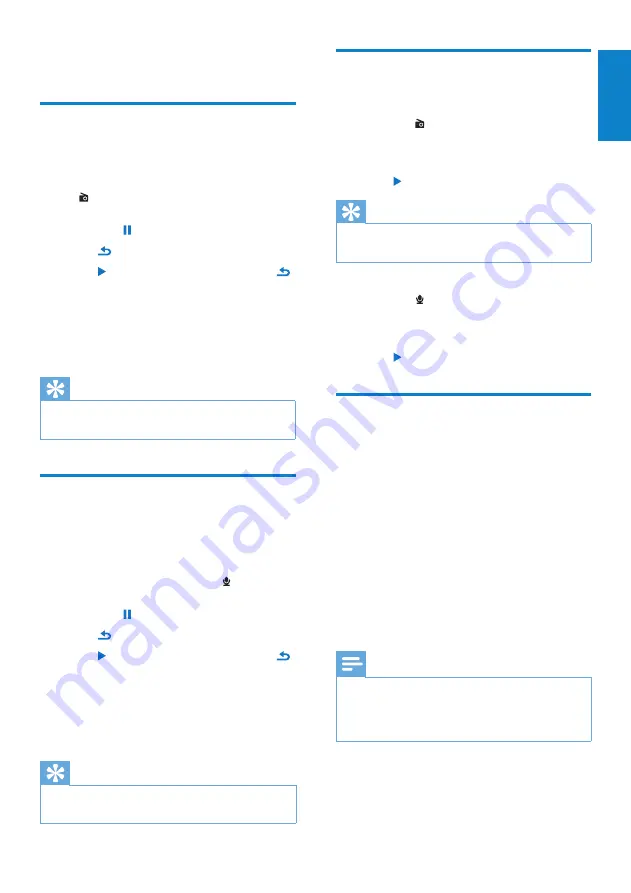
21
English
EN
11 Recordings
Record from FM radio
(Available with some versions
only!)
1
In (radio mode), press
OPTIONS
, and
then select
[Start FM radio recording]
.
Press
•
to pause.
2
Press to stop.
3
Press to save the recording or press
to cancel.
Recordings are saved on the player.
»
(Filename format: FMRECXXX.MP3,
where XXX is the recording number
that is generated automatically.)
Tip
You can find your recordings under
•
[Recordings Library] > [FM Radio].
Record audio/voices
This is how you can record audio/voices with
the built-in microphone (see section
Overview
for location of built-in microphone):
1
From the main menu, select >
[Start
voice recording]
.
Press
•
to pause.
2
Press to stop.
3
Press to save the recording or press
to cancel.
Recordings are saved on the player.
»
(Filename format: VOICEXXX.MP3,
where XXX is the recording number
that is generated automatically.)
Tip
You can find your recordings under
•
[Recordings Library] > [Voice].
Listen to recordings
Listen to FM radio* recordings:
1
From the menu select
[Recordings
library]
>
[FM radio]
.
2
Select a recording.
3
Press to play your recording.
Tip
You can find your recordings under
•
[Recordings Library] > [Voice].
Listen to voice/audio recordings:
1
From the menu select
[Recordings
Library]
>
[Voice]
.
2
Select a recording.
3
Press to play your recording.
Upload your recordings to
the computer
Use the
Philips Songbird
software to sync your
media files.
Alternatively, you can transfer recordings in
Windows Explorer:
1
Connect SPARK to the computer.
2
In Windows Explorer, open SPARK.
3
Select the folder
Recordings
>
Voice
or
FM radio*
.
4
Copy and paste the recordings to any
location on the computer.
Note
* FM radio recording feature is available with
•
some versions only. Refer to the on-screen
menu of SPARK to find out which features are
available to you.























