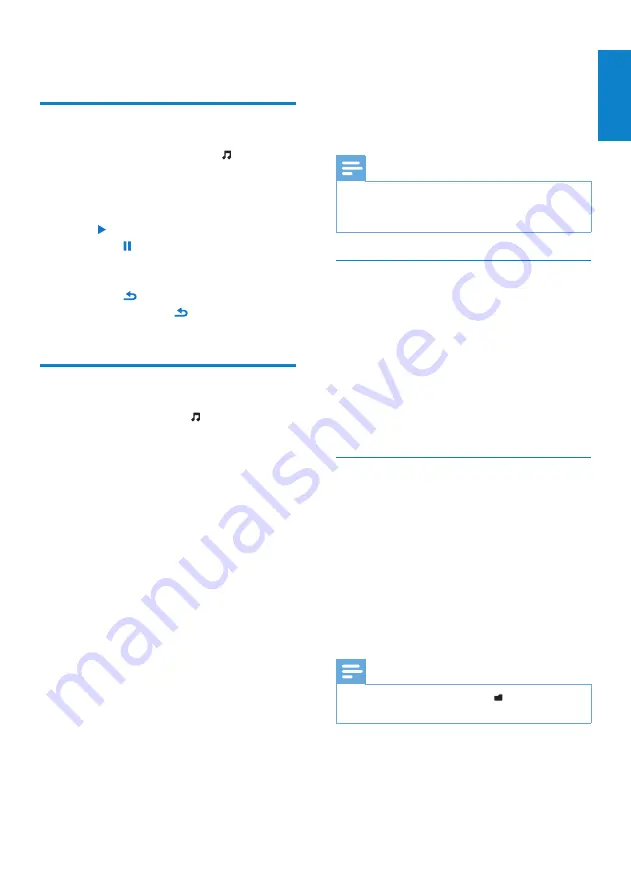
17
English
EN
7 Music
Listen to music
1
From the main menu, select to enter
the music mode.
2
Navigate the sub-menus to select the
music.
3
Press to play.
Press
•
to pause.
Press
•
OPTIONS
to see more music
options.
Press
•
to go back one level.
Press and hold
•
to return to the
main menu.
Find your music
From the main menu, select to enter music
mode.
SPARK offers the following menu options:
[All songs]
Alphabetically listed tracks
•
[Artists]
Alphabetically listed artists
•
Alphabetically listed albums
•
Tracks listed in album order
•
[Albums]
Alphanumerically listed albums
•
Tracks listed in album order
•
[Genres]
Alphanumerically listed genres
•
Alphanumerically listed artists
•
Alphanumerically listed albums
•
Tracks listed in album order
•
[Playlists]
•
[Playlist-on-the-go]
Tracks listed in playlist order
•
[Audiobooks]
*
Books listed in alphanumerical order
•
Note
* You can purchase audiobooks at online
•
stores such as audible.com.
SPARK handles the audiobooks like music files.
•
Delete the currently playing music
track
This is how to delete the currently playing
music track:
1
While you listen to the music track, press
OPTIONS
.
2
Select the option to delete the music
track.
3
Select
[Yes]
to confirm the deletion.
Delete one or more music tracks
Use the
Philips Songbird
software to sync
your media files.
Alternatively, you can delete music in
Windows Explorer:
1
Connect SPARK to the computer.
2
In Windows Explorer, locate the music
folder in SPARK.
3
Delete the music as you normally would
on the computer.
Note
Alternatively, you can select
•
from the main
menu and find your music files in folder view.



























