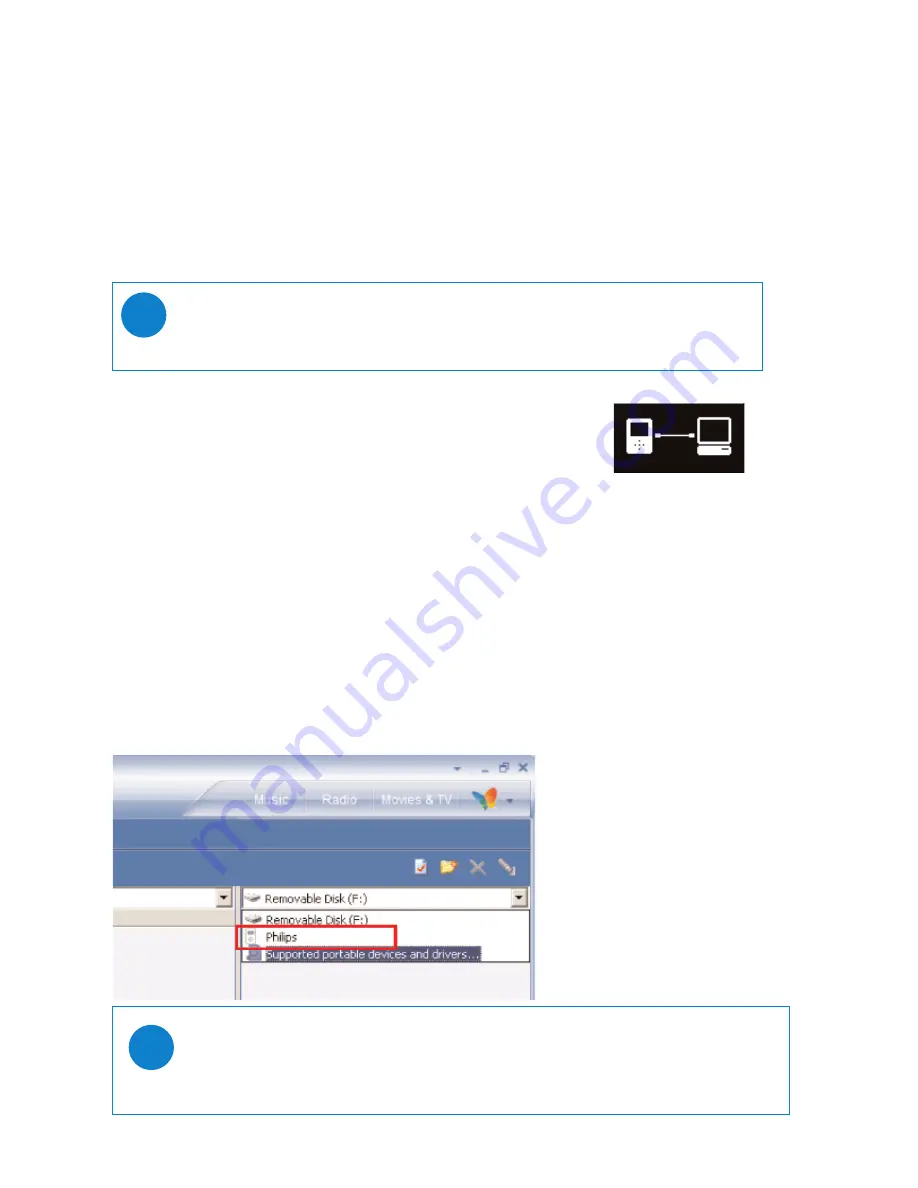
6
TIP
You can refer to the Help > Synchronizing content to devices for WMP 10 for further details
on music transfer.
✔
Getting digital music onto your device
Before you can play your MP3 or WMA collection on your device using
Windows Media Player
, you
need to have both
Windows Media Player 10
and
Device Manager
installed as follows:
Install
Philips Device Manager
and
Windows Media Player
1
Insert the supplied CD into your computer's CD-ROM drive.
2
Follow screen instructions to complete installation of
Philips Device Manager and
Windows Media Player 10
.
Connect your device to the computer
1
Connect your device to your computer using the supplied USB cable. A
USB connection animation will be shown as soon as your device is
connected.
2
You can organize files and transfer music to your device during USB
connection.
Organize and transfer your music using
Windows Media Player 10
1
Launch
Windows Media Player
from Windows desktop or Start menu.
2
To transfer files from your computer to your device, click the Sync tab.
3
In the
Items to Copy
pane, in the drop-down list, click the playlist, category, or other item that
you want to copy.
4
Clear the check boxes next to any files you do not want to copy.
5
In the
Items on Device
pane, in the drop-down list, click the device that you want to copy files
to. i.e.
Philips
*
6
Click the Sync button.
*Select Philips
TIP
For US: Install the Easy start CD first, followed by the “ GoGear Software and user
manuals” CD.
✔


























