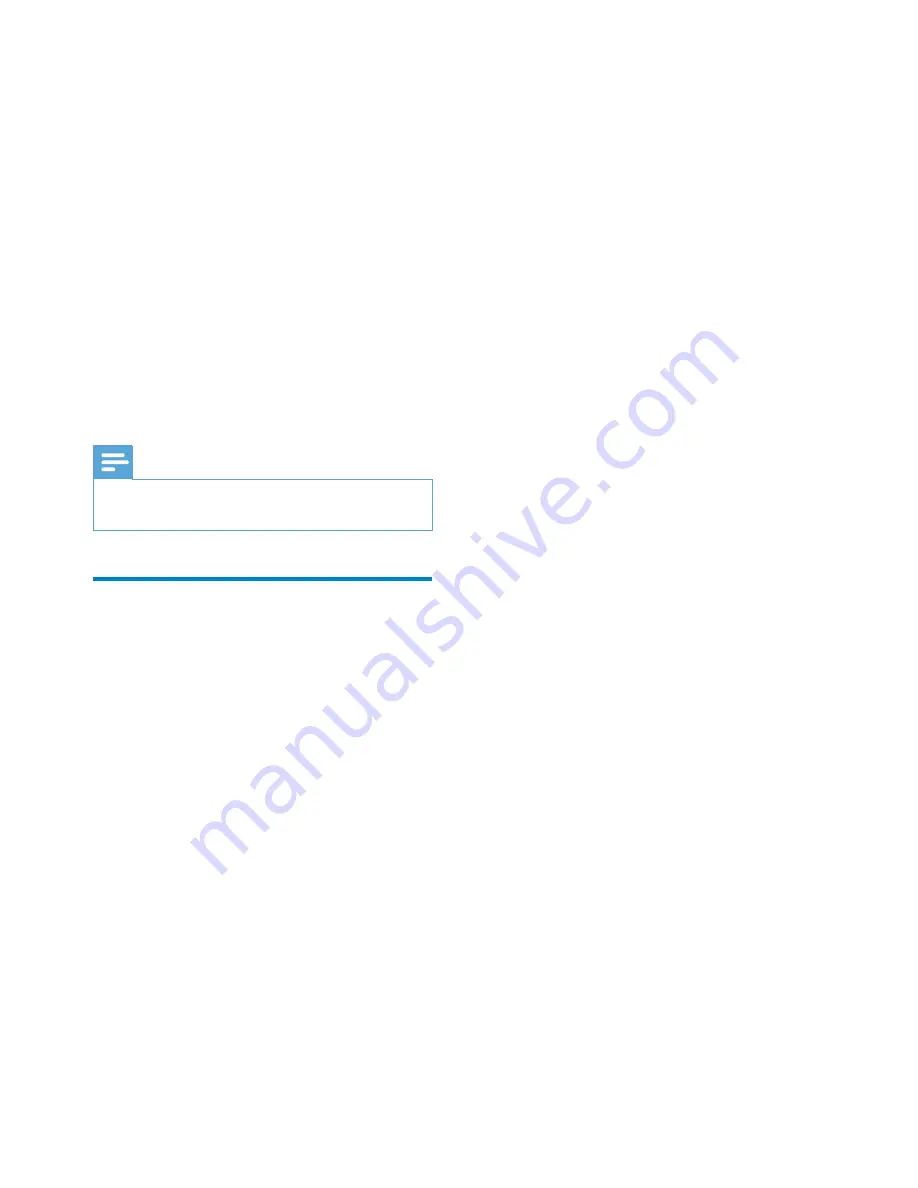
32
The display of GoGear Opus shows
»
8SGDWLQJÀUPZDUH
GoGear Opus restarts after the
»
ÀUPZDUHLVXSGDWHGDQGLVUHDG\IRU
use again.
14 Update GoGear
Opus
GoGear Opus is controlled by an internal
SURJUDPFDOOHGÀUPZDUH1HZHUYHUVLRQVRI
WKHÀUPZDUHPD\KDYHEHHQUHOHDVHGDIWHU\RX
have purchased GoGear Opus.
The software program called
Philips Device
Manager
can use your computer to check for
ÀUPZDUHXSGDWHVWKDWDUHDYDLODEOHRQWKH
Internet.
Install
Philips Device Manager
on your
computer from GoGear Opus or download the
latest version from www.philips.com/support.
Note
<RXUPXVLFÀOHVDUHQRWDIIHFWHGE\DÀUPZDUH
update.
Manually verify / update
ÀUPZDUH
1
Ensure that your computer is connected
to the Internet.
2
Connect GoGear Opus to the computer
(see section
Connect and charge
for
instructions).
3
On your computer, click
Start
>
Programs
>
Philips Digital Audio Player
>
Opus Device Manager
to launch
Philips
Device Manager
.
4
Click
Update
»
Philips GoGear Opus Device Manager
checks for updates and installs new
ÀUPZDUHIURPWKH,QWHUQHWLIDYDLODEOH
5
When the display shows
Update
completed
, click
OK
.
6
Disconnect GoGear Opus from the
computer.
EN






















