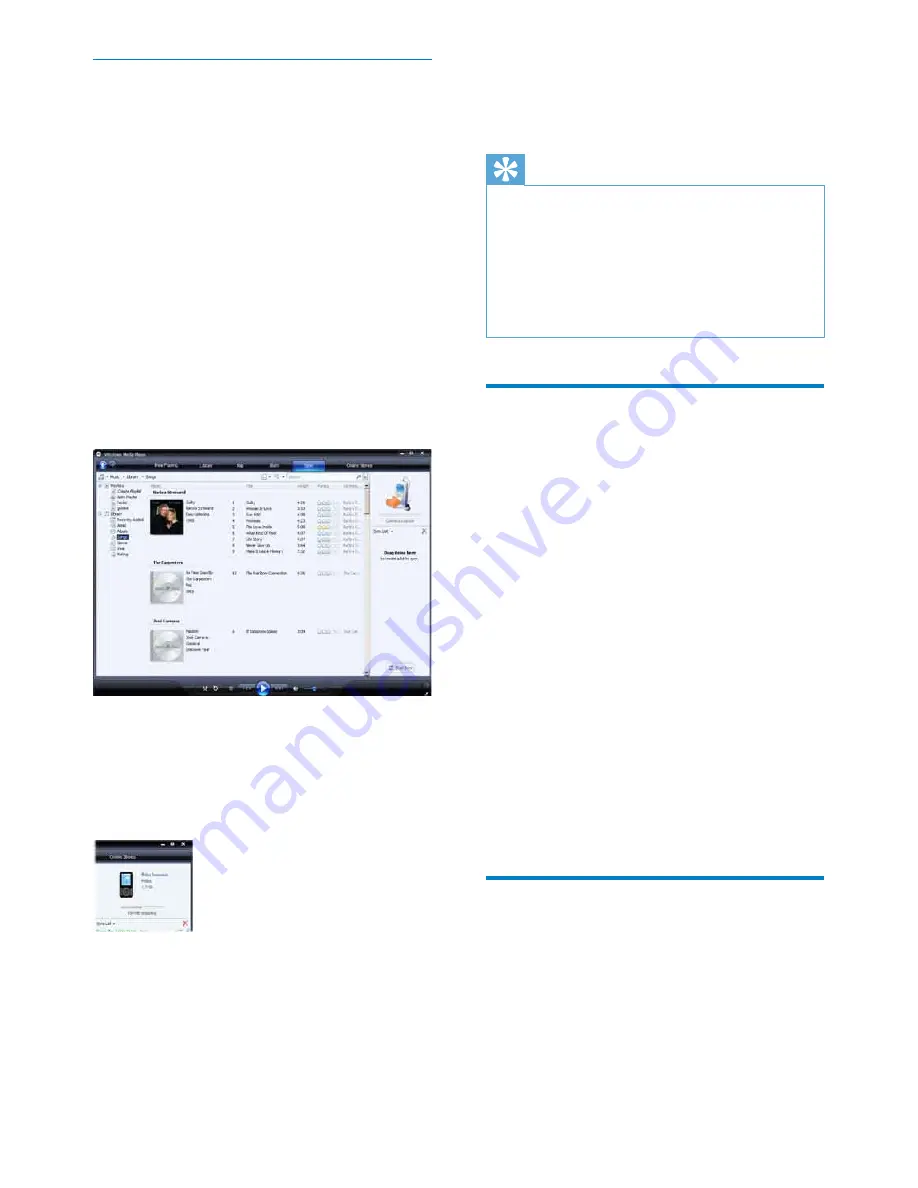
18
The progress is displayed on the
»
bottom right of
WMP11
.
Click
»
Stop Sync
to stop the transfer.
Tip
If the tracks to sync are protected, you are
prompted to upgrade the security components
on your computer. When this happens, you
can play the track in
WMP11
and when
prompted, follow the steps on the screen to
upgrade the security components. After you
have upgraded your security components, you
FDQV\QFWKHÀOHWR*R*HDU2SXV
&RS\ÀOHVIURP*R*HDU
Opus to your computer
GoGear Opus supports reverse sync, which
OHWV\RXFRS\ÀOHVIURP*R*HDU2SXVWR\RXU
computer with
WMP11
.
1
Start
WMP11
.
2
Turn on GoGear Opus.
3
Connect GoGear Opus to the computer.
4
Click on
Philips GoGear Opus
in the left
Navigation pane.
The content on GoGear Opus is listed
»
in the Contents pane.
5
1DYLJDWHWRWKHÀOHRUSOD\OLVW\RXZDQW
to copy from GoGear Opus to the
computer.
6
5LJKWFOLFNRQWKHÀOHRUSOD\OLVWWKHQ
select
Copy from Device
.
WMP11 playlists
Playlists allow you to mix any combination of
songs or pictures you want. You can create
regular or auto playlists in WMP11. These
playlists can contain songs, pictures, or both.
6HOHFWÀOHVDQGSOD\OLVWVIRUPDQXDO
sync
If you want to sync manually, you are required
WRDOLVWRIÀOHVDQGSOD\OLVWV\RXZDQWWRV\QF
<RXFDQDOVRVKXIÁHZKLFKÀOHVIURP\RXU
playlists to sync to GoGear Opus.
1
Start
WMP11
.
2
Turn on GoGear Opus.
3
Connect GoGear Opus to the computer.
4
Click the
Sync
tab.
5
'UDJWKHÀOHVDQGSOD\OLVWVWKDW\RXZDQW
to sync from the Contents pane to the
Sync List
pane.
<RXFDQDOVRFOLFNRQWKHÀOHRU
playlist and select
Add to ‘Sync List’
.
6
In the Sync List pane, verify that the items
\RXKDYHVHOHFWHGWRV\QFFDQDOOÀWRQ
GoGear Opus.
If necessary, remove items from the
list.
7
To remove items, right click on the item
in the Sync List pane, then select
Remove
from List
.
8
Click
Start Sync
button to transfer the
Sync List items to GoGear Opus.
EN






























