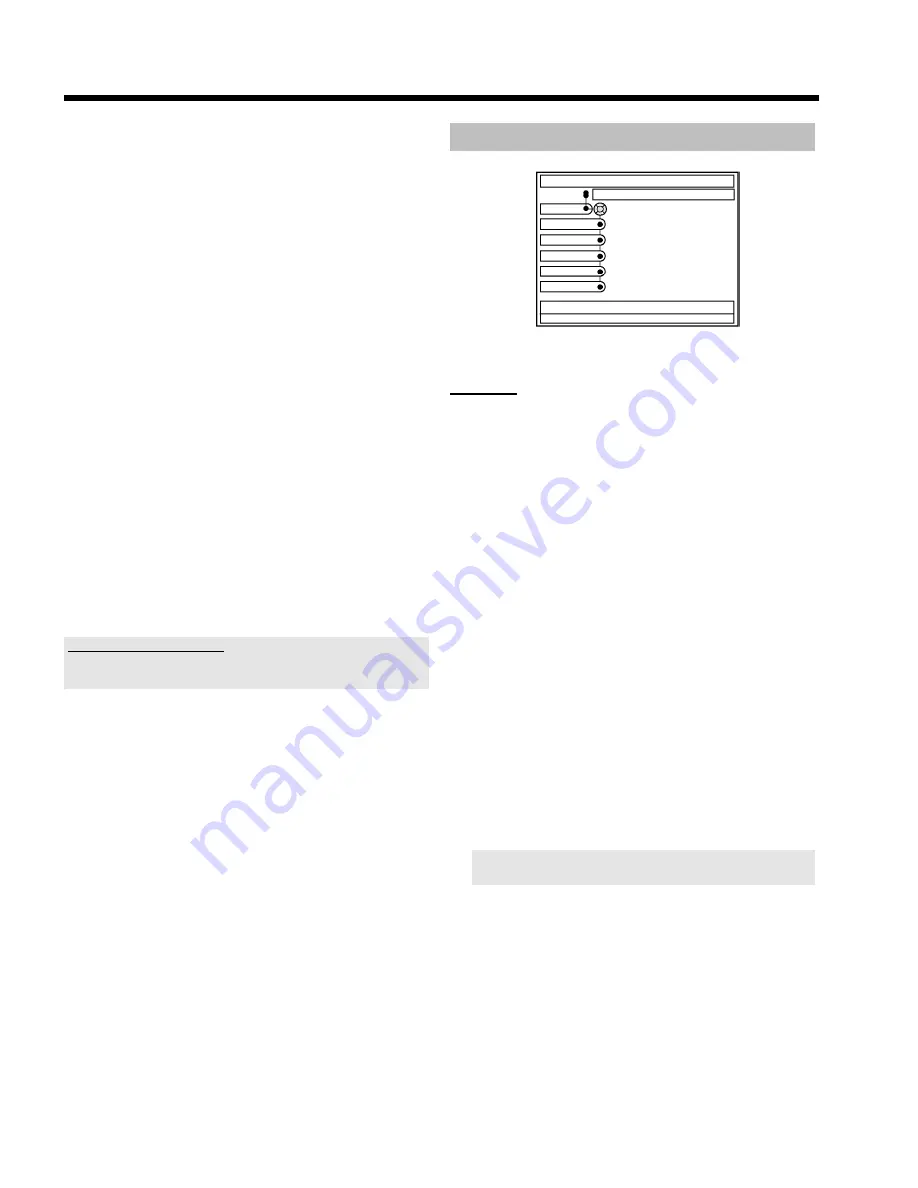
62
'
HDD buffer
'
Choose one the displayed settings to define how long a recording will
be kept stored.
O
'1h'
The recording will be kept stored for 1 hour
O
'6h'
The recording will be kept stored for 6 hours
'
Language
'
Here you can set the default language to be used for the programmed
recording of bilingual TV shows. You can no longer change the language
once playback has started.
O
'
Off
' or '
Lang. I
'
Recording is carried out in the standard language.
O
'
Lang.II
'
Recording is carried out in the dubbed language available.
'
Sat record
'
No function, but leave it '
Off
'.
'
Direct rec.
'
No function, but leave it '
Off
'.
'
Filter
'
Here you can choose between:
I can not select this function
Check the actual record mode selected. This function is available in the
record modes '
M4
' to '
M8
' only.
O
'
Sport
'
:
Picture quality is optimised for rapid movements in the
recording modes (picture qualities) M4 to M8.
Please observe that this setting will reduce the overall
impression of the picture quality.
O
'
Normal
'
:
Better overall picture quality.
Please observe that this setting may cause picture artefacts
(MPEG artefacts) to appear in rapid movements.
'
Safety Slot
'
Here you can enter a time (one to five minutes) when a programmed
recording (Timer) should start earlier and end later. This could be
necessary if the start and stop time always differ from the actual start
and stop time (e.g. always 2 minutes).
Please observe:
The DVD recorder switches on e.g. 5 minutes before the start time
recording in the Time Shift Buffer). As soon as it reaches the start time,
the recording (red marker on the time bar) advances forward 5
minutes. As a result, the 'lead time' will not become effective until the
start time is reached.
'
Set up
'
SYSTEMMENU
System
Set up
Auto delete
Jump forward
Jump back
Installation
Flush Buffer
'
System
'
In this menu, you can select one of the following features:
'
Auto delete
'
If there is no space for new recordings on the HDD, you can
determine here whether recordings will be automatically deleted or
not. You can see the titles and the sequence according to which they
will be deleted in the '
Delete Order
' setting in the media browser. For
more information, read the chapter 'The Media Browser'.
O
'
On
'
:
Recordings will be automatically deleted in the following
order:
1) Titles that have already been viewed. Symbol '
E
'.
2) Titles that were not protected. No symbol '
F
' available.
O
'
Off
'
:
No recordings will be automatically deleted.
'
Jump forward
'
Set the time you want to jump forward when you press
JUMP
FWD
in the time shift buffer. Confirm the new time using
OK
.
'
Jump back
'
Set the time you want to jump backward when you press
JUMP
BACK
in the time shift buffer. Confirm the new time using
OK
.
Use the setting 5 minutes for
Jump forward
and 1 minute for
'
Jump back
', to make it easy to skip unwanted scenes.
User preferences for the HDD
















































