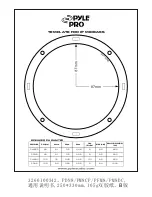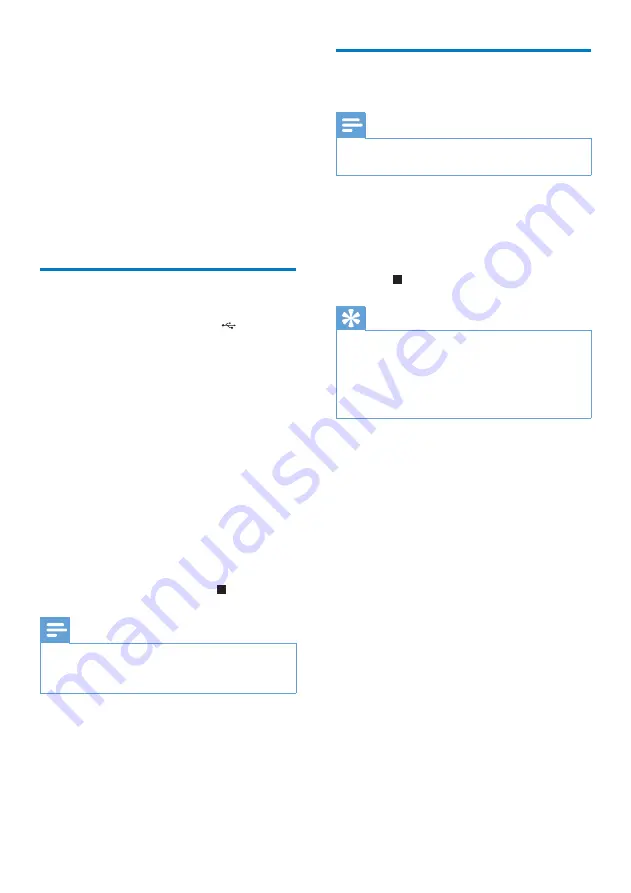
18
EN
9 USB record
Audio CD tracks and MP3 files are recorded in
.mp3 format.
The first time you record to USB, a folder is
automatically created in the USB device. Each
time you record to USB, the recorded files are
stored in a sub-folder. Files and sub-folders are
named numerically in the order by which they
are created.
Record to USB
1
Plug the USB device into the socket on
the unit.
2
Select the disc source and load a disc. You
can select a track from which a recording
starts.
3
Press
USB REC
to start recording.
•
You can press
USB REC
repeatedly to
select:
A
[REC ONE] (record one): the first/
current track is recorded.
B
[REC ALL] (record all): all tracks/the
remaining tracks are recorded.
»
Disc play starts automatically from the
beginning of the disc/the selected track,
and the recording starts.
•
To stop recording, press .
Note
•
If the USB device does not have enough memory to
store the audio files, a message about a full memory is
displayed.
Record CDDA contents to
USB at any playback time
Note
•
Make sure that the USB storage device is connected to
the main unit.
To record the CDDA content into a USB
storage device at any playback time:
1
Press
USB REC
during CDDA playback.
»
The recording starts.
2
Press to stop recording.
Tip
•
If the USB storage device does not have enough
memory to store the audio files, a message about a full
memory is displayed.
•
Anytime recording is not available for MP3-CD discs.
•
Anytime recording is not available for High speed
recording.
Summary of Contents for FX20
Page 2: ......