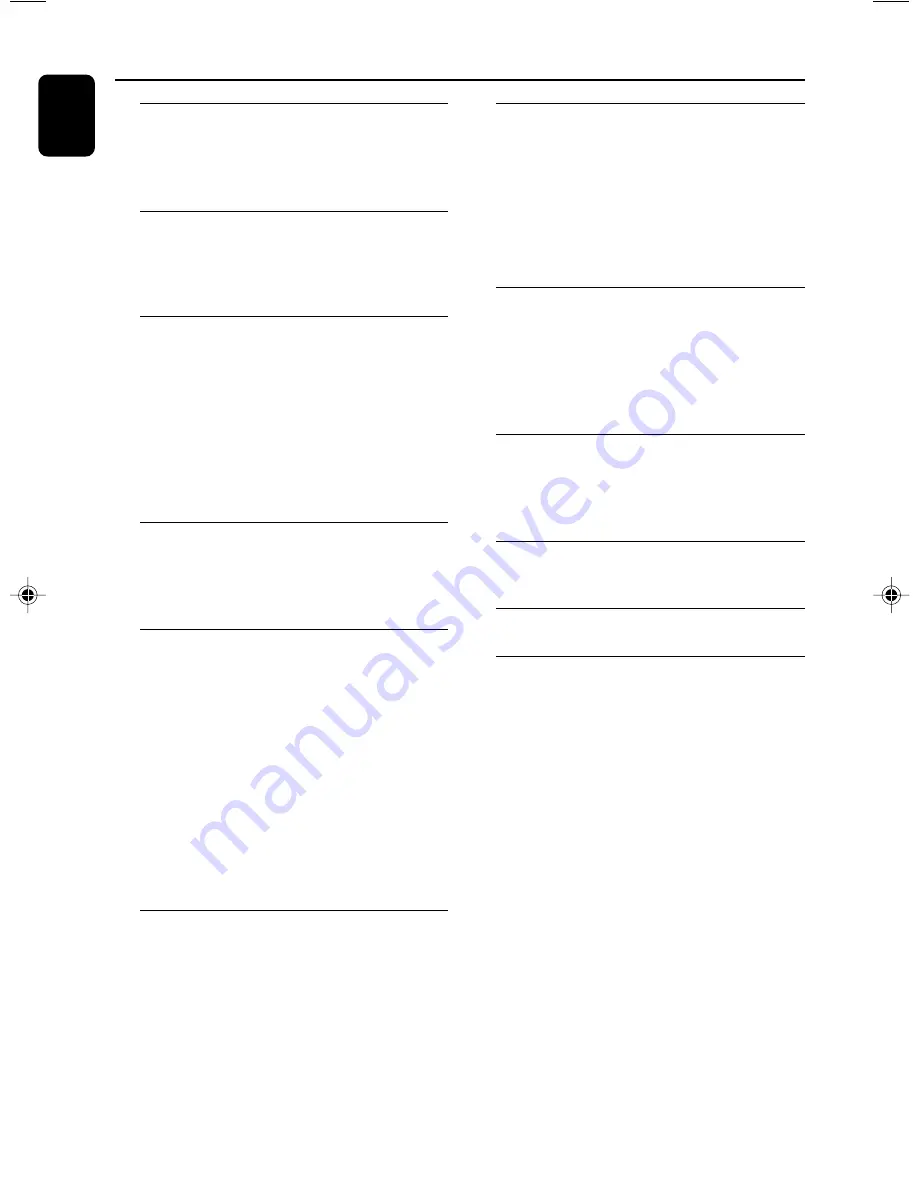
8
English
General Information
Supplied accessories ............................................ 9
Environmental information ................................ 9
Care and safety information .............................. 9
Functional Overview
Main unit and remote control .................. 10~11
Control buttons available on the
remote control only ....................................... 11
Connections
Step 1: Connecting FM / AM antennas ............ 13
Step 2: Connecting the speakers .................... 13
Step 3: Connecting to the game console ...... 13
Step 4: Connecting the AC power cord ........ 13
Step 5: Inserting batteries into the remote
control .................................................................. 14
Using the remote control to operate
the system ........................................................ 14
Gameport Operations
About Gameport ............................................... 15
Preparation before use ..................................... 15
Starting operation .............................................. 15
Basic Operations
Switching on / off ................................................. 16
Switching to active mode .............................. 16
Switching to standby mode (view clock) ... 16
Demonstration mode ........................................ 16
Setting the clock ................................................. 16
Dimming system’s display screen .................... 17
Volume control ................................................... 17
Sound control ..................................................... 17
wOOx ............................................................... 17
Digital sound control ..................................... 17
Virtual ambience control ............................... 17
Incredible Surround ........................................ 17
Disc Operations
Playable discs ....................................................... 18
Loading discs ....................................................... 18
Basic playback controls ..................................... 18
Playing an MP3 disc ............................................ 19
Repeat and shuffle .............................................. 19
Repeat play ....................................................... 19
Random play ..................................................... 19
Programming the disc tracks ........................... 20
Checking the programme ............................. 20
Clearing the programme ............................... 20
Tuner Operations
Tuning to radio stations .................................... 21
Presetting radio stations ................................... 21
Using the plug and play .................................. 21
Automatic presetting ..................................... 21
Manual presetting ............................................ 21
Selecting a preset radio station ....................... 21
Deleting a preset radio station .................... 21
Tape Operation/Recording
Tape playback ...................................................... 22
General information on recording ................. 22
Preparation for recording ................................ 23
Disc synchro recording ..................................... 23
Dubbing tapes ..................................................... 23
Timer Operations
Setting the timer ................................................. 24
Activating / Deactivating the timer ............... 24
Setting the sleep timer ...................................... 25
Other Connection
Listening to an external source ...................... 25
Specifications
........................................... 26
Troubleshooting
.................................... 27
Contents









































