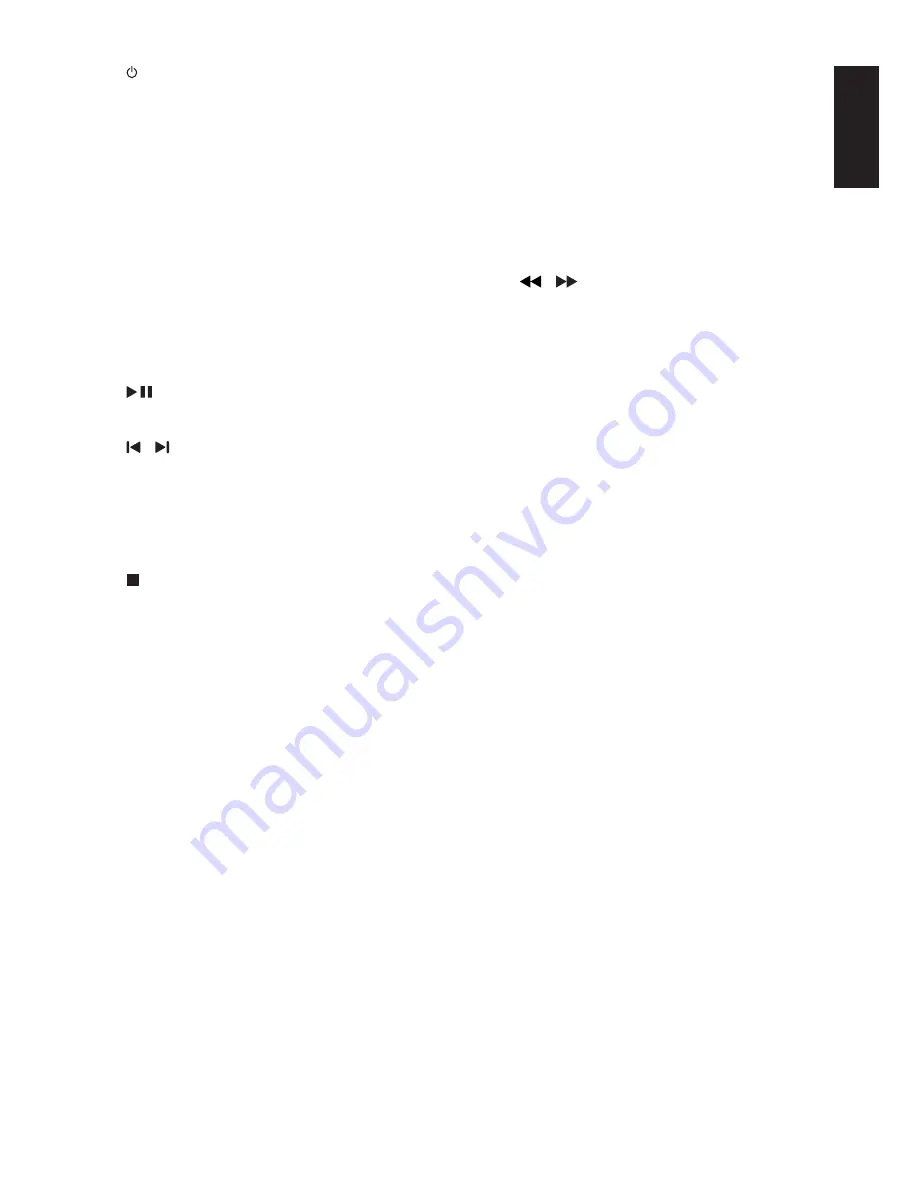
9
English
EN
a
; Turn on the unit or switch to standby
mode.
b
Source selection keys
; Select a source.
c
MODE
; Select repeat play or random play.
d
CLOCK/DISPLAY
; Select display information.
; Set the clock/View the clock.
e
USB RECORD
; Record to a USB device.
f
; Start or pause play.
g
/
; Skip to the previous/next track.
h
PROG
; Program tracks.
; Program radio stations.
i
; Stop play or erase a program.
j
ALB//-
; Skip to the previous/next album.
; Select a preset radio station.
k
MUTE
; Mute volume.
l
MAX
; Turn on or off instant power boost for
sound.
m
DSC
; #" *#\ G?
n
VAC
; & ]& " *#\
setting.
; Turn on or off incredible surround.
o
DBB/IS
; Turn on or off dynamic bass
enhancement.
p
VOL +/-
; Adjust volume.
q
LIGHT
; Turn on or off the lighting effect.Turn
on or off the lighting effect.
r
/
; Search within a track/disc/USB/DOCK.
; Tune to a radio station.
s
USB DELETE
; [ #" "
device.
t
SLEEP/TIMER
; Set the sleep timer.
; Set the alarm timer.









































