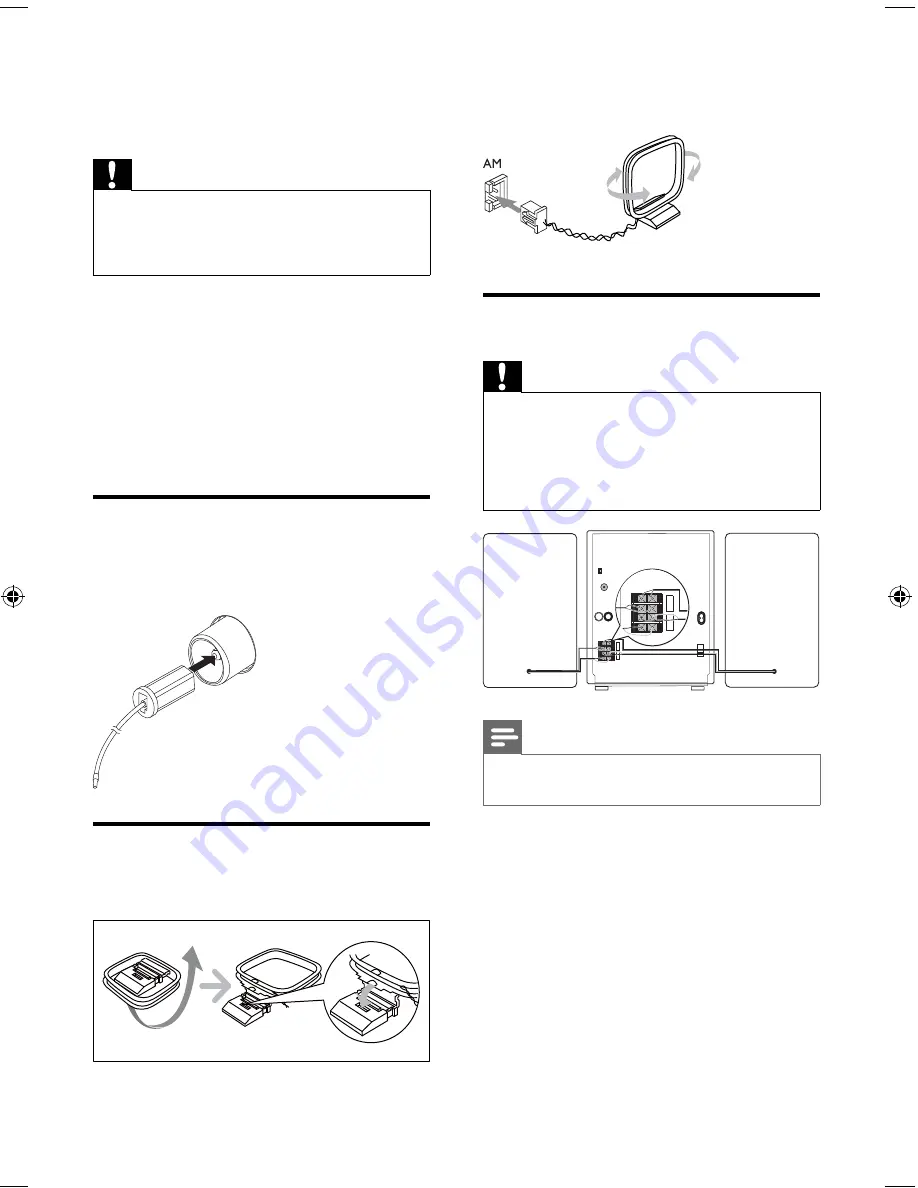
10
2
Connect the AM loop antenna to the
AM
jack on the back of the main unit.
Connect speakers
Caution
For optimal sound, use the supplied speakers
•
only.
Connect only speakers with impedance that is
•
the same or higher than the supplied speakers.
Refer to the Speci
fi
cations section of this
manual.
Note
Ensure that the colors of the speaker wires
•
and terminals are matched.
1
Hold down the socket
fl
ap.
2
Insert the stripped part of the wire
completely.
Insert the right speaker wires to “
•
R
”,
left speaker wires to “
L
”.
Insert the red wires and blue wires
•
to “
+
”, black wires to “
-
”.
Release the socket
fl
ap.
•
AM ANTENNA
FM ANTENNA
SPEAKERS 6
Ω
+
-
AUX/CDR IN
R L
L
R
L
R
LOW CH
+
-
L
R
L
R
LOW CH
3 Get started
Caution
Use of controls or adjustments or
•
performance of procedures other than herein
may result in hazardous radiation exposure or
other unsafe operation.
Always follow the instructions in this chapter in
sequence.
If you contact Philips, you will be asked for the
model and serial number of this apparatus. The
model number and serial number are on the
back of the apparatus. Write the numbers here:
Model No. __________________________
Serial No. ___________________________
Connect FM antenna
1
Connect the supplied FM antenna to the
FM
jack on the back of the main unit.
Connect AM antenna
1
Assemble the AM loop antenna.
EN
FWM416_78_EN.indd Sec1:10
FWM416_78_EN.indd Sec1:10
4/10/2009 4:55:15 PM
4/10/2009 4:55:15 PM










































