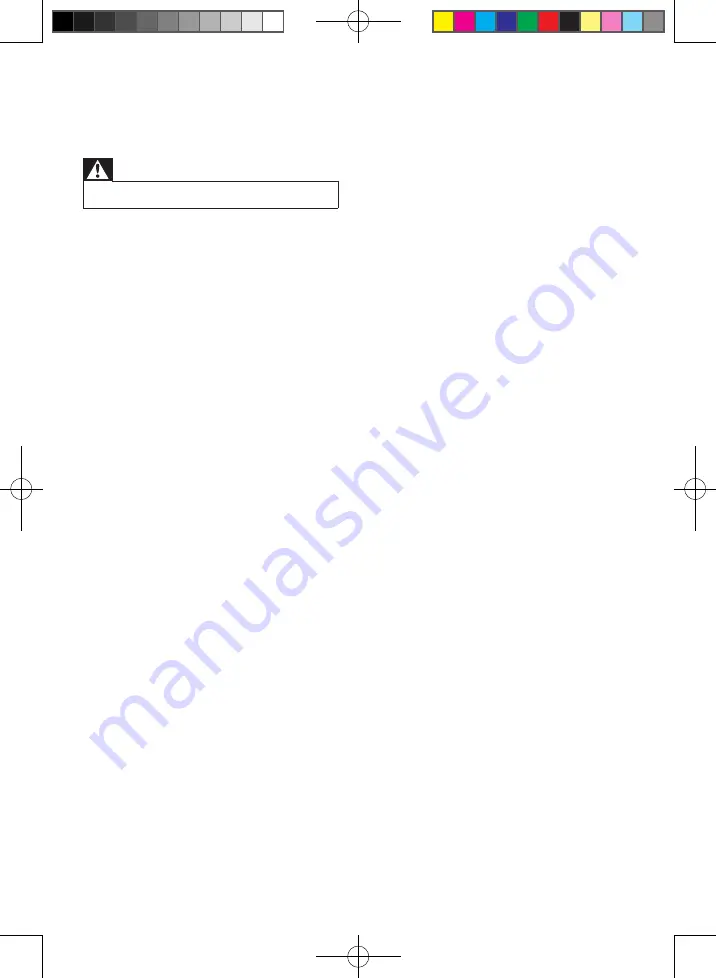
16
EN
Insert the battery with its polarities (+/–
•
signs) aligned as indicated.
Replace the battery.
•
Aim the remote control directly at the
•
sensor on the front of the unit.
No disc detected
Insert a disc.
•
Check if the disc is inserted upside down.
•
Wait until the moisture condensation at
•
the lens has cleared.
Replace or clean the disc.
•
Use a finalized CD or correct format disc.
•
Poor radio reception
Increase the distance between the unit
•
and your TV or VCR.
Fully extend the FM antenna.
•
Alarm does not work
Set the clock/alarm correctly.
•
Clock/alarm setting erased
Power has been interrupted or the power
•
plug has been disconnected.
Reset the clock/alarm.
•
USB device not supported
The USB device is incompatible with the
•
unit. Try another one.
9 Troubleshooting
Warning
Never remove the casing of this apparatus.
•
To keep the warranty valid, never try to repair
the system yourself.
If you encounter problems when using this
apparatus, check the following points before
requesting service. If the problem remains
unsolved, go to the Philips web site (www.
philips.com/welcome). When you contact
Philips, ensure that the apparatus is nearby
and the model number and serial number are
available.
No power
Ensure that the AC power plug of the
•
unit is connected properly.
Ensure that there is power at the AC
•
outlet.
To save power, the system switches
•
off automatically 15 minutes after track
play reaches the end and no control is
operated.
No sound or poor sound
Adjust the volume.
•
Check that the speakers are connected
•
correctly.
Check if the stripped speaker wires are
•
clamped.
No response from the Hi-Fi system
Disconnect and reconnect the AC power
•
plug, then turn on the system again.
As a power-saving feature, the unit
•
switches off automatically 15 minutes
after track play reaches the end and no
control is operated.
Remote control does not work
Before you press any function button,
•
first select the correct source with the
remote control instead of the main unit.
Reduce the distance between the remote
•
control and the unit.
FWM210_UM_ENG_78_1.0.indd 16
4/7/2011 10:55:00 AM




































