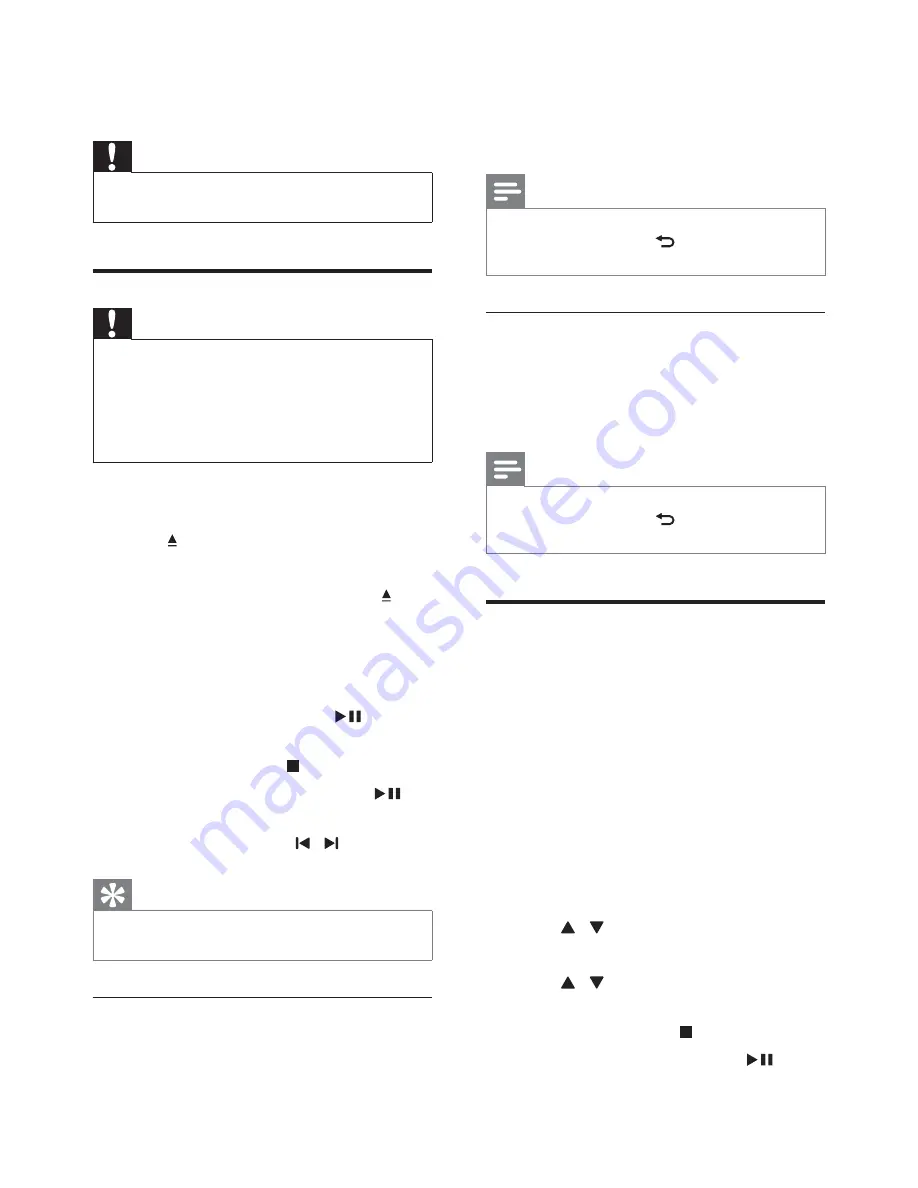
14
EN
5 Play
Caution
•
Risk of damage to the unit! During play, never move
the unit.
Play a disc
Caution
•
Never look at the laser beam inside the unit.
•
Risk of product damage! Never play discs with
accessories such as disc stabilizer rings or disc
treatment sheets.
•
Never put any objects other than discs into the disc
compartment.
1
Press
DISC
to select the disc source.
2
Press .
»
The disc tray opens.
3
Place a disc onto the tray and press again
to close the disc tray.
»
Make sure that that the label side faces
up.
4
If play does not start automatically, select a
title/chapter/track, then press
to start
play.
•
To stop play, press .
•
To pause or resume play, press
.
•
To skip to the previous/next title/
chapter/track, press / .
Tip
•
To play a locked DVD, enter the 4-digit parental control
password.
Select an audio language
You can select an audio language for
a DVD or DivX (Ultra) video.
1
During disc play, press
AUDIO
.
»
The language options appear. If the
selected audio channels is unavailable,
the default disc audio channel is used.
Note
•
For some DVDs, the language can only be changed
from the disc menu. Press
BACK
to access the
menu.
Select a subtitle language
You can select a subtitle language for
a DVD or DivX (Ultra) video.
1
During play, press
SUBTITLE
repeatedly.
Note
•
For some DVDs, the language can only be changed
from the disc menu. Press
BACK
to access the
menu.
Play from USB or recored
discs
You can play DivX (Ultra)/MP3/JPEG
picture files copied onto a CD-R/RW,
recordable DVD or USB storage device.
1
Select a source.
•
For a USB storage device, press
USB
.
•
For a disc, press
DISC
.
2
Insert the USB storage device (see
'Connect USB flash drive' on page
10) or
load the disc.
3
Press / to select a folder, then press
OK
to confirm.
4
Press /
to select a file, then press
OK
to start play.
•
To stop play, press .
•
To pause/resume play, press
.



























