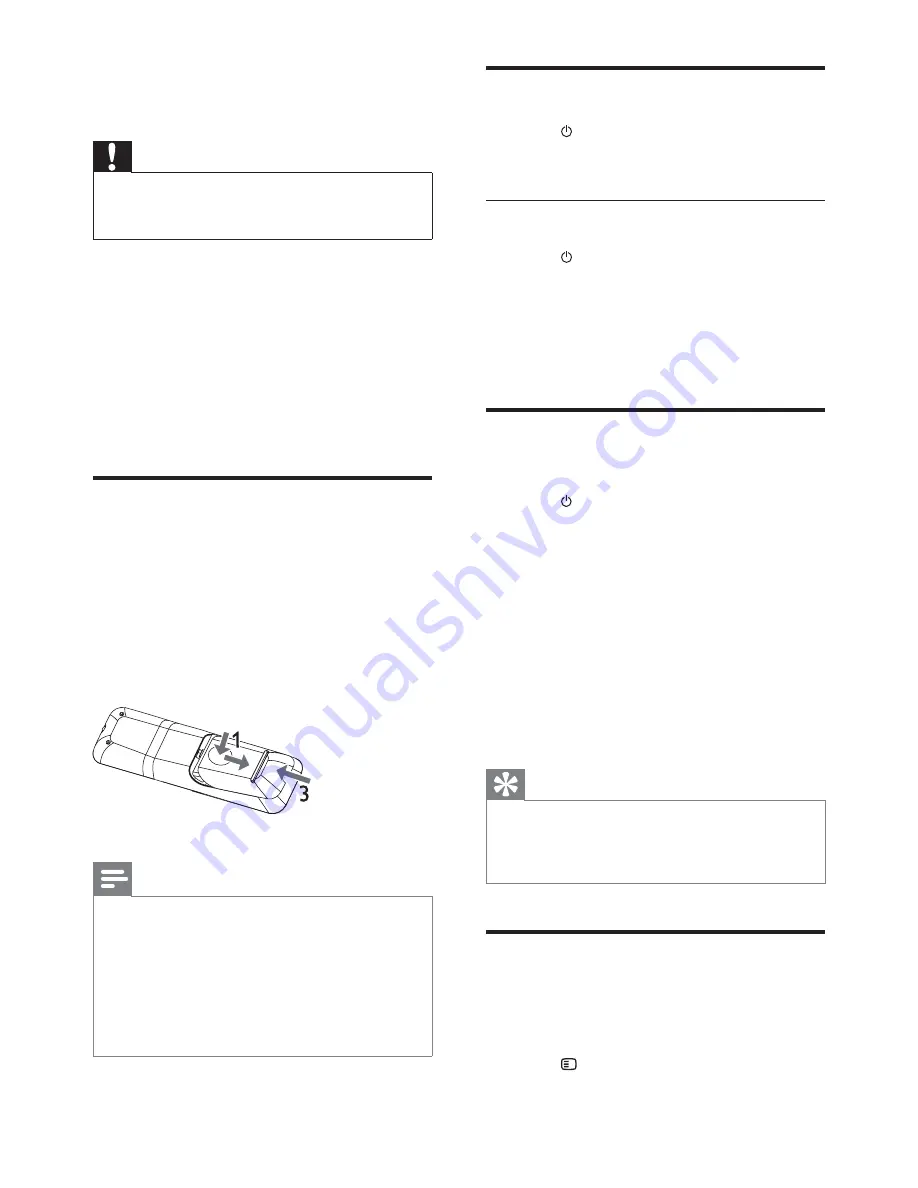
12
EN
4 Get started
Caution
•
Use of controls or adjustments or performance of
procedures other than herein may result in hazardous
radiation exposure or other unsafe operation.
Always follow the instructions in
this chapter in sequence.
If you contact Philips, you will be asked for the
model and serial number of this apparatus. The
model number and serial number are on the
back of the apparatus. Write the numbers here:
Model No. __________________________
Serial No. ___________________________
Prepare the remote control
1
Press and push the battery compartment
to slide it open (see "1" in the illustration).
2
Insert two AAA batteries with correct
polarity (+/-) as indicated.
3
Push and slide back the battery
compartment (see "3" in the illustration).
Note
•
The batteries shall not be exposed to excessive heat
such as sunshine, fire or the like.
•
If you are not going to use the remote control for a
long time, remove the batteries.
•
Do not mix batteries (old and new or carbon and
alkaline, etc.).
•
Batteries contain chemical substances, so they should
be disposed of properly.
Turn on
1
Press .
»
The unit switches to the last selected
source.
Switch to standby mode
1
Press again to switch the unit to standby
mode.
»
The backlight on the display panel
turns off.
»
The power indicator beside the display
panel turns on (red).
Find the correct viewing
channel
1
Press to turn on the unit.
2
Press
DISC
to switch to disc mode.
3
Turn on the TV and switch to the correct
video-in channel in one of the following
ways:
•
Go to the lowest channel on your TV,
then press the Channel Down button
until you see the blue screen.
•
Press the source button repeatedly on
the remote control of your TV.
Tip
•
The video-in channel is between the lowest and highest
channels and may be called FRONT, A/V IN, VIDEO etc.
See the TV user manual on how to select the correct
input on the TV.
Select the correct TV system
Change this setting if the video does not appear
correctly. By default, this setting matches the
most common setting for TVs in your country.
1
Press
SETUP
.




























