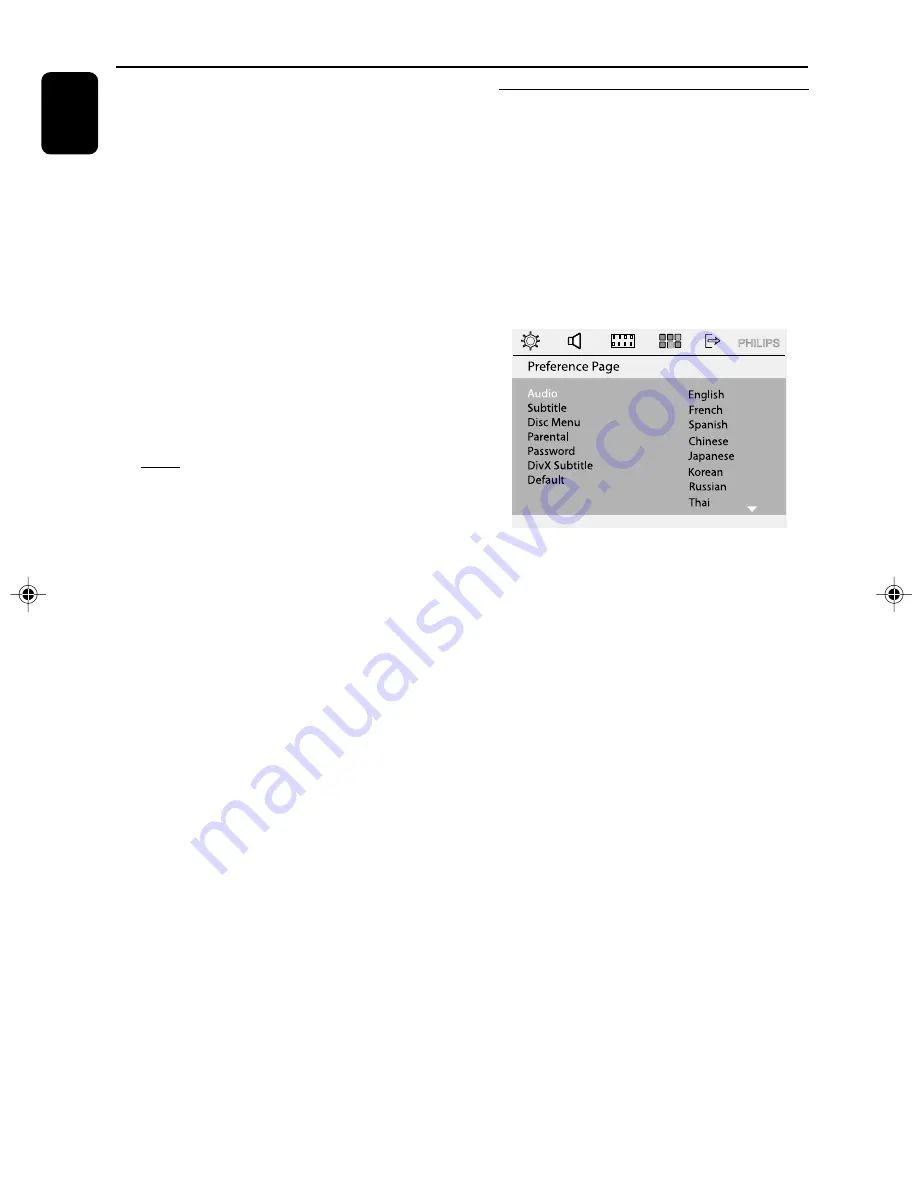
Engl
ish
20
Preparations
1
In DISC mode, press
SETUP
on the remote
control.
2
Press
1
/
¡
/
5
/
4
on the remote
control to select your preferred option.
➜
Move to “Video Setup Page” and press
4
.
➜
Move to “TV Type” and press
¡
.
PAL
– Select this if the connected TV set is PAL
system. It will change the video signal of an
NTSC disc and output to PAL format.
NTSC
– Select this if the connected TV set is NTSC
system. It will change the video signal of a PAL
video disc and output to NTSC system.
Multi
– Select this if the connected TV set is
compatible with both NTSC and PAL (multi
system). The output format will be consistent
with the video signal of the disc.
3
Select one of the options and press
OK
on the
remote control to confrim.
➜
Read and follow the instructions shown on
the TV to confirm the selection ( if any ).
➜
If a blank / distorted screen appears, please
wait for 15 seconds for the auto recovery.
To remove the menu
Press
SETUP
.
Step 3: Setting language
preference
You can select your preferred language settings
so that this DVD MINI HI-FI System will
automatically switch to the language for you
whenever you load a disc. If the language
selected is not available on the disc, the language
set by default will be used instead. But the menu
language of the DVD MINI HI-FI System cannot
be changed once selected.
1
In DISC mode, stop playback and press
SETUP.
2
Press
1
/
¡
/
5
/
4
on the remote
control to select your preferred option.
➜
Move to ”Preference Page” and press
4
.
➜
Move to one of the following and press
¡
.
– Audio (disc’s soundtrack)
– Subtitle (disc’s subtitles)
– Disc Menu (on screen menu)
3
Press
5
/
4
to select a language and press
OK
.
4
Repeat
steps 2~3
for other settings.
To remove the menu
Press
SETUP
.
FWD397-98_UM ENG_0514
2008.5.14, 15:53
20






























