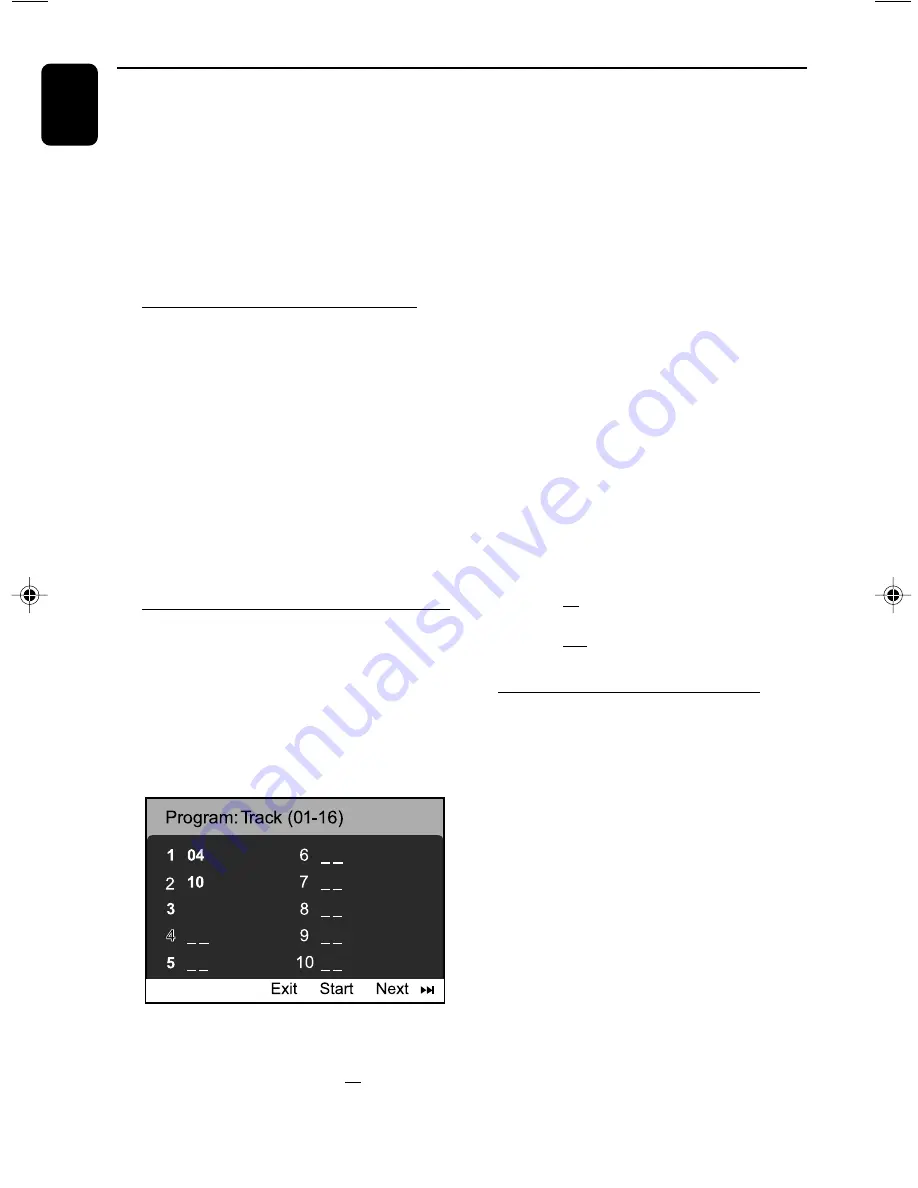
20
English
Disc Operations
To cancel Shuffle mode:
●
Press
MODE
repeatedly to select “REPEAT
OFF” mode.
Notes:
– In Tuner or Tape mode, this button does not
function.
– When the disc tray is opened, Shuffle/Repeat
function will be cancelled automatically.
– For SVCD and VCD discs, the Repeat function is
not available when the PBC function is set to “ON”.
Repeating a section within a chapter/
track
You can play a specific section in a chapter/track
repeatedly.
1
Press
REPEAT A-B
at your chosen start point.
2
Press
REPEAT A-B
again at your chosen end
point.
➜
The passage will now repeat continuously.
3
To resume normal play, press
REPEAT A-B
again.
Note:
– The REPEAT A-B function can only be set within
the same chapter or track.
Programming favorite tracks
You can play the contents of the disc in the
order you want.
For DVD/VCD/SVCD/CD
1
Press
PROGRAM
on the system or
PROG
on
the remote control.
➜
The programming menu appears.
12
2
Use the
numeric keys (0-9)
to input the track
(title) /chapter number in the order you want.
(must enter two-digital, such as 04)
➜
If there are more than ten programmed
tracks, select {
NEXT
} on the screen and press
OK
(or press
¡
I on the remote control) to
access the next programming page.
3
Once completed, select {
Start
} on the screen
and press
OK
to play the program.
4
To stop playback, press
7
once.
5
To exit the programming mode, select {
Exit
} in
the menu and press
OK
–
Or press
PROG
on the remote control to
exit the programming mode.
For MP3/JPEG
1
Press
5
/
4
to select a track/picture on the
disc menu. then press
PROGRAM
to add the
track/picture to playlist.
➜
”Add To Playlist” will show on the disc menu.
2
Press
MENU
repeatedly to select playlist menu.
3
Press
5
/
4
to select a track/picture and press
OK
to start playback.
➜
In programming playlist, you can select a track/
picture and press
PROGRAM
to move it
4
Press
STOP
to stop program playback .
5
Press
MENU
to return to File list.
Notes:
- At most 20 tracks can be stored for DVD/
VCD/SVCD/CD.
- At most 100 tracks can be stored for MP3/
JPEG.
Playing in slow motion mode
For DVD
1
Press
5
/
4
repeatedly to select the required
slow motion speed:
Press
4
:
I
2
1/2
p
I
2
1/4
p
I
2
1/8
p
I
2
1/16
p
2
(PLAY)......
Press
5
:
1
I 1/2
p1
I 1/4
p1
I 1/8
p1
I 1/16
p
2
(PLAY)......
I
2
= slow forward
1
I = slow reverse
For VCD
(can slow reverse function is
available)
2
Press
4
to select the required slow motion
speed:
I
2
1/2
p
I
2
1/4
p
I
2
1/8
p
I
2
1/16
p
2
(PLAY)......
3
Press
38
to cancel the slow function.
Note:
– This function is not available for CD, MP3 or Divx
discs.
FWD185 final IFU ( v1.1)
1/1/32, 3:24 AM
20






























