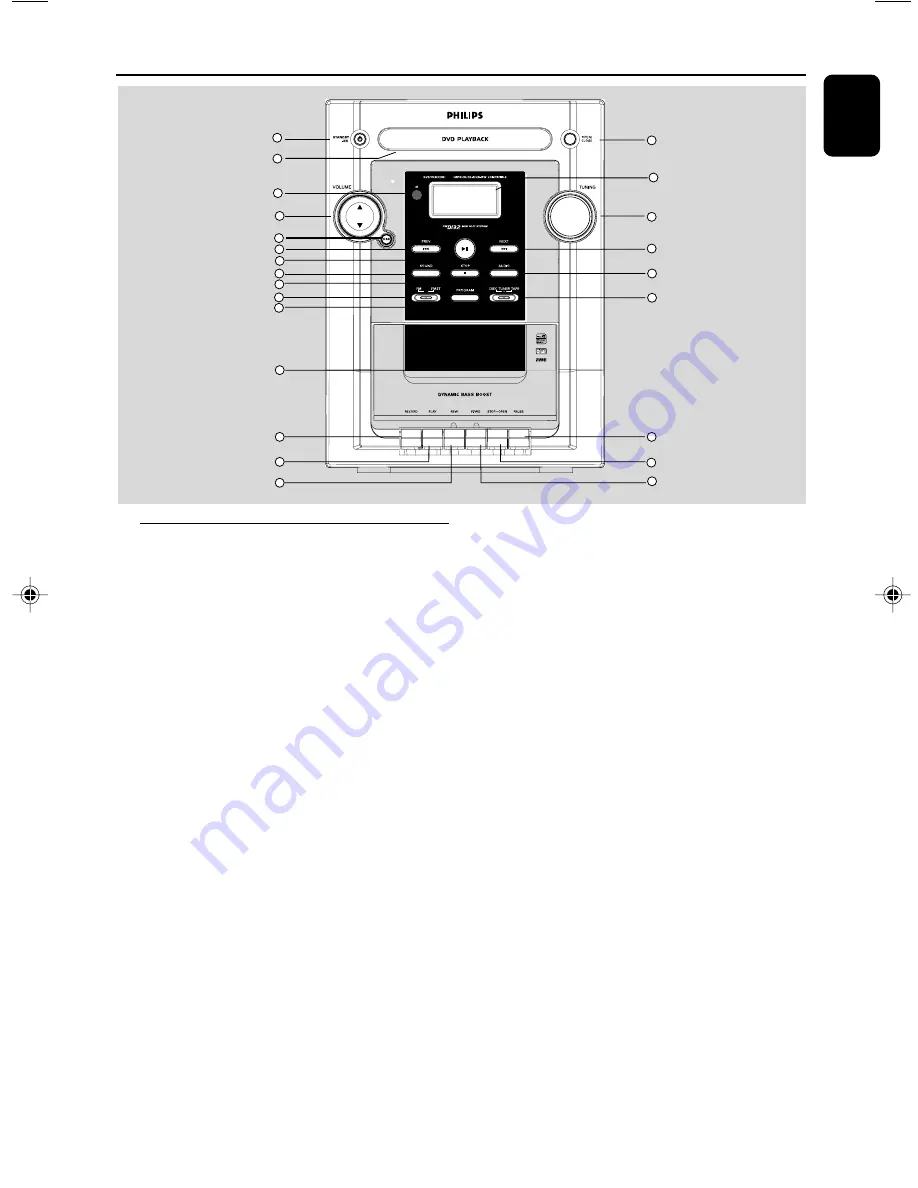
9
English
Controls on the system
1
STANDBY ON
–
to switch the system on or to standby mode.
2
DISC TRAY
3
iR
–
point the remote control towards this sensor.
4
VOLUME (
4
/
3
)
–
to increase or decrease the volume.
5
DBB
–
to enhance the bass response.
6%
PREV/NEXT(
S
/
T
)
–
to select previous/next title,chapter or track.
during playback.
–
to skip to beginning of current title, chapter or
track. (
S
)
–
to fast reverse/forward the disc.
7
38
(PLAY/PAUSE)
–
to start or interrupt playback.
8
SOUND
- to select various sound effects.
9
STOP
7
to stop playback or to clear a programme.
0
FM/FMST
–
For FM, to switch between Mono and Stereo.
!
PROGRAM
–
to program favorite tracks.
@
OPEN/CLOSE
–
to open or close the disc tray.
Functional Overview
#
DISPLAY SCREEN
–
to view the current status of the system.
$
TUNING
–
to search for the desired station.
^
AUDIO
- to select an audio language
&
DISC/TUNER/TAPE
–
To select the following:
DISC
–
to select disc.
TUNER
–
to select FM waveband.
TAPE
–
to select tape deck.
*
TAPE DECK
(
RECORD
–
to start recording on tape deck.
)
PLAY
–
to start tape playback.
¡
REW
–
to rewind the tape.
™
PAUSE
–
to interrupt tape playback.
£
STOP/OPEN
–
to stop tape playback.
–
to open the tape deck door (in stop mode).
≤
F.FWD
–
to fast forward the tape.
1
2
3
4
5
6
7
8
9
10
12
13
14
15
18
19
22
WMA
pg 001-028_FWD132-98_Eng
2007.5.15, 16:38
9










































