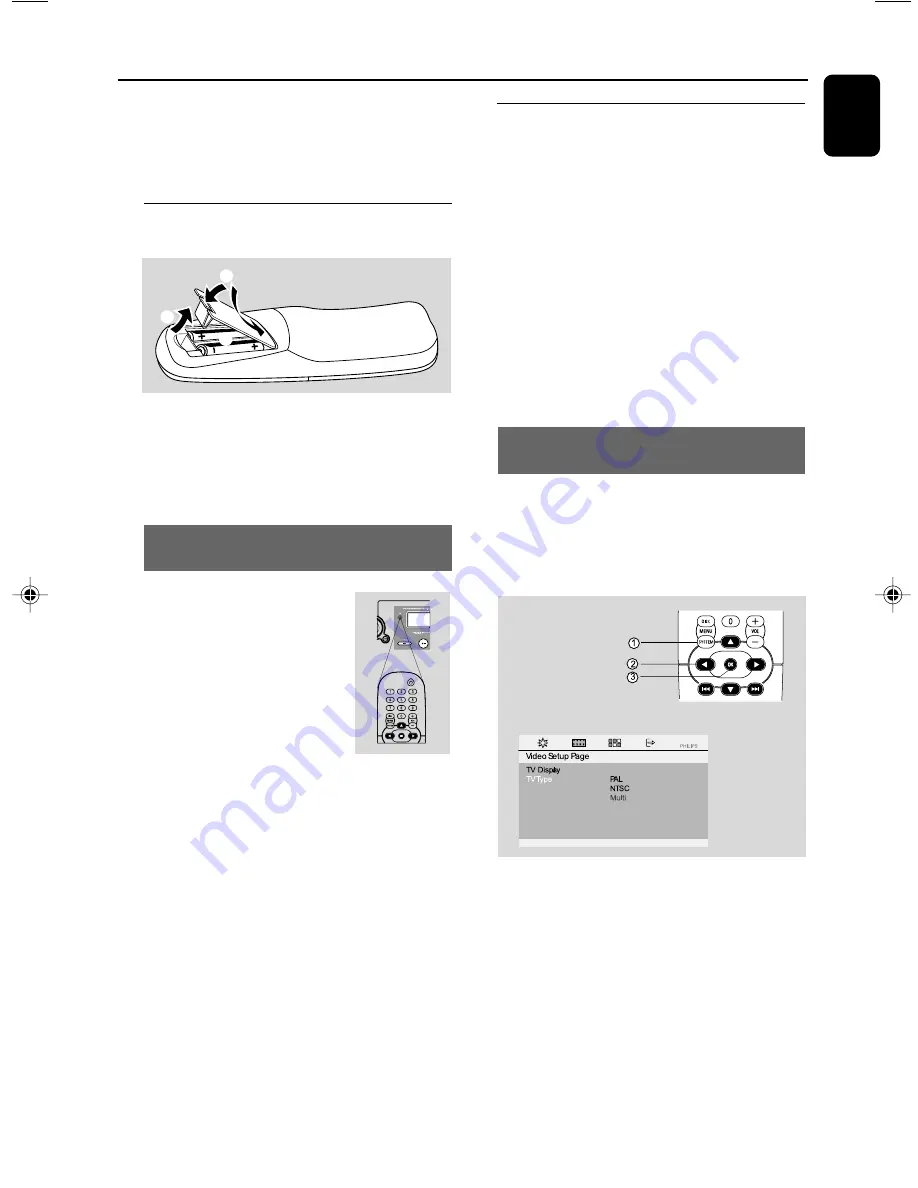
11
English
Preparations
IMPORTANT!
– Make sure to complete the
preparation procedures before operating
the system.
Step 1: Inserting batteries into
the remote control
3
2
1
1
Open the battery compartment.
2
Place two batteries (Type R06 or AA) in the
compartment with the correct polarity as
indicated by “+” and “–” symbols.
3
Close the cover.
Using the remote control
to operate the system
1
Point the remote control directly
at the remote sensor (IR) on the
front panel.
2
Select the source you wish to
control by pushing the source
switch on the front panel to one
of the source (for example DISC,
TAPE, TUNER).
3
Then select the desired function (for example
2;
, I
1
or
¡
I ).
CAUTION!
– Remove batteries if they are
exhausted or will not be used for a long
time.
– Do not use old and new or different
types of batteries in combination.
– Batteries contain chemical substances,
so they should be disposed of properly.
Step 2: Setting the TV set
IMPORTANT!
– Make sure you have completed all the
necessary connections.
1
Push the source switch on the front panel to
DISC
.
2
Turn on the TV set and set to the correct Video-
In channel. You should see the blue Philips DVD
background screen on the TV set.
➜
You may go to channel 1 on your TV set, then
press the channel down button repeatedly until
you see the Video In channel.
➜
Or, you can use the TV remote control to
select different video modes.
Selecting the color system that matches
your TV set
This DVD Mini Hi-Fi System is compatible with
both NTSC and PAL. For the playback of a DVD
disc on this DVD Mini Hi-Fi System, the color
systems of the DVD, TV set and DVD Mini Hi-Fi
System should match.
1
In disc mode ,press
SYSTEM MENU
.
2
Press
1
/
2
/
5
/
4
keys on the remote
control to select your preferred option.
➜
Move to “Video Setup Page” and press
4
.
➜
Move to “TV Type” and press
2
.
pg 001-028_FWD132-98_Eng
2007.5.15, 16:38
11


























