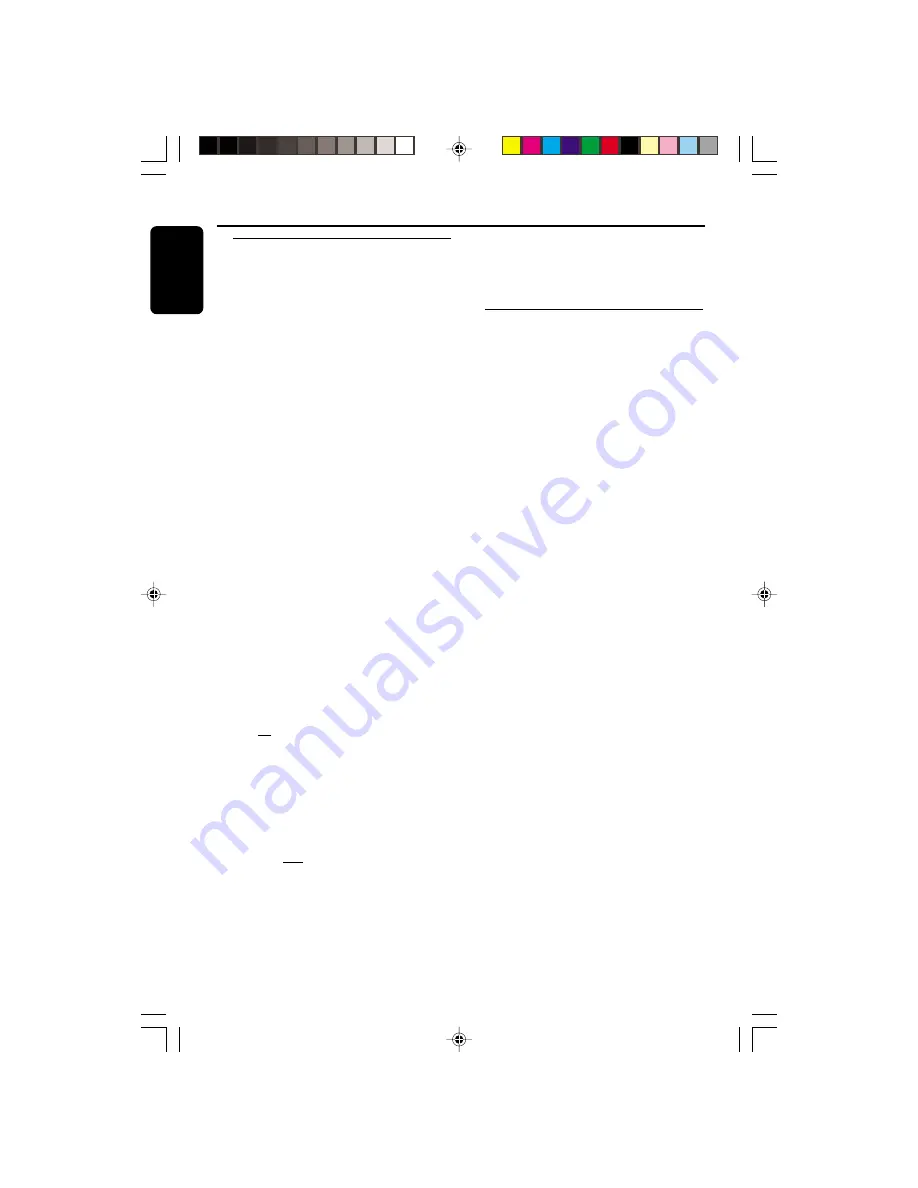
20
English
3139 115 21281
Select a desired track/passage
To search for a particular passage during
playback
●
Press
à
or
á
to select 4 different search
speed.
➜
"
FRX1
"; "
FRX2
"; "
FRX3
" or "
FRX4
" will be
displayed on the TV screen when you select a
fast rewind search.
➜
"
FFX1
"; "
FFX2
"; "
FFX3
" or "
FFX4
" will be
displayed on the TV screen when you select a
fast forward search.
➜
Normal playback will begin at the end of the
fast rewinding or forwarding of the selected
track.
●
Play returns to normal when
PLAY
ÉÅ
is
pressed or when a new track is selected.
To select a desired track
●
Press
í
or
ë
repeatedly (or
Digits 0–9
on
the remote control) until the desired track
appears on the display.
●
If playback is stopped, press
PLAY
ÉÅ
to start
playback.
Note:
– Maximum track selection from digital keys on
the remote control is 199 for MP3-CD and 99 for
VCD/CD.
For MP3-CD only
To select a desired Album
●
Press
ALBUM
-
-
-
-
-
/
+
+
+
+
+
(
à
or
á
) repeatedly
until the desired Album appears on the display.
➜
ALB
will start flashing.
➜
“
AXX T001
” will be displayed after the
album name scrolled through the display briefly.
To select a desired Title
●
Press
TITLE
-
-
-
-
-
/
+
+
+
+
+
(
í
or
ë
)
repeatedly until
the desired Title appears on the display.
●
Use the digital keys on the remote control to
select the track under current Album directly.
➜
TITLE
will start flashing.
➜
“
A01 TXXX
” will be displayed after the title
name scrolled through the display briefly.
CD/VCD/MP3-CD Operations
Note:
– "
A
" represents ALBUM and "
T
" represents
TRACK, "
XX
" or "
XXX
" is the current selected
Album or Track number.
Programming the disc tracks
Programming tracks is possible when playback is
stopped. Up to 99 tracks can be stored in the
memory in any order.
1
Load the desired discs on the disc tray (refer to
“Loading Discs”).
2
Press the
VCD
(CD 1•2•3) button to select the
disc tray.
➜
Programming can only be done on the
selected disc.
3
Press
PROG
to start programming.
➜
PROG
will start flashing.
➜
It will cancel any previously programmed
tracks and selected repeat mode.
4
Press
í
or
ë
repeatedly (or
Digits 0–9
on
the remote control) to select the desired track.
¶
For MP3-CD, press
ALBUM
-
-
-
-
-
/
+
+
+
+
+
and
TITLE
-
-
-
-
-
/
+
+
+
+
+
to select the desired Album and Title for
programming.
5
Press
PROG
to store the track.
¶
Repeat
steps 3–5
to store other tracks.
6
Press
PLAY
ÉÅ
to start programme playback.
➜
"
PLAY PROGRAM
" will be displayed.
●
To end programming without starting playback,
press
Ç
once
.
➜
The total number of tracks programmed and
the total playing time will appear on the display.
Notes:
– Programme cannot be used for VCDs when PBC
is switched on. Switch off PBC before storing tracks.
– For MP3-CD, total playing time will not be
shown.
– If the total playing time is more than "
99:59
",
then "
--:--
" will appear on the display instead
of the total playing time.
– If you attempt to programme more than 99
tracks, "
PROGRAM FULL
" will be displayed.
– During programming, if no button is pressed
within 20 seconds, the system will exit the
Programme mode automatically.
pg 001-035/V795/21-Eng
4/16/02, 6:43 PM
20
















































