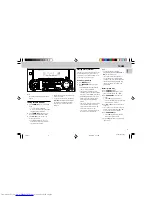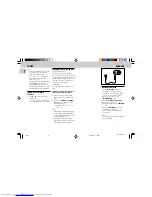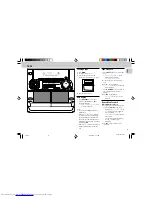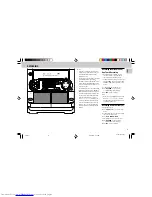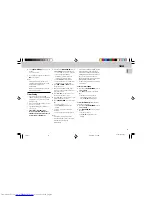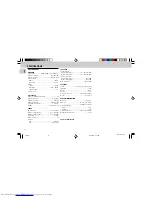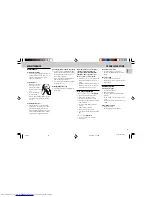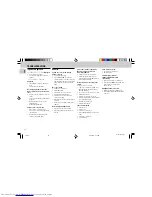3139 116 20021
20
English
Selecting External Equipment
If you have connected the audio out
terminals of the external equipment (TV,
VCR, Laser Disc player, DVD player or CD
Recorder) to the AUX IN terminals, you can
hear the enhanced sound from the system.
• Press
AUX (VIDEO)
to select the
external equipment.
™
"
AUX
" will be displayed.
Note:
– All the sound control features (e.g. DSC,
DBB, etc.) are available for selection.
DIGITAL
SOUND
CONTROL
STANDBY-ON
PROGRAM
DIM
VCD MINI HIFI SYSTEM
C D 1 • 2 • 3
BAND
TAPE 1 • 2
TAPE
VCD
TUNER
AUX
PRESET
▲
▲
TUNING
▲
▲
▲ ▲
STOP• CLEAR
SEARCH
PLAY• PAUSE
PREV
NEXT
D
B
B
VIDEO
O
P
TI
M
AL
JA
ZZ
R
O
CK
TE
C
H
N
O
DSC
RECORD DUBBING A.REPLAY
VOLUME
MICROPHONE - LEVEL
PAL/NTSC
CLOCK•TIMER
RETURN
PBC
TAPE
AUX
During playback
• Press and hold
à
or
á
until the
desired passage is located.
™
“
T1
or
T2
” with “
11
or
22
”"
scrolling left or right will be
displayed depending on which button
is pressed.
™
During searching, the sound is
reduced to a low volume.
™
When you release
à
or
á
, the
tape continues playing.
Notes:
– During rewinding or fast forwarding of a
tape, it is also possible to select another
source (e.g. VCD, TUNER or AUX).
– Before playing a tape, check and tighten
slack tape with a pencil. Slack tape may
get jammed or may burst in the
mechanism.
– C-120 tape is extremely thin and is
easily deformed or damaged. It is not
recommended for use in this system.
– Store the tapes at room temperature
and do not put them too close to a
magnetic field (for example, a
transformer, TV, or speaker).
.
Untitled-1
31/05/2001, 11:35 AM
20