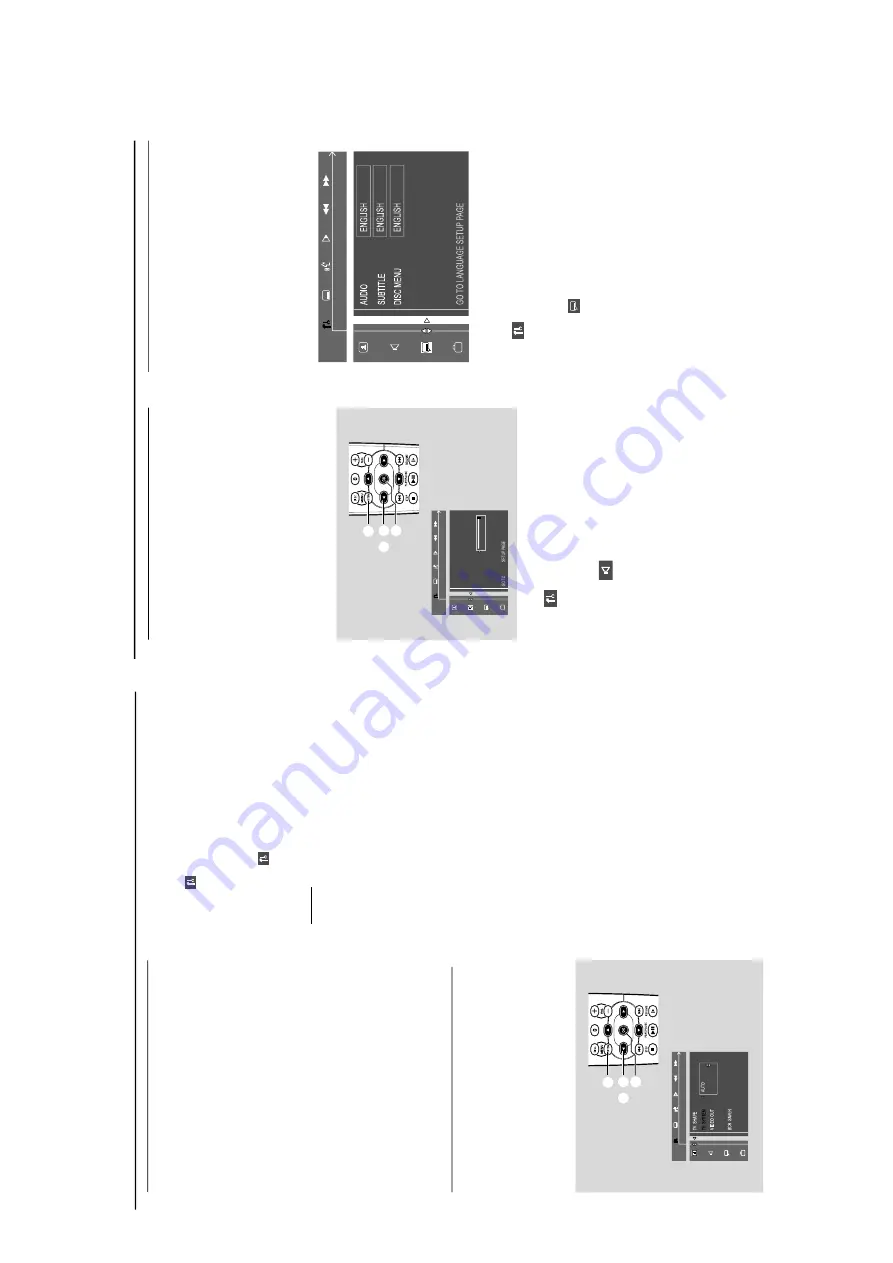
Pr
eparations
Step 3:
Setting the
TV set
IMPOR
T
ANT!
–
Mak
e sur
e y
ou ha
v
e completed all the
necessar
y connections.
(See pa
g
e 11-12,
Connections – Connecting
TV set)
1
Press
DISC (DISC 1•2•3)
on the front panel
(or press
DISC
on the remote control).
2
Tu
rn
on the
TV set and set to the cor
rect Video-
In channel.
Y
ou should see the blue Philips
DV
D
background screen on the
TV set.
Yo
u ma
y go to channel 1 on y
our
TV set,
then
press the channel do
wn button repeatedly unti
l
yo
u see the
Video In channel.
Or
, y
ou can use the
TV remote control to
select diff
erent video modes.
Or
, set
TV to channel 3 or 4 if y
ou are using
an RF modulator
.
Selecting the color system that matches
y
our TV
set
This
D
VD Mini Hi-Fi System is compatible with
both NTSC and P
AL.
For the pla
yback of a D
VD
disc on this D
VD Mini Hi-Fi System
, the color
systems of the D
VD
, TV set and D
VD Mini Hi-Fi
System should match.
1
In disc mode
, stop pla
yback and press
SY
STEM
MENU
.
2
Select
icon and press
4
.
3
Press
1
/
2
/
3
/
4
keys on the remote
control to toggle through the functions and
select y
our pref
er
red option.
Mo
ve to
and press
2
.
Mo
ve to
“TV System”
and press
2
.
A
UT
O
–
Select this if the connected
TV set is
compatible with both NTSC and P
AL (m
ulti
system).
The output for
mat will be consistent
with the video signal of the disc
.
NTSC
–
Select this if the connected
TV set is NTSC
system.
It will change the video signal of a
PA
L
video disc and output to NTSC system.
PA
L
–
Select this if the connected
TV set is P
AL
system. It will change the video signal of an
NTSC disc and output to P
AL for
mat.
4
Select an item and press
OK
.
To
r
emo
v
e the menu
Press
SY
STEM MENU
.
P-SCAN
SET
TO
NTSC
NTSC
PA
L
1
2
,
3
4
Pr
eparations
Step 4:
Setting speak
ers
IMPOR
T
ANT!
–T
his function is onl
y a
vailab
le when
y
ou ha
v
e connected other 3.1-channel
speak
ers.
You can adjust the delay time (center and rear
only) for individual speaker
s to optimiz
e the
sound effect according to y
our sur
roundings and
setup
. Speaker settings are onl
y activ
e on
eff
ectiv
e in the case of Multi-channel audi
o
output.
1
2
,
3
4
1
In disc mode
, press
SY
STEM MENU
.
2
Select
icon and press
4
.
3
Press
2
/
3
/
5
/
4
k
eys on the remote
control to select y
our prefer
red option.
Mo
ve to
and press
3
.
Mo
ve to
“CNTR/REAR DELA
Y”
and press
3
.
4
Press
3
to set CNTR/REAR DELA
Y values y
ou
want.
Use longer dela
y time if the sur
round
speaker
s are closer to the listener than the front
speaker
s.
5
Press
OK
to conf
ir
m.
To
r
emo
v
e
the menu
Press
SY
STEM MENU
.
Step 5:
Setting langua
g
e
pr
ef
er
ence
You can select y
our prefer
red language settings
so that this D
VD Mini Hi-Fi System will
automatically switch to the language f
or you
whenev
er y
ou load a disc
. If the language
selected is not a
vailab
le on the disc
, the language
set b
y default will be used instead.
But the menu
language of the
D
VD Mini Hi-Fi System cannot
be changed once selected.
1
In disc mode
, stop pla
yback and press
SY
STEM
MENU
.
2
Select
icon and press
4
.
3
Press
2
/
3
/
5
/
4
k
eys on the remote
control to select y
our prefer
red option.
Mo
ve to
and press
3
.
Mo
ve to one of the following and press
3
.
–A
udio (disc’
s soundtr
ack)
–
Subtitle (disc’
s subtitles)
–M
enu (on screen menu)
4
Press
5
/
4
to select a language and press
OK
.
5
Repeat
steps 3~4
for other settings
.
To
r
emo
v
e the menu
Press
SY
STEM MENU
.
DIGIT
AL
OUTPUT
SOUND
PCM OUTPUT
NIGHT
MODE
CENTER DELAY
REAR DELA
Y
OFF
5MS
TEST
T
O
NE
1-13




























