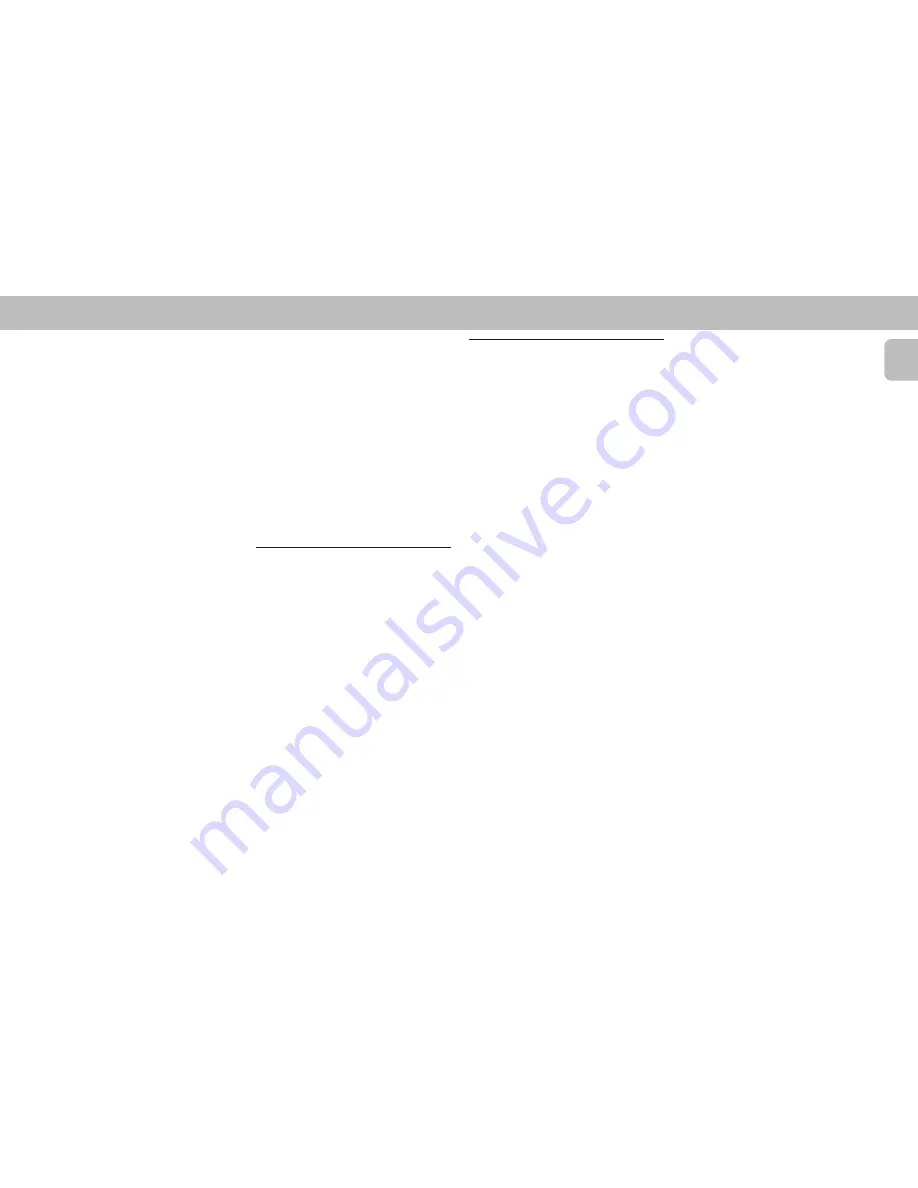
23
English
Notes:
– When 40 radio stations are stored and
you attempt to store another radio
station, the display will show
"
PROGRAM FULL
”. If you want to
change an existing preset number;
repeat steps 4 and 5.
– You can cancel manual programming by
pressing STOP•CLEAR
Ç
on the
system only.
– During programming, if no button is
pressed within 20 seconds, the system
will exit program mode automatically.
Tuning to Preset Radio
Stations
• Press
PRESET
4
or
3
to select the
desired preset number.
™
The preset number, frequency and
waveband appear on the display
Notes:
– You can cancel the automatic
programming by pressing PROGRAM or
STOP•CLEAR
Ç
on the system only.
– If you want to reserve a section of
preset numbers, for example preset
numbers 1 to 9, select preset 10 before
starting automatic programming: now
only the preset numbers 10 to 40 will be
programmed.
Manual programming
1
Press
TUNER
.
2
Press
TUNER
(BAND) to select the
desired waveband : FM, MW or LW.
3
Press
PROGRAM
for less than one
second.
™
PROGRAM flag, the frequency and
preset number start flashing.
™
The next available preset number will
be displayed for selection.
4
Press
TUNING
à
or
á
to tune to the
desired frequency.
• If you wish to store the radio station to
another preset number, press
PRESET
4
or
3
to select the desired preset
number.
5
Press
PROGRAM
again.
™
PROGRAM flag will stop flashing,
and the radio station will be stored.
• Repeat the above procedure to store
other preset radio stations.
TUNER
Receiving RDS radio station
Ç
RDS (Radio Data System) is a broadcasting
service that allows FM stations to send
additional information along with the
regular FM radio signal. This additional
information can contain:
•
STATION NAME:
The station name is
displayed.
•
FREQUENCY:
The frequency of the
station is displayed.
•
PROGRAM TYPE:
The following
program types exist and can be received
by your tuner: News, Affairs, Info, Sport,
Educate, Drama, Culture, Science,
Varied, Pop M, Rock M, M.O.R. (middle
of the road music), Light M, Classics,
Other M, No type.
•
RADIO TEXT (RT):
text messages
appear in the display.
When you have tuned to a RDS station, the
RDS logo (
Ç
) and the station name will
appear on the display:
• The display normally shows the radio
station name if available. By repeatedly
pressing
RDS
button you can change
the type of display information:
™
The display shows in turn:
STATION NAME
™
FREQUENCY
™
PROGRAM TYPE
™
RADIO TEXT
™
STATION NAME
...
Note:
– When you press the RDS button and the
display shows "
NO RDS
", it indicates
that either the tuned station is not
transmitting RDS signal or it is a non RDS
station.
RDS Time
Some RDS station may be transmitting a
real time clock at an interval of every
minute.
Setting the time with RDS clock
1
Press
CLOCK/TIMER
.
™
"
--:--
" or current time appears on
the display.
2
Press
CLOCK/TIMER
once more to
enter clock setting mode.
™
"
00:00
" or current time starts
flashing.
3
Press
RDS
.
™
The message "
SEARCH RDS
TIME
" will be displayed.
™
If the station does not transmit RDS
clock, "
NO RDS TIME
" will be
displayed.
™
When the RDS clock is read, "
RDS
TIME
" will be displayed. The
current clock time is displayed for 2
seconds and will be stored
automatically.
™
If within 90 seconds, the RDS time is
not detected, "
NO RDS TIME
" will
be displayed.
Summary of Contents for FW 910SR
Page 1: ...1 Mini HiFi System FW 910SR ...
Page 4: ...4 English ...























