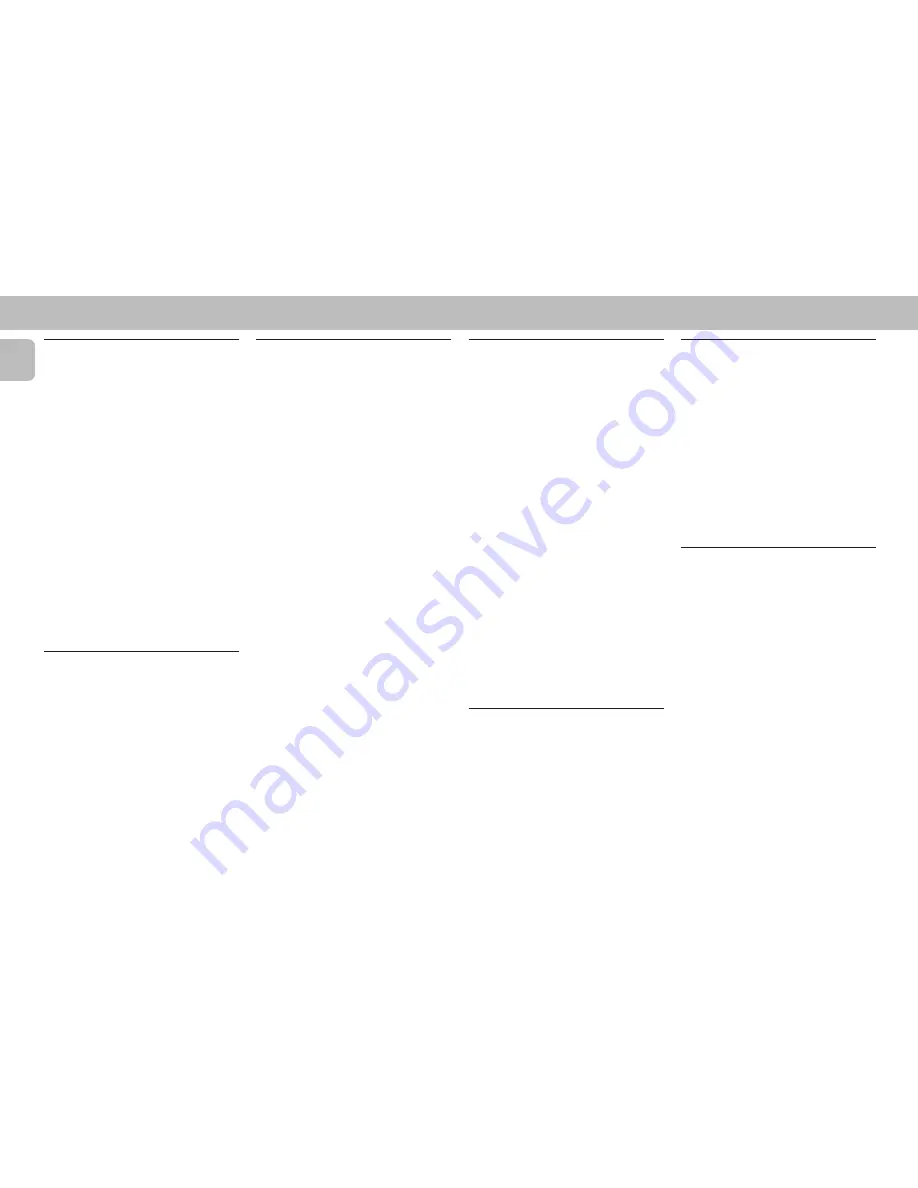
14
English
Playing the program
1
Press
PLAY
É
to start program
playback.
™
“
PLAY PROGRAM
” appears on the
display.
™
The track number and elapsed
playing time of the current track will
appear on the display.
• If you press
REPEAT
during program
playback, the current track will be
played repeatedly.
™
The REPEAT and PROGRAM flags will
be displayed.
2
Press
STOP•CLEAR
Ç
to stop
program playback.
Note:
– If you press any of the CD DIRECT PLAY
button, the system will play the selected
disc or track and the stored program will
be ignored temporarily. The PROGRAM
flag will also temporarily disappear from
the display and then reappear when the
playback for the selected disc ends.
Reviewing the program
Reviewing of the program is only possible
in the stop mode.
• Press
PREV
í
or
NEXT
ë
repeatedly
to review the programmed tracks.
• Press
STOP•CLEAR
Ç
to exit review
mode.
CD
Erasing the program
(in the stop
mode)
• Press
STOP•CLEAR
Ç
on the system.
™
“
PROGRAM CLEARED
” will be
displayed.
Note:
– The program will be erased when the
system is disconnected from the power
supply. If the CD carousel is opened, the
tracks belonging to the outer two trays
will be erased and the display will show
“
CLEARED
” .
Repeat
(only on remote control)
It will play the current track repeatedly.
1
Press
REPEAT
during CD playback.
™
“
REPEAT TRACK
” will be
displayed.
™
The REPEAT flag appears on the
display.
• The track will now be played repeatedly
until you press
STOP•CLEAR
Ç
.
2
Press
REPEAT
again to resume normal
playback.
™
The REPEAT flag disappears from the
display.
Selecting a desired track
Selecting a desired track at the stop
mode
1
Press
PREV
í
or
NEXT
ë
until the
desired track appears on the display.
2
Press
PLAY
É
to start playback.
™
The selected track number and
elapsed playing time appear on the
display.
Selecting a desired track during
playback
1
Press
PREV
í
or
NEXT
ë
until the
desired track appears on the display.
™
The selected track number and
elapsed playing time appear on the
display.
• If you press
PREV
í
once it will skip
to the beginning of the current track and
play the track again.
Searching for a particular
passage during playback
• Press and hold
à
or
á
until the
desired passage is located.
™
The volume will be reduced.
• Play returns to normal when
à
or
á
is released.
Programming Tracks
Programming tracks of a loaded CD is
possible in the stop mode. The display will
indicate the total tracks stored in the
program. Up to 40 tracks can be stored in
the memory in any order. When 40 tracks
are stored and you attempt to store another
track, the display will show “
PROGRAM
FULL
”.
1
Load the desired discs in the disc trays.
2
Press
PROGRAM
to start programming.
™
The PROGRAM flag starts flashing.
3
Press the
CD
(CD 1•2•3) button to
select the disc.
4
Press
PREV
í
or
NEXT
ë
to select
the desired track.
5
Press
PROGRAM
to store the track.
• Repeat steps
3
to
5
to store other discs
and tracks.
6
Press
STOP•CLEAR
Ç
once to end
programming mode.
™
The total number of tracks
programmed and total playing time
appear on the display.
Notes:
– If the total playing time is more than
“
99:59
” or if one of the programmed
tracks has a number greater than 30,
then “
--:--
” appears in the display
instead of the total playing time.
– During programming, if no button is
pressed within 20 seconds, the system
will exit program mode automatically.
Summary of Contents for FW 910SR
Page 1: ...1 Mini HiFi System FW 910SR ...
Page 4: ...4 English ...





























