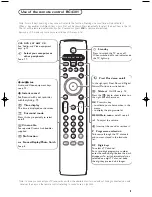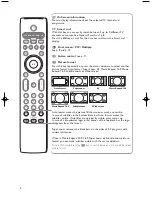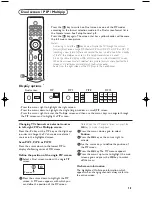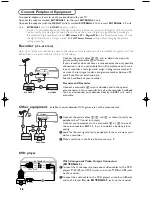2
&
Place the receiver box wherever you want, but
make sure that air can circulate freely through
the ventilation slots. Do not install the receiver
box in a confined space such as a book case or a
similar unit.
To prevent any unsafe situations, no naked flame
sources, such as lighted candles, should be
placed on or in the vicinity. Avoid heat, direct
sunlight and exposure to rain or water.
The equipment shall not be exposed to dripping
or splashing and no objects filled with liquids,
such as vases, shall be placed on it.
é
Connect the supplied aerial cable
1
and the
VGA cable with trailing audio cinch connectors
2
as shown in the inside frontcover of this
handbook. Make sure all screws of the cable
2
are tightened well.
TV receiver box with speakerless monitor
In case you connect your TV receiver box with a
speakerless monitor, and without having
connected an audio receiver, all references made
in this instruction book to sound reproduction,
volume control, and audio connections, are not
applicable (except for a headphone connection).
Preparation
The keys on the remote control referring to
sound have no function either.
“
To connect your computer, see the separate
supplied instruction manual with your monitor.
To connect other peripherals, see p. 16.
If you dispose of a Cinema Link combination
(Cinema Link Audio receiver and/or Cinema
Link video recorder and/or DVD player), see
the separate supplied instruction manual.
In order to obtain the best result, please use
only the supplied antenna cables between the
receiver box and videorecorder, and between
videorecorder and antenna connector.
Note: CinemaLink via the scart to cinch adapter is
NOT possible.
‘
Insert the mains cord supplied
3
into the
MAINS
at the back of the monitor and the
mains cord
4
at the back of the receiver. Put
both in the wall sockets.
(
Remote control
:
Insert the 2 batteries
supplied (Type R6-1,5V).
The batteries supplied do
not contain the heavy
metals mercury and
cadmium. Please check on
how to dispose of exhausted
batteries according to local
regulations.
§
Switch the TV on
: Press the power switch
A
at the right side of the monitor and the one on
the front of your receiver box. An indicator on
the front of the TV lights up and the screen
comes on. If the TV is in standby mode, press the
-P+
keys or the red
B
key on the remote
control.
2AA
2
Keys in front of the TV receiver box
Should your remote be lost or broken you can still
change some of the basic settings with the keys in front
of the TV receiver box.
Press:
• the
VOLUME
- or + key to adjust the volume;
• the
-CH/PR+
keys to select the TV channels or
sources.
The
MENU
key can be used to summon the main menu
without the remote control.
Use:
• the
V
- and + keys and the
CH/PR-
and
CH/PR+
keys to select menu items in the directions as shown;
• the
MENU
key to confirm your selection.
Note:
When activated via the
MENU
key in front of the TV
receiver box, only
Exit
lets you dismiss the menu.
Navigate to
Exit
and press the
MENU
key.
MENU
OK
VOLUME
CH/PR
TV
Setup
Install
Exit
Picture Sound Features
1 m
min.
1033.1 en 29-04-2003 19:32 Pagina 2