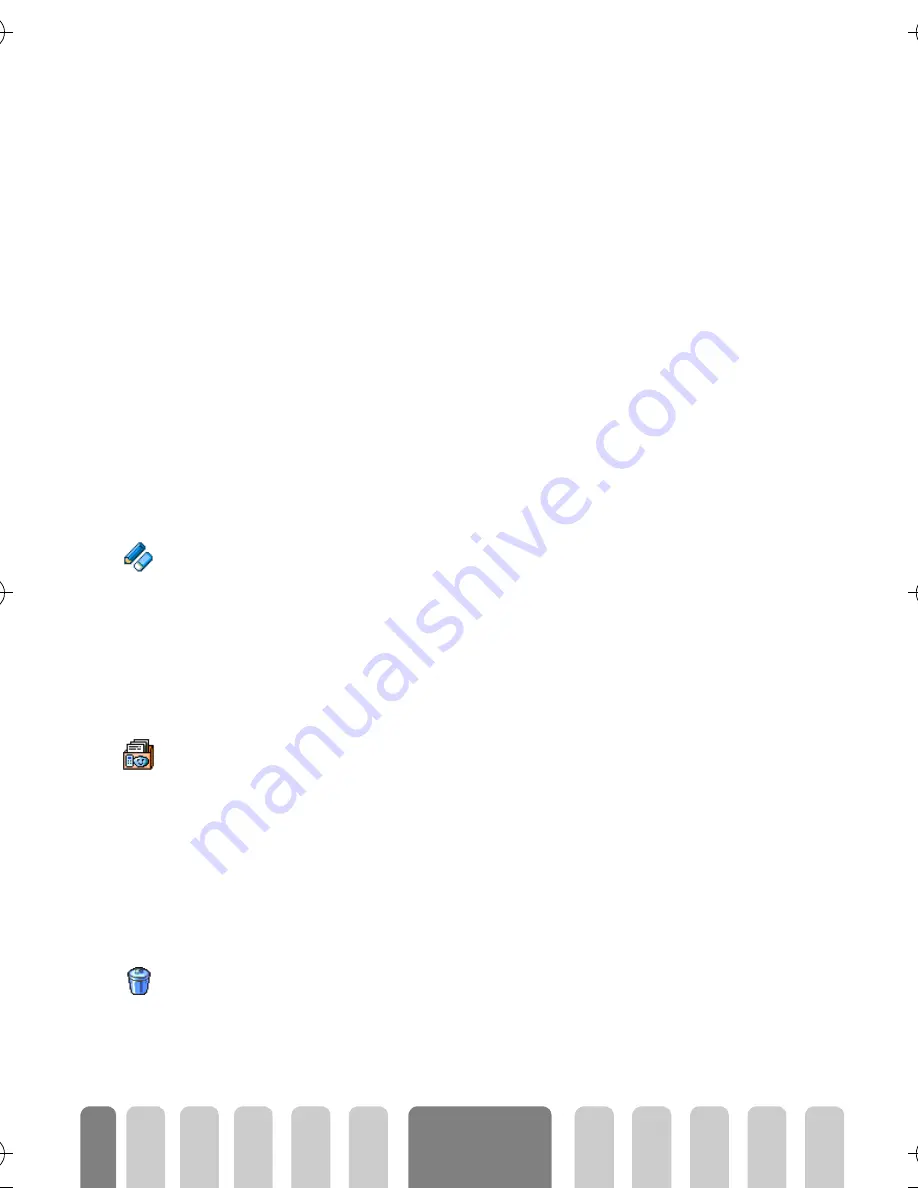
44
Phonebooks
-
Copy to phone
to copy the selected name and all related
information into the phonebook located in your phone.
In the phone
Add a field
1
To add a new field to an existing record, select the name of your choice,
press
,
, select
Show
, then press
,
.
2
Select
<New>
and press
,
. Choose the type of field to be added and
press
,
. Enter the number or text, then press
+
to save changes.
3
Repeat steps 1 and 2 to add up to 6 fields to the same record. Press
-
to go back to the previous menu, or press
C
to go back to idle mode.
L
Numbers or text will appear in order of creation date. The first fax or phone
number you enter becomes the default number. As such, it appears in first
position in the list. To make another number default, see “Make default”
page 45. Alphanumeric fields (note and e-mail) can only be changed or deleted.
Change a field content
1
To change the content of a field in an existing record, select the name of
your choice, press
,
, select
Show
and press
,
again.
2
Then select the field to be changed in the list and press
,
.
3
In the carousel that appears, select
Change
and press
,
. Change the
content and press
+
to save it.
Change a field type
L
If you copied your SIM phonebook into your phone, some numbers might appear
as being of "No type" and don’t have any icon. "No type" numbers can only be
changed: follow the procedure described below to define a type for these
numbers or to change the type of any other saved number.
To change a field type of an existing record, repeat step 1 described above.
Then select
Change type
in the carousel menu, select the new type of number
and press
,
to confirm your choice.
Delete a field
To delete a field of an existing record, repeat step 1 of the “Change a field
content” paragraph. Then select
Delete
in the carousel menu, and press
,
to confirm.
Change
Change type
Delete
Fisio825_GB_4311 255 53812.book Page 44 Vendredi, 18. octobre 2002 9:45 09
Summary of Contents for Fisio 825
Page 1: ......
















































