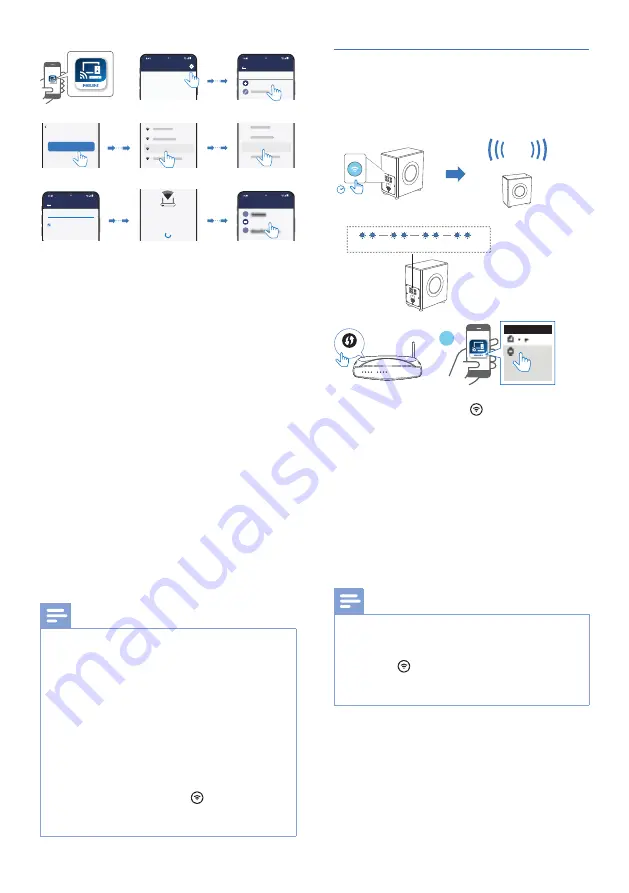
11
EN
Return to this app to continue setup.
Ready?
Go To Wi-Fi Settings
PlayFiDevice 1234
Your Home Router
Select Name
X
Wi-Fi Password
Enter the password for the network
Your Home Router
1234567890
I
X
Show Password.
Your Play-Fi device is connecting to
Your Home Router
When the Wi-Fi light on the device stops
blinking and becomes solid the device is
setup and ready to be used.
Philips Sound
Settings
Setup Play-Fi Device
SETUP
Bedroom
6
After successful Wi-Fi connection, the
Wi-Fi light indicator will stop pulsing
and turn solid. Once you set up this
product on your Wi-Fi network, you
can control it from any smartphone or
tablet on the same network.
7
After connection, you can change
the device name. There are several
names to choose from or create your
own by choosing Custom Name at
the end of the name list. Otherwise,
it follows the default name.
8
After connection, this product may
perform a software update.
Upgrade to the latest software
when it is your �rst time set up.
The software upgrade may take
several minutes. Do not unplug your
speaker, turn off your device, or leave
the network during the update.
Note
•
After connection, the product may perform
a software update. Upgrade is required after
initial set up. Without the upgrade, not all
product features can be available.
•
When the �rst time set up is not successful, hold
down the Wi-Fi button on the subwoofer for 8
seconds until the second tone can be heard and
the Wi-Fi light is changed to a slow pulse. Reset
the Wi-Fi connection, restart the app and start
the set up again.
•
If you want to change from one network to
another, you need to set up the connection
again. Press hold down the
(Wi-Fi) button on
the subwoofer for 8 seconds to reset the Wi-Fi
connection.
Wi-Fi Protected Setup (WPS)
If your router has Wi-Fi Protected Setup
(WPS), you can set up the connection
without entering a password.
4 sec
WPS
Philips Sound
Devices
Set Up Play-Fi Device
4
Double blink
One tone
1
Press and hold the (Wi-Fi) button for
4 seconds.
»
You will hear a tone and the Wi-Fi
light will begin double blink.
2
Press the
WPS
button on your router.
The button is normally marked with
this WPS logo.
3
Follow the instruction in Philips
Sound app powered by DTS Play-�
to start the pairing.
Note
•
WPS is not a standard feature on all routers.
If your router does not have WPS then use
Standard Wi-Fi Setup.
•
Press the
(Wi-Fi) button once if you want to
exit the WPS mode or it will automatically exit
after 2 minutes.












