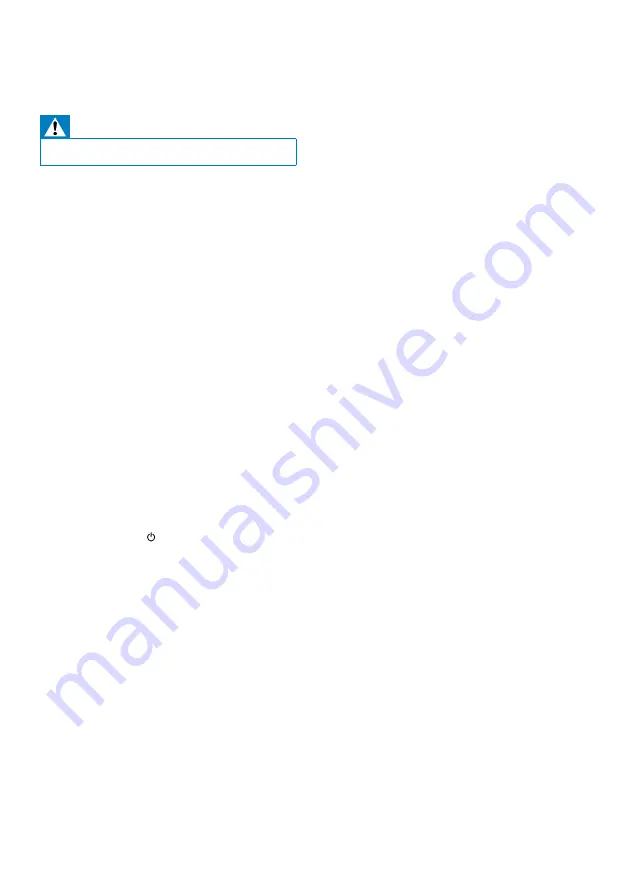
24
Avoid using Wi-Fi channel which is using
or much overlapped by the nearby Wi-Fi
network.
Keep away from potential sources of
interference which may affect Wi-Fi signal,
such as microwave ovens.
If you fail to use your PC for Wi-Fi network
setup, check whether your PC is using a
Wi-Fi network. You cannot use Ethernet
connection for AirPlay network setup.
If the problem remains, it is strongly
recommended to use iPod Touch/iPhone/
iPad/Mac to do the first-time Wi-Fi setup
as some PC settings may affect the Wi-Fi
network setup.
Make sure that the SSID name of your
home router consists of normal characters
or digits, with no space or special
characters like %/#/* inserted.
If you choose to rename the AirPlay device
‘
Philips_Fidelio XXXX
’ in the setting
menu, do not use special characters or
symbols.
If you fail to get connected via WPS, make
sure that you are using a WPS certified
router. If the problem remains, do not
use the default SSID name for your
WPS router. The default SSID name may
involve security protection that leads to
connection failure. Use simple characters
or digits only to rename your WPS router.
Occasional breaking of AirPlay music
streaming
Do one or all of the following:
Enable the Auto Channel Scan option (if
available on the Wi-Fi router).
Enable the Wireless Intelligent Stream
Handling (WISH) option (if available on
the Wi-Fi router).
Enable the Quality of Service (QoS)
option (if available on the Wi-Fi router).
Turn off other home routers.
No AirPlay icon on Apple AirPlay device or
iTunes in my PC
Make sure that the unit have already joined
the AirPlay network.
•
•
•
•
•
•
•
•
•
•
•
7 Troubleshooting
Warning
Never remove the casing of this apparatus.
•
To keep the warranty valid, never try to repair
the system yourself.
If you encounter problems when using this
apparatus, check the following points before
requesting service. If the problem remains
unsolved, go to the Philips web site (www.
philips.com/welcome). When you contact
Philips, ensure that the apparatus is nearby
and the model number and serial number are
available.
No power
Ensure that the AC power plug of the unit
is connected properly.
Ensure that there is power at the AC
outlet.
No sound
Adjust the volume.
Check the network connection. Set up the
network again if needed (see ‘Set up a Wi-
Fi network (router)’).
No response from the unit
Press and hold on the front of the
main unit to reset the device. Set up the
network again (see ‘Set up a Wi-Fi network
(router)’).
Disconnect and reconnect the AC power
plug, and then switch on the device again.
Wi-Fi network connection failed
Check if your Wi-Fi router is Wi-Fi
certified. This device is only compatible
with Wi-Fi certified routers.
This device does not support WPS-Pin
routers.
This device does not support all WPS-
PBC routers (see the user manual of your
router).
Enable SSID broadcast on the Wi-Fi router.
•
•
•
•
•
•
•
•
•
•
EN



































