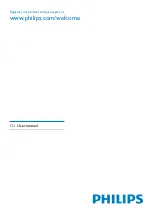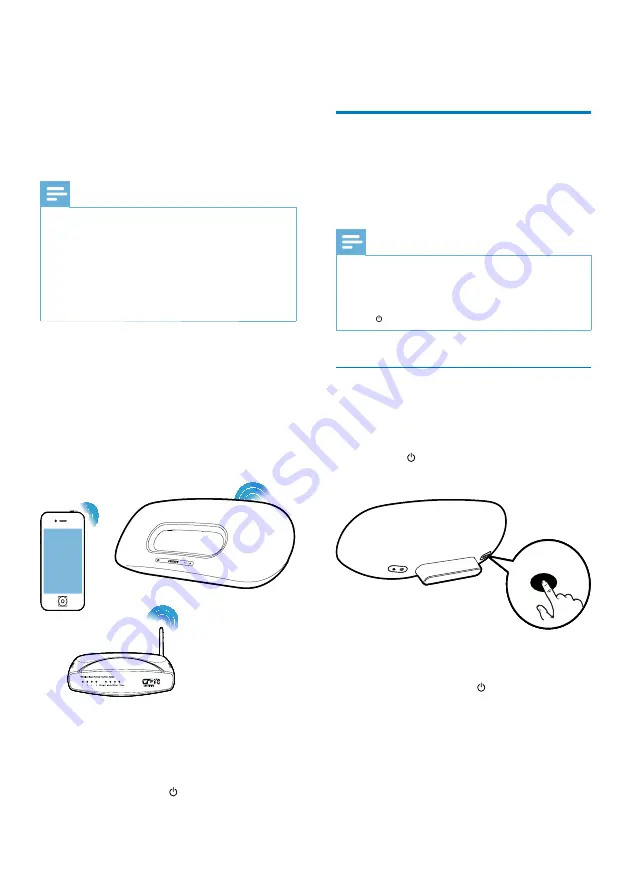
12
3
Check the type of the wireless router you
use.
Connect the unit to a Wi-Fi
network (router)
Select a scenario below that matches your
router type.
Note
Each time when the unit is powered on again, the
unit enters the latest configured Wi-Fi network
automatically.
In case of setup failure, repeat the steps, or press and
hold on the front of the main unit and try again.
•
•
Scenario 1: Connect to a WPS-PBC
router
1
Press
WI-FI SETUP
on the back of the
main unit.
The indicator blinks in red, green, and
yellow alternately.
2
Press the WPS button on the wireless
router.
After a while, the indicator stops
blinking and stays green, and the
speaker beeps.
The unit joins the Wi-Fi network
successfully.
»
»
»
WIFI
SETUP
WI-FI SETUP
WIFI
SETUP
WI-FI SETUP
4 Set up a Wi-
Fi network for
AirPlay
Note
Some operations may vary as you use different types of
wireless routers.
You are recommended to change the SSID of your
wireless router to ‘PhilipsFidelioAP’. In this way, the
unit can get connected to the router automatically
after power-on. You can hear a beep after successful
connection. Then, proceed to ‘Connect an AirPlay
device to the same Wi-Fi network’ directly.
•
•
The unit is compatible with the following iPod/
iPhone/iPad models:
iPod touch (2nd, 3rd, and 4th generation)
iPhone 4
iPhone 3GS
iPad 2
iPad
Before setup of the Wi-Fi network, check
the points below.
1
Make sure that the wireless router is
powered on and working properly.
2
Make sure that the indicator on the front
of the main unit blinks in green slowly.
•
•
•
•
•
EN