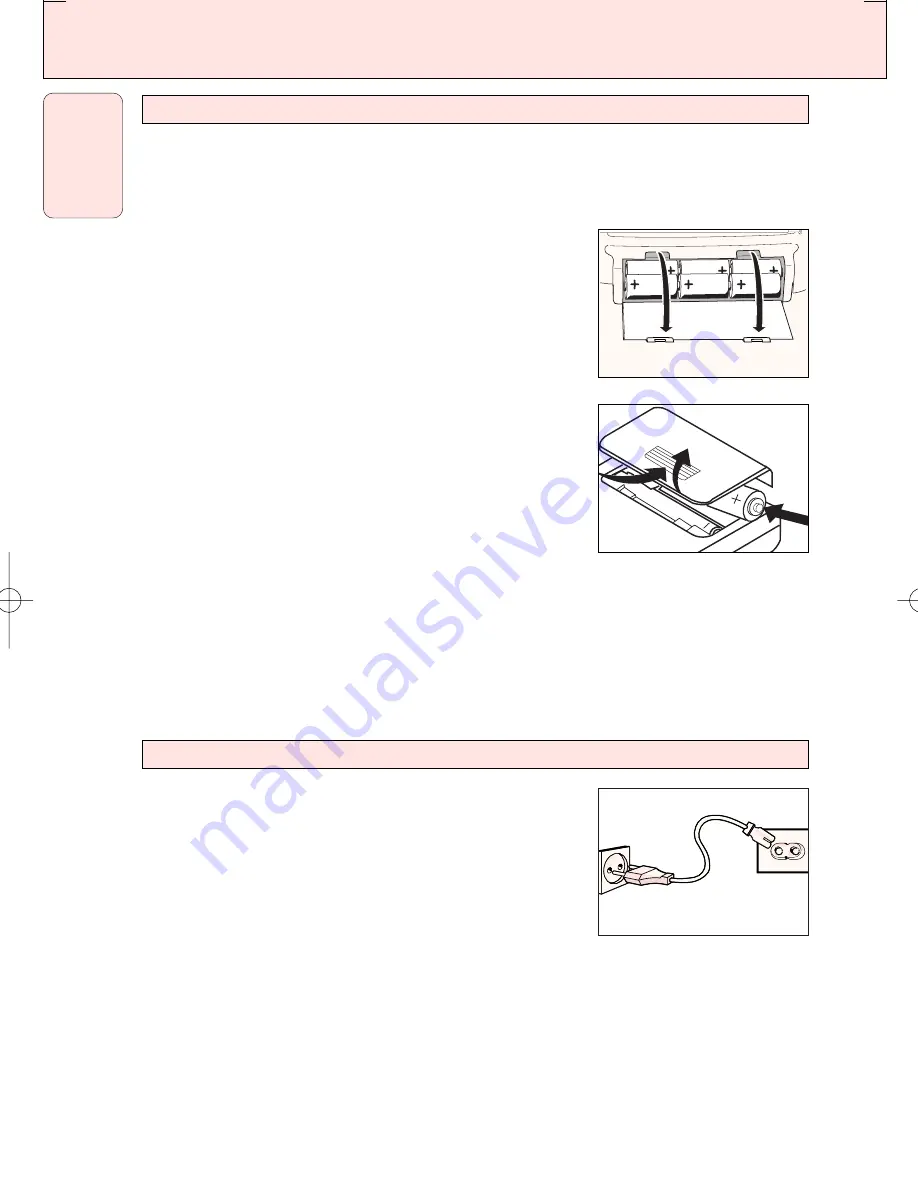
POWER SUPPLY
8
English
Whenever convenient, use the mains supply if you want to conserve battery life. The battery supply
will be switched off when the set is connected to the mains. Make sure you remove the plug from the
set and wall outlet before inserting batteries.
Batteries
1.
Open the battery compartment and insert six batteries, type
R-20
,
UM-1
or
D-cells
, (preferably alkaline) with the correct
polarity as indicated by the "
+
" and "
-
" symbols inside the
compartment.
Remote control
Open the battery compartment and insert two batteries,
type
AAA
,
R03
or
UM4
(preferably alkaline).
2.
Replace the compartment door, making sure the batteries are
firmly and correctly in place.
3.
Remove the batteries if they are exhausted or if they will not be
used for a long period.
– The incorrect use of batteries can cause electrolyte leakage and
will corrode the compartment or cause the batteries to burst. Therefore:
– Do not mix battery types, e.g. alkaline with zinc carbonate.
– When inserting new batteries, replace all at the same time.
– Remove the batteries if the set is not to be used for a long time.
Note :
The battery supply is switched off when the set is connected to the mains.
Batteries contain chemical substances, so they should be disposed of properly
1.
Check if the mains voltage as shown on the type plate (on the
bottom of the set) corresponds to your local mains voltage. If it
does not, consult your dealer or service organisation.
2.
Connect the mains lead to the
~
AC IN
socket and the wall
socket.
™
The set is now ready for use.
3.
To switch off the mains supply completely, pull the mains plug
out of the wall socket.
™
Disconnect the mains lead when you change over to battery supply, or to protect the set
during heavy thunderstorms.
The type plate is located on the bottom of the set.
MAINS
BATTERIES (NOT SUPPLIED)
AZ 5150
page
8
CAUTION
Use of controls or adjustments or performance of procedures other than herein
may result in hazardous radiation exposure or other unsafe operation.
AZ5150/01 eng 02/20/02 16:53 Page 8




















