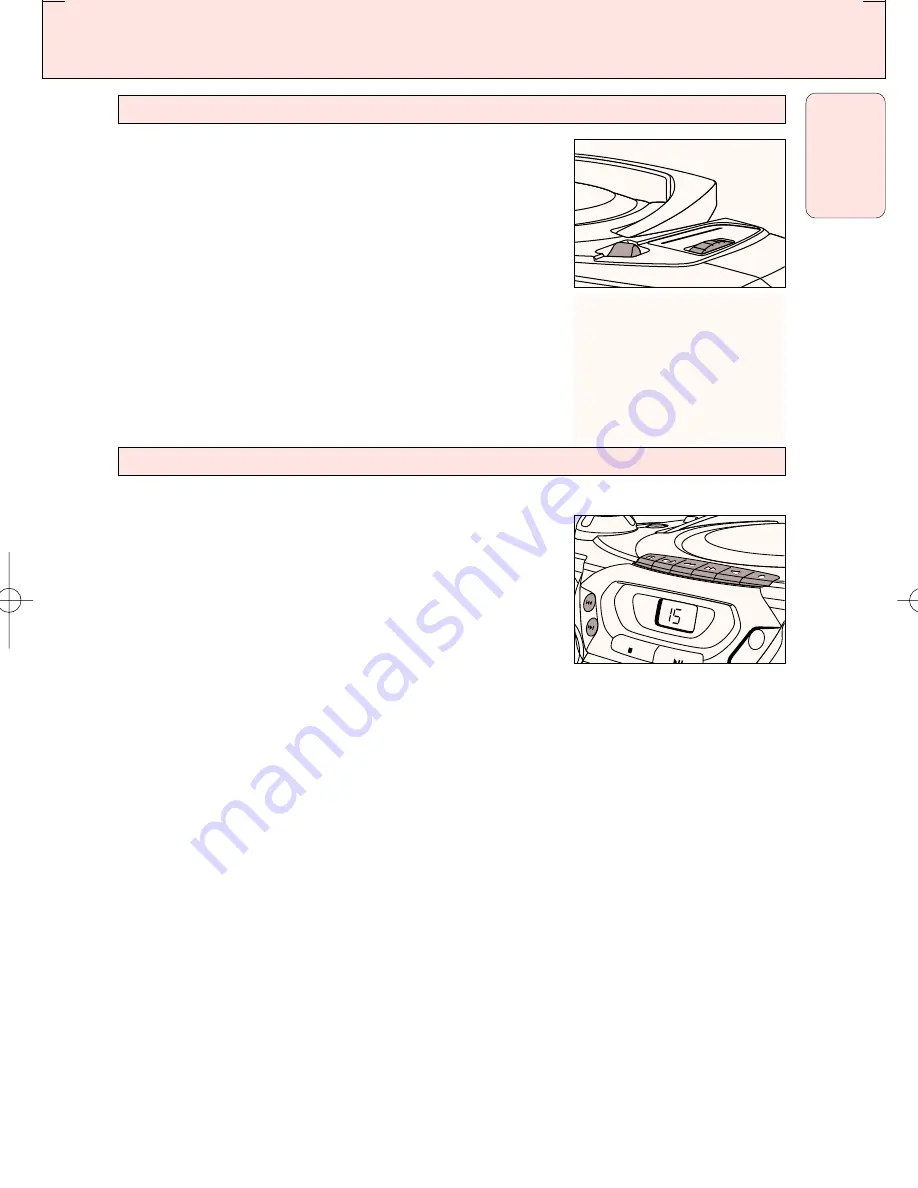
CASSETTE RECORDER
17
English
1.
Set the source selector to
TUNER
.
– The POWER indicator lights up.
2.
Tune to the desired radio station using the TUNING knob.
3.
Press
STOP•OPEN
9 /
to open the cassette holder.
4.
Insert a blank tape.
5.
Press
RECORD
0
to start recording.
– A whistling sound during AM recordings can be eliminated
by setting the OSC switch to any of the three
positions (1,2 or 3) to give the best reception.
6.
For brief interruptions, press
PAUSE
;
. To resume recording,
press
PAUSE
;
again.
7.
To stop recording, press
STOP•OPEN
9 /
1.
Set the source selector to
CD
.
– The POWER indicator lights up.
2.
Insert a CD and if desired, programme track numbers.
3.
Press
STOP•OPEN
9 /
to open the cassette holder.
4.
Insert a blank cassette.
5.
Press
RECORD
0
to start recording.
™
Playing of the CD programme starts automatically from the
beginning of the programme. It is not necessary to start the
CD player separately.
6.
For brief interruptions, press
PAUSE
;
. To resume recording,
press
PAUSE
;
again.
7.
To stop recording press
STOP•OPEN
9 /
To select and record a particular passage within a track
1.
Press
SEARCH
∞
or
§
to select a passage.
2.
Put the CD player in
PAUSE
;
position at the selected passage.
™
Recording will start from this exact point when you press
RECORD
0
.
RECORD
PLAY
SEARCH
STOP-OPEN
PAUSE
STOP
SEARCH
SHUFFLE/
REPEAT
PROGRAM
SHUFFLE
POWER
VOLUME
DBB
DYNAMIC
BASS BOOS
T
PREV
NEXT
SYNCHRO START CD RECORDING
BAND
FM LW M
W
TUNNING
MHz kHz k
Hz
175
200
225
250
280
92
88
96
100
104
108
¥ FM
¥ LW
¥ MW
150
630
800
1000
1300
1600
530
RECORDING FROM THE RADIO
AZ 5150
page
17
AZ5150/01 eng 02/20/02 16:53 Page 17


















