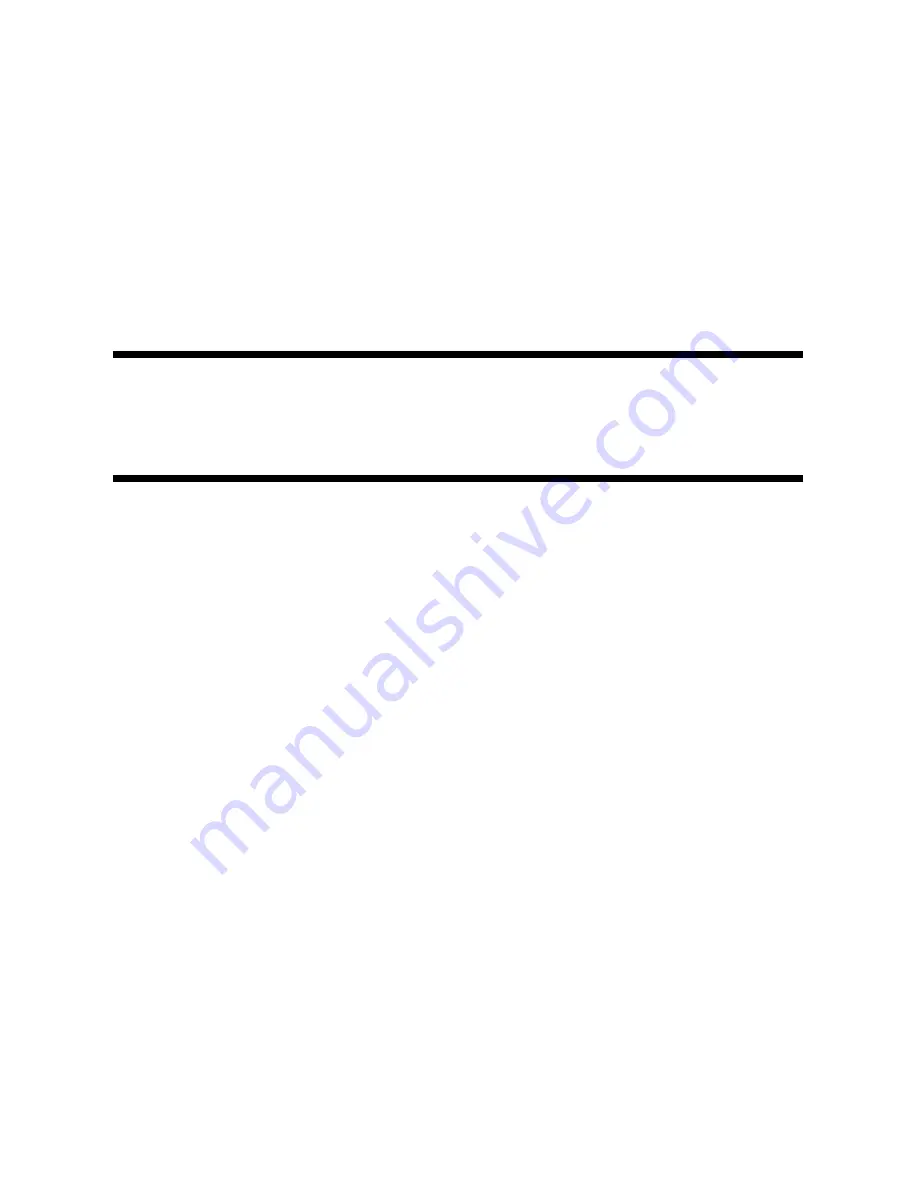
Chapter 3. Picture-Taking
Applications
Flash Mode .............................................................................. 36
Selecting a Flash Mode ...................................................... 36
Flash Off Mode .................................................................... 37
Forced Flash Mode ............................................................. 38
Auto Flash Mode ................................................................. 39
Setting the White Balance Mode ............................................ 40
Selecting a White Balance Mode ....................................... 40
Daylight Mode ..................................................................... 41
Fluorescent Mode ............................................................... 42
Tungsten Light Mode ......................................................... 43
Special Functions ................................................................... 44
Using the Self Timer ........................................................... 44
Macro Shooting (Close-up Shooting) ............................... 45















































