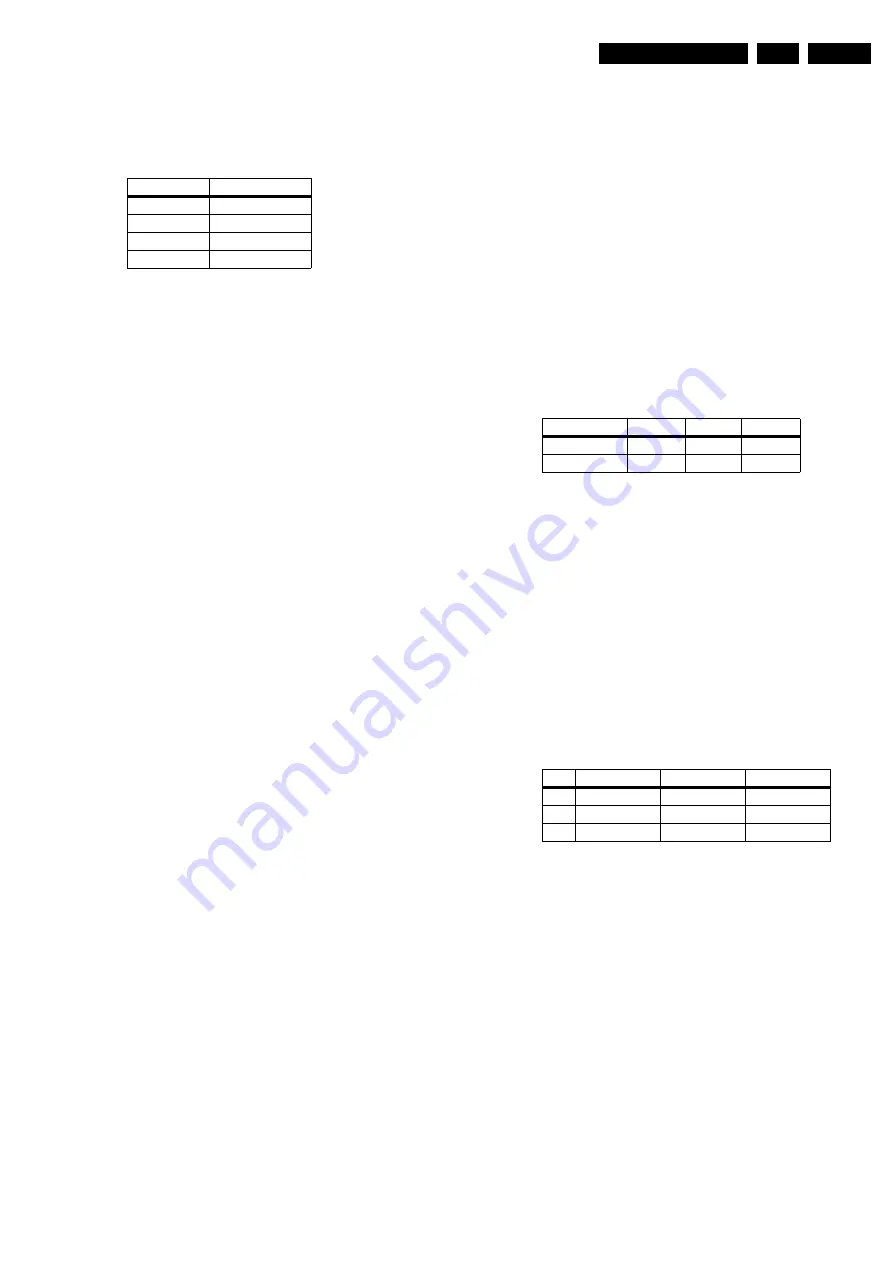
Alignments
8.
7.
During the IF AFC parameter adjustment, one can see
OSD feedback in the top of the screen.
8.
This OSD feedback can give 4 kind of messages:
Table 8-1 OSD feedback of AFC alignment
1.
The first item (IN or OUT) informs you whether you are in
or out the AFC-window.
2.
The second item (HIGH or LOW) informs you about
whether the AFC-frequency is too high or too low.
3.
First, you must align the IF AFC parameter such that you
come into the AFC-window (= IN).
4.
Then you must look for the point where the IF AFC
parameter changes from HIGH to LOW. This level is the
value you are looking for.
5.
After adjustment, STORE the value.
6.
Now return to the user "Installation" menu.
7.
Select "Manual Installation" - "Search" - "475" - "OK" and
"Store". This will set the AFC "ON" again.
Service tip:
If you do not trust the frequency accuracy of your
service generator, connect it to a "good" TV set and check it
with the "Fine tune"-line.
IF LPRIME AFC
Use the same procedure as for the IF AFC alignment, but set
the video generator to SECAM L/L' (only necessary for
countries that have or can receive this system).
TUNER AGC
1.
Set the external pattern generator to a colour bar video
signal and connect the RF output to the aerial input. Set the
amplitude to 10 mV and set the frequency to 475.25 MHz.
2.
Connect a DC multimeter between pin 1 and the shielding
of the Tuner (item 1200 on the LSP).
3.
Adjust the TUNER AGC value (default value is 25) with the
LEFT/RIGHT cursor keys until the voltage at pin 1 of the
tuner lies between 3.8 and 2.3 V.
4.
STORE the alignment.
TUNER AGC TUNER 2 (only for sets with DW/PIP)
Use the same procedure as described above (under TUNER
AGC) with the set switched to the DW source. Measure on pin
1 of the DW Tuner (this is only applicable for sets with 2-tuner
DW execution).
BLEND INTENSITY
Use this alignment when you replace the microcontroller or the
HOP. It aligns the level of transparency of the menu-picture
blended into the main-picture.
Position the "BRIGHTNESS", "CONTRAST", and "COLOUR"
setting in the middle position (via the user PICTURE menu).
1.
Apply a signal with a 100 % white video-pattern.
2.
Connect an oscilloscope to pin 8 of connector 1298 of the
CRT panel and measure the Red output level.
3.
Align the BLEND INTENSITY parameter such, that the
blended signal is 65 % of the black-white amplitude. In
practice, this is about 1.3 V (blended signal) versus 2 V (full
white signal).
4.
The parameter can be adjusted in between "0" and "31".
8.3.3
DRIVE (Colour Alignments)
Note:
Switch off all (available) colour-influencing features (e.g.
set the TV in ECO-mode).
Method 1 (with colour analyser):
1.
Set, via the user menu, the "Contrast" to "100".
2.
In SAM, select TEST PATTERN and turn it ON. During the
following alignments, you will see a white block in the
middle of the screen. Measure with the colour analyser on
this area.
3.
Set, via the user menu, the "Brightness" to a value between
350 and 400 Nit (rough setting, do not store!).
4.
Select CATHODE and enter the value "15" (for all picture
tubes).
5.
Set the RED, GREEN and BLUE default values to "32".
6.
RED BL OFFSET: the Black Level can be aligned very
precisely here. The default value is "7".
7.
GREEN BL OFFSET: the Black Level can be aligned very
precisely here. The default value is "7".
8.
Select a COLOR TEMPERATURE (e.g. COOL, NORMAL,
or WARM).
9.
Adjust the white level via RED, GREEN, and BLUE,
according to the values in table "White levels".
Table 8-2 White levels
Method 2 (without colour analyser):
If you do not have a colour analyser, you can use the default
values. This is the next best solution. The default values are
average values coming from production (statistics).
1.
Set, via the user menu, the "Contrast" to "100".
2.
Select CATHODE and enter the value "15" (for all picture
tubes).
3.
RED BL OFFSET: the Black Level can be aligned very
precisely here. The default value is "7".
4.
GREEN BL OFFSET: the Black Level can be aligned very
precisely here. The default value is "7".
5.
Select a COLOUR TEMPERATURE (e.g. COOL,
NORMAL, or WARM).
6.
Set the RED, GREEN and BLUE default values according
to the values in the "Tint settings" table.
Table 8-3 Tint settings
8.3.4
LUM. DEL. (Luminance Delay)
With this alignment, you place the luminance information
exactly on the chrominance information (brightness is pushed
onto the colour). Use a colour bar/grey scale pattern as test
signal.
•
LUM. DELAY PAL BG:
Apply a PAL BG colour bar/grey
scale pattern as a test signal. Adjust this parameter until
the transients of the colour part and black and white part of
the test pattern are at the same position.
Default value = ”8” for PixelPlus2 sets or “9” for non-
PixelPlus2 sets.
•
LUM. DELAY PAL I:
Apply a PAL I colour bar/grey scale
pattern as a test signal. Adjust this parameter until the
transients of the colour part and black and white part of the
test pattern are at the same position.
Default value = “10” for PixelPlus2 sets or “9” for non-
PixelPlus2 sets..
•
LUM. DELAY SECAM:
Apply a SECAM colour bar/grey
scale pattern as a test signal. Adjust this parameter until
the transients of the colour part and black and white part of
the test pattern are at the same position.
AFC-window
AFC-frequency
Out
High
In
High
[In]
[Low]
Out
Low
Colour Temp.
Cool
Normal
Warm
X
256
266
289
Y
264
274
299
∆
Cool
Normal
∆
Warm
R
- 4
39
+ 6
G
0
33
0
B
+ 3
49
- 8
http://jdwxzlw.5d6d.com/?fromuser=森林
家电维修资料网
免费下载各种维修资料






























