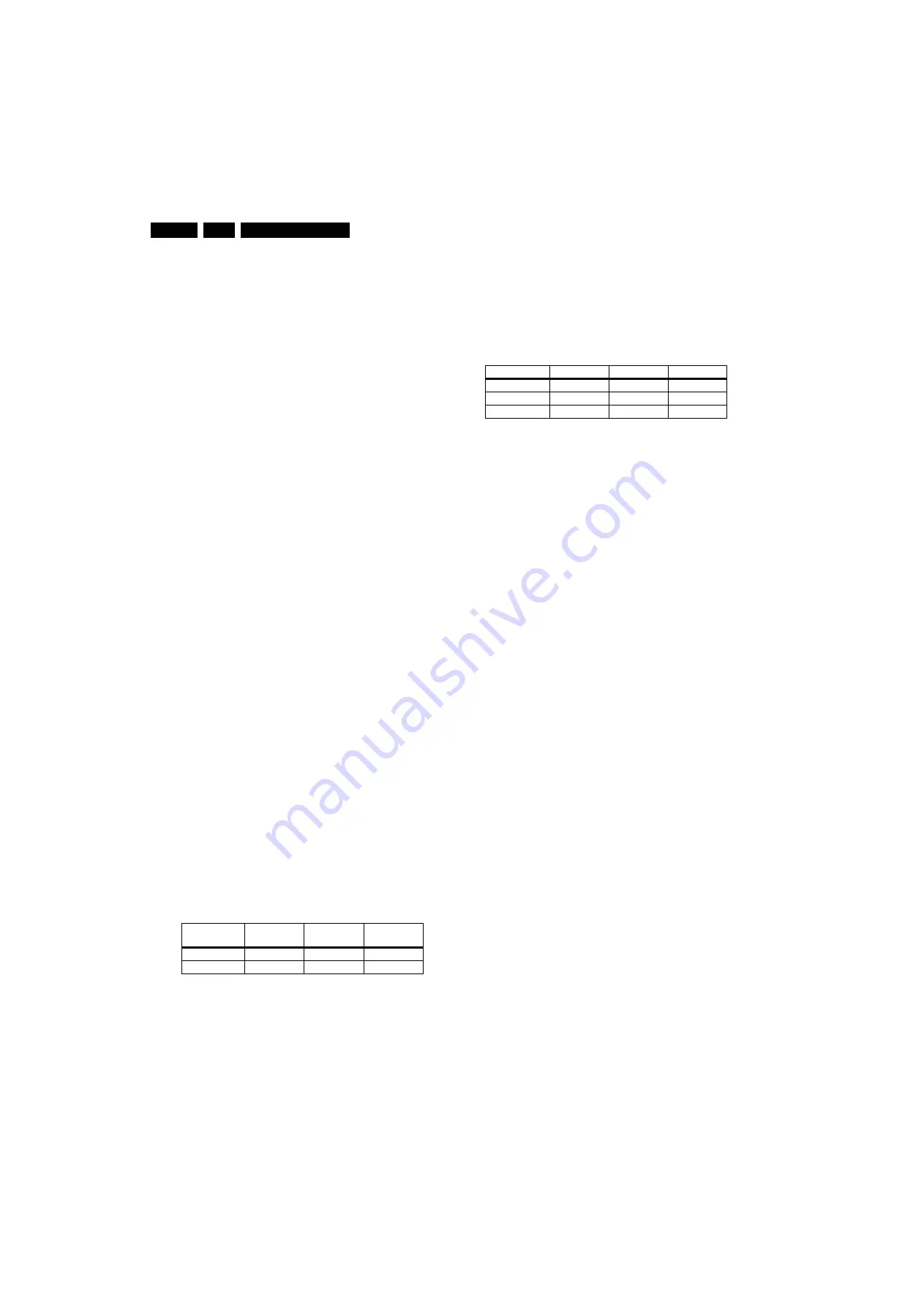
Alignments
EN 134
EBJ1.0U
8.
8.3
Software Alignments
Put the set in SAM mode (see the "Service Modes, Error Codes
and Fault Finding" section). The SAM menu will now appear on
the screen. Select ALIGNMENTS and go to one of the sub
menus. The alignments are explained below.
Notes:
•
All changes must be stored manually.
•
If an empty EAROM (permanent memory) is detected, all
settings are set to pre-programmed default values.
8.3.1
General
For the next alignments, supply the following test signals via a
video generator to the RF input: NTSC M/N TV-signal with a
signal strength of at least 1 mV and a frequency of 61.25 MHz
(channel 3).
Tuner AGC
Purpose: To keep the tuner output signal constant as the input
signal amplitude varies.
For this chassis, no alignment is necessary, as the AGC
alignment is done automatically (standard value: “32”).
8.3.2
White Point
•
Set ACTIVE CONTROL to OFF.
•
In the [MENU] -> PICTURE user menu, set:
–
DYNAMIC CONTRAST to OFF.
–
COLOUR ENHANCEMENT to OFF.
–
COLOUR to "0".
–
CONTRAST to "100".
–
BRIGHTNESS to "50".
•
Go to the SAM and select ALIGNMENTS -> WHITE
POINT.
Method 1 (with color analyzer):
•
Use a 100% white screen as input signal and set the
following values:
–
COLOR TEMPERATURE: "Tint to be aligned" ????.
–
All WHITE POINT values to: "127".
–
RED BL OFFSET value to: "7".
–
GREEN BL OFFSET value to: "5".
•
Measure with a calibrated (phosphor- independent) color
analyzer in the centre of the screen. Consequently, the
measurement needs to be done in a dark environment.
•
Adjust, by means of decreasing the value of one or two
white points, the correct x,y coordinates (see table "White
D alignment values"). Tolerance: dx,dy:
±
0.004.
•
Repeat this step for the other Color Temperatures that
need to be aligned.
•
When finished press STORE (in the SAM root menu) to
store the aligned values to the NVM.
•
Restore the initial picture settings after the alignments.
Table 8-1 White D alignment values
When such equipment is not available, use “method 2”.
Method 2 (without color analyzer):
If you do not have a color analyzer, you can use the default
values. This is the next best solution. The default values are
average values coming from production (statistics).
1.
Select a COLOUR TEMPERATURE (e.g. COOL,
NORMAL, or WARM).
2.
Set the RED, GREEN and BLUE default values according
to the values in the "Tint settings" table.
3.
When finished press STORE (in the SAM root menu) to
store the aligned values to the NVM.
4.
Restore the initial picture settings after the alignments.
Table 8-2 Tint settings
Color Temp.
(degr. K)
Cool
(11000)
Normal
(9100)
Warm
(6500)
x
0.276
0.285
0.313
y
0.282
0.293
0.329
Colour Temp.
R
G
B
Cool
113
116
118
Normal
126
121
118
Warm
124
107
83
Summary of Contents for EBJ1.0U
Page 166: ...Revision List EN 166 EBJ1 0U 11 ...
















































