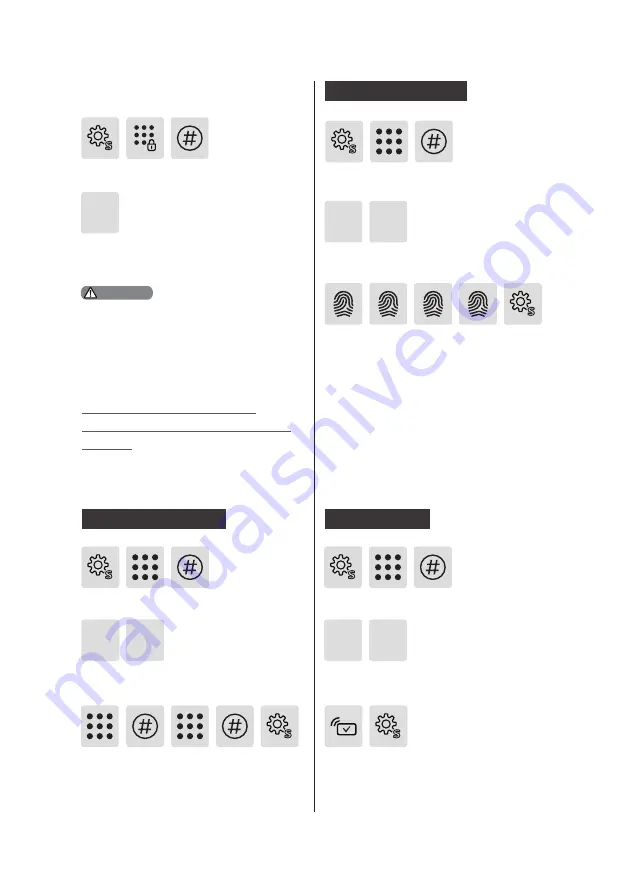
15
How to set up your
EasyKey under Normal
mode
Modify User PIN code
User Settings
Press [S], enter Master PIN code and
press [#] to confirm.
Enter a new User PIN code and press [#]
to confirm. Re-enter the User PIN code
and press [#] to confirm. After hearing a
voice prompt of “Succeeded”, press [S]
to exit.
Press [1] to enter user settings, then
press [1] to enter User PIN code
modification.
1
1
Place your finger against the sensor.
After hearing a voice prompt of “Take
away your finger and enroll again”,
please take away your finger and re-
place it against the sensor. Repeat the
operation for 4 times in total. After
hearing a voice prompt of “Succeeded”,
press [S] to exit.
Press [1] to enter user settings, then
press [2] to enter fingerprint registration.
1 2
Press [S], enter Master PIN code and
press [#] to confirm.
Register a fingerprint
Press [S], enter Master PIN code and
press [#] to confirm.
Press [1] to enter user settings, then
press [3] to enter card registration.
1 3
Register a card
Hold the card close to the card reader
until you hear a beep. After hearing a
voice prompt of “Succeeded”, press [S]
to exit.
System Query
Press [S], enter Master PIN code
and press [#] to confirm.
Press [6] to enter system query, then
the serial number of this product will
be automatically broadcasted.
6
Directly enter 400# to
start system query.
Attention




























