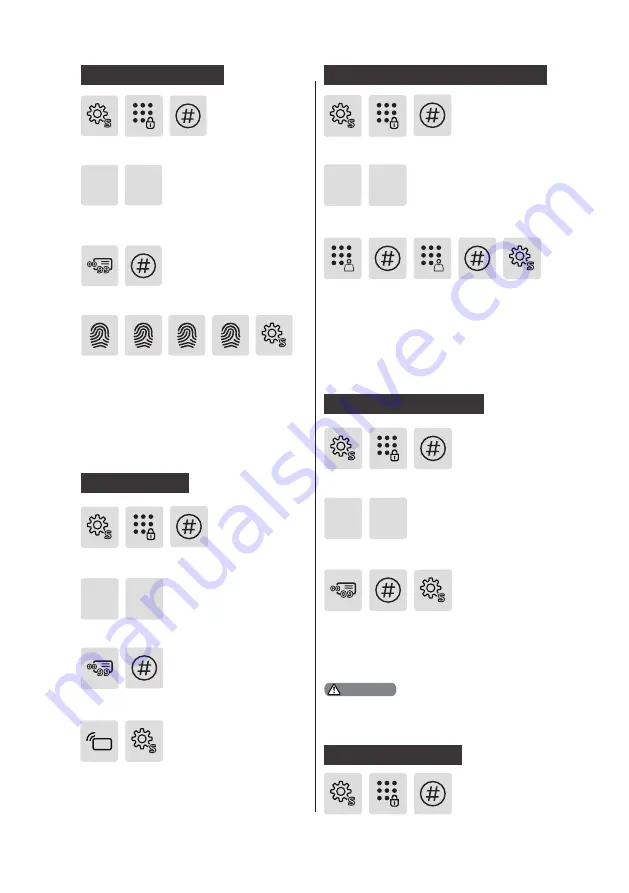
12
Press [S], enter Master PIN code
and press [#] to confirm.
Press [S], enter Master PIN code
and press [#] to confirm.
Press [S], enter Master PIN code
and press [#] to confirm.
Enter a 2-digit user number (00-
99) and press [#] to confirm.
Enter a 2-digit user number (00-
99) and press [#] to confirm.
Enter a one-time user PIN code of 6
to 12 digits and press [#] to confirm.
Re-enter and press [#] to confirm.
After hearing a voice prompt of
“Succeeded”, press [S] to exit.
Place your finger against the sensor.
After hearing a voice prompt of
“Take away your finger and enroll
again”, please take away your finger
and re-place it against the sensor.
Repeat the operation for 4 times in
total. After hearing a voice prompt
of “Succeeded”, press [S] to exit.
Press [2] to enter user settings,
then press [2] again to enter
fingerprint registration.
Press [2] to enter user settings, then
press [3] to enter card registration.
Press [2] to enter user settings, then press
[4] to enter one-time PIN code registration.
2
2
2
2
3
Hold the card close to the card
reader until you hear a beep.
After hearing a voice prompt of
“Succeeded”, press [S] to exit.
4
Register a fingerprint
Register a card
Register a one-time user PIN code
Delete a fingerprint
Delete a user
Press [3] to enter user deletion, then
press [1] to enter user PIN code deletion.
Press [S], enter Master PIN code
and press [#] to confirm.
1
3
Enter the 2-digit [user number] (00-
09) of the user PIN code that is to
be deleted and press [#] to confirm.
After hearing a voice prompt of
“Succeeded”, press [S] to exit.
When hearing the voice prompt of “Enter
a user number”, you can enter Master
PIN code to delete all user PIN codes.
Delete a user PIN code
Attention






























